


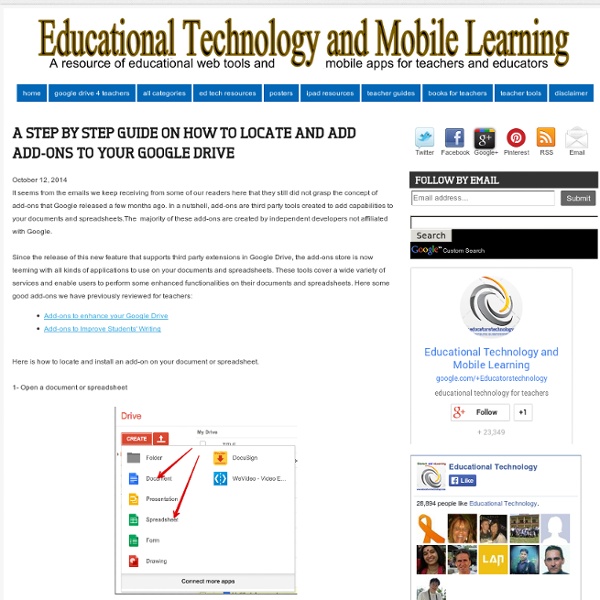
4 Important Google Docs' Features for Student Researchers October 14, 2014 Google Drive is absolutely one of the best cloud tools out there. Its potential for education is evidently huge and that is why I have been writing a lot on it. 1-Research The research tool allows you to do research simultaneously as you are writing or editing your document. To access the research tab click on "tools" and select "research" The great thing about this Research tool is that it allows you to easily insert citations and links to your document. The same applies for citations, click on “cite” and Google Doc automatically inserts the citation according to the style you want ( MLA or APA, or Chicago). 2- Spelling Google Doc has an integrated spelling checker that automatically underlines any misspelled word. And if you find yourself repeating the same spelling error over and over, I would suggest that you add it to your personal Dictionary as shown below and from time to time try to have a look at those terms you added there and see if you can remember its spelling.
Teachers Easy Guide to Creating Quiz Shows on Google Drive January 3, 2015 Flippity is a powerful web tool that you can use with Google Spreadsheets to perform a variety of tasks. In the last post we published here we talked about how to use Flippity to create Flashcards and we visually demonstrated how teachers can go about creating their own flashcards using this tool. Today, we are sharing with you another great functionality provided by Flippity. This time you will get to learn how to use Flippity to create a Quiz Show from a Google Spreadsheet. Click here to see a demo. Here is how you can make your own Quiz Show using Flippity on Google Spreadsheets: 1- 1- Click on this template and copy it to your Google Spreadsheet by clicking on "file" and " make a copy" 2- Now that you are on the copied version of that template, edit the text and type in the data you want to include in your Quiz Show. 3-Publish your sheet by clicking on "file " then "publish" 4-Copy the link under the link tab
Getting Started With Periscope In The Classroom - Getting Started With Periscope In The Classroom by Amy Arbogash and Stephanie Rudolph Today’s teachers are finding new and better ways to engage their students in the learning that goes on in classrooms. But like most technology, social media is often uncharted territory for teachers. Social media, and being out on the internet for all to see, is where our students reside. So how can we as teachers use social media to engage our students in the curriculum and at the same time teach them best practices, how to embrace the good, and deal with the bad? Next you must choose a tool that fits best for what your classroom needs. Periscope: Live Video Streaming Over Twitter One of the more exciting apps that has recently made it’s way onto the social media scene is Periscope. One of the ways Periscope can be used to enhance a lesson or unit is with a teacher-directed Periscope. How Periscope Is Different Getting Started With Periscope In The Classroom
100 Ways To Use Twitter In Education, By Degree Of Difficulty Twitter may have started off as a fun social media site for keeping up with friends and sharing updates about daily life, but it’s become much more than that for many users over the past few years as the site has evolved and grown. These days, Twitter is a powerhouse for marketing, communication, business, and even education, letting people from around the world work together, share ideas, and gain exposure. It has become a staple at many online colleges and campuses as well, leaving many academics wondering just how and if they should be using Twitter both in the classroom and in their professional lives. So we’ve revised our our original 2009 list to get you started or up to date. Whether you’re an academic or just interested in building your Twitter profile, keep reading to learn some tips and tricks that can help you take the first steps towards using Twitter for coursework, research, building a professional network, and beyond. The Basics Organize your Twitter. Etiquette Connecting
Color Code and Organize Your Google Drive - Ladybug's Teacher Files It seems like I rely more and more on my Google Drive each year of my teaching. I upload my favorite resources to folders, create docs for my students to use in Google Classroom, store maps for Social Studies, upload photos of our Science experiments...there is just so much you can do with the drive. And I really love how easy it is to organize your files. But, truth be told, I was never a big fan of the layout and colors. A sea of gray folders is never really helpful when you are a busy teacher trying to find docs on the fly. Or is there? I've had my folders colorized for a few years, but I learned something new. And it gets better. You can even include some basic symbols to organize those folders even further: Would you like to try? 1. 2. 3. 4. Navigate to the Copy Paste Character site and choose the number style you would like (I went with the larger numbers in black): Clicking on the number should automatically copy it to your clipboard. 5. And that's it!
Five iPad apps that can help students with dyslexia It is estimated that around one in ten people have dyslexia – a common learning difficulty which can cause problems with reading, writing and spelling. But dyslexia can cause more than just spelling difficulties, because it effects a person’s self-esteem and self-worth. Many dyslexics feel that they are “stupid” or “dumb”, but this is simply not the case. And in fact, most dyslexic students are no different to their non-dyslexic peers in their understanding of their academic subject. Research shows that many dyslexic students can benefit from using apps to help aid their learning. This kind of assistive technology is also important in the workplace. Popplet Lite This is a brilliant app that constructs mindmaps – which can be a great tool to help learners see the bigger picture. As a lot of dyslexics are visual learners, being able to make a spider diagram or link ideas helps with organisation. Cost:free Sonocent ClaroSpeak vbookz Clicker Sentences
Center for 21st Century Skills — Redesigning education for the 21st Century through the convergence of art, business, creativity, innovation, engineering, and science. Animate Your Life | Tellagami <span class="enable-js"><font class="red">⚠</font> Javascript is currently <strong>disabled</strong> in your browser. Please enable Javascript to view the site properly.</span> "Check out this Gami!" Get the App Learn More Free Download Share this Gami video Share it: Post to Facebook Like it: Download App for... iOS - or - Android Send to me via text Select your mobile device: Enter your mobile number to receive a link via text message. App Tour Examples FAQ Our Story Our Team Contact Terms Privacy Copyright © 2014 Tellagami Labs Inc. iPhone is a trademark of Apple Inc., registered in the U.S. and other countries.
20 practical ways to use Google Forms in class, school Google Forms gives educators a powerful data collection tool. Check out these 25 ways to harness its power in school. Everyone wants data. Schools want it to track student performance. Companies want it to learn about their customers. We track data in our own personal lives (fitness data, banking data, even social media data). Teachers and students have their own data gathering and tracking tool that’s free and easy to learn — Google Forms. Google Forms lets you create a survey with lots of different kinds of questions: Short answerLong answerMultiple choiceCheckboxesDrop-down menu … and more. Teachers have used Google Forms to do quizzes and assessments for a while. Procedural stuff 1. 2. 3. 4. 5. 6. 7. 8. 9. Assessment 10. 11. 12. 13. 14. 15. 16. Teachers can use EquatIO to create math assignments and quizzes. Students can respond right in the Google Form creating math expressions including equations and formulas. Learning and creating 17. 18. 19. 20. 21. 22. 23. 20. 24. 25. Related
The Teacher's Guides To Technology And Learning Welcome to the official guide to technology and learning by Edudemic! This part of Edudemic is meant to offer you, the teacher, some of the best and most popular resources available today. We’ve combed through hundreds of resources in order to narrow down our guides into something easy to read, easy to use, and easy to share. Below are links to the guides we have made so far. They’re always a work in progress so be sure to let us know if we missed something or if you have more resources you want us to call out in the guides. We’re always looking for the best and most useful resources so don’t be shy, share! Just click on the title or image of each guide to view that particular resource. The Teacher’s Guide To Twitter Twitter has proven itself to be an indispensable tool for educators around the globe. The Teacher’s Guide To Flipped Classrooms We talk a lot about flipped classrooms on Edudemic. The Teacher’s Guide To Copyright And Fair Use The Teacher’s Guide To Google Glass
10 tips to use Google Classroom effectively and efficiently Google Classroom can be even more powerful with a few tips and strategies to make it efficient and effective. Google Classroom streamlines the management of student work — announcing, assigning, collecting, grading, giving feedback and returning. It has certainly saved many teachers hours of work. Without a solid workflow and some strategy, grading digital work can be cumbersome. Google Classroom does make working with student work more efficient — but only if you understand how Classroom works and how to use it to your advantage. Sometimes, a few quick tips can make all the difference. Here are 10 tips to help you use Google Classroom more effectively and efficiently: 1. 2. 3. Adding class comments: Do this by adding a comment in your class stream on the “outside” of an assignment or announcement. 4. 5. 6. When you reuse a post, you can even choose to create new copies of all the attachments you used before. 7. 8. 9. 10. Looking for more? Click for full-sized infographic! Related
10 ideas y 30 herramientas TIC para evaluar a nuestros alumnos de una manera diferente 1. PRESENTACIÓN DIGITAL: podemos pedir a los alumnos que hagan una presentación para demostrar a sus compañeros todo lo que han aprendido y las dudas que les han surgido. Algunas de la herramientas más útiles y sencillas de utilizar para que ellos mismos creen las presentaciones son: 2. INFOGRAFÍA: los alumnos pueden sintetizar todo lo que han descubierto y aprendido de una manera muy visual utilizando algunas de estas herramientas: 3. 4. 5. 6. 7. 8. 9. 10.