


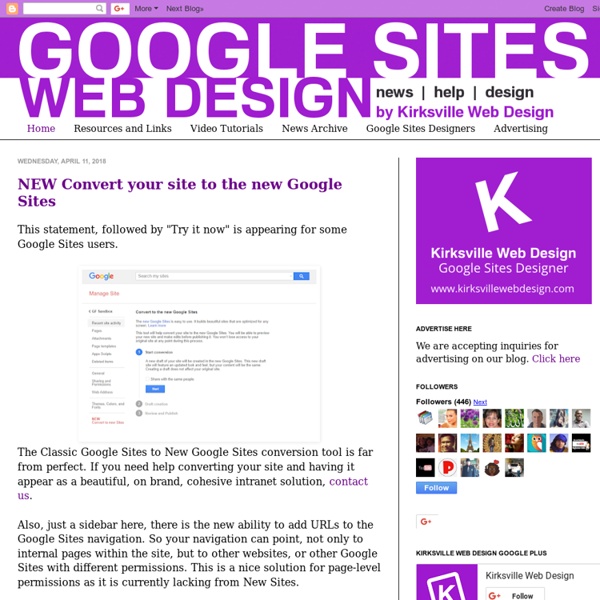
Teachers Rejoice! NEW Google Sites is at Hand! – TeachingForward A NEW Google Sites! Teachers rejoice! Google has heard your cries of frustration as you’ve tried to create slick looking class websites with their historically clunky and not terribly pretty Google Sites platform. You wish for a simple, drag and drop user interface that platforms such as Weebly offer, but with the awesome collaboration features that have made Google Apps the foundation of so many of our classrooms. Getting Access to New Google Sites It’s clear I’m more than a little excited about this, so how do teachers get access? The Early Adopter program is open Google Apps for Education domains as well as Google Apps for Business but not yet for personal How do I get Started? To help teachers get the lay of the land for the New Sites interface, I’ve created a New Sites Cheat Sheet. There are some great video tutorials on YouTube showing the New Sites. Jenn Judkins is a Certified Google Trainer, 2015 PBS Digital Innovator & Digital Learning Coach at Lynnfield Public Schools in MA.
Let’s Raise Our Google Sites Game – Part 1: Design Creating digital content is a real-world skill that benefits our students. Students can learn this skill by creating digital portfolios. Google Sites is a great tool for creating not only digital portfolios, but lesson or unit websites, class websites, family communication, and digital breakouts as well. We can do much better. But I’m not a professional web designer! Professional Photography for Site Banners and Imagery The most effective way to incorporate good design into a website is professional photography. Images are best used for site banners. Here is an example of a Google Site that uses an Unsplash image as a banner: Here is an example of a Google Site that uses a Wikimedia Commons photograph as a banner: To ensure the banner image is uniform on all site pages, click on the home page in the Pages menu before clicking “New page.” Readability Adjustment Google Sites will default to adding a readability adjustment with banner images. The Footer Make Text Pop with Color Contrast
20 Google Sites tips and tricks - Ditch That Textbook Google Sites provide us and our students with the ability to create beautiful web pages. There are so many other ways to use this tool. Here are 20 tips and tricks you might be surprised to know! Google Sites has been around for a long time and a few years ago Google Sites got a major update. Since then many more user-friendly features have been added to this fantastic web page-creation tool. In a recent #Ditchbook Twitter chat educators shared their best tips for using Google sites in and out of the classroom along with tons of great tricks you might not have even heard about yet. Using Google Sites in the classroom 1. It can get messy to try to keep sharing resources with students during a whole unit of study. A1. 2. Google sites can be used to package large units like novel HyperDocs. 3. Use subpages in Google Sites to package content for your students. A1: I love Google Classroom, but having multiple topics with multiple posts can flood the classwork section. 4. 5. 6. 7. 8. 9. 10.