


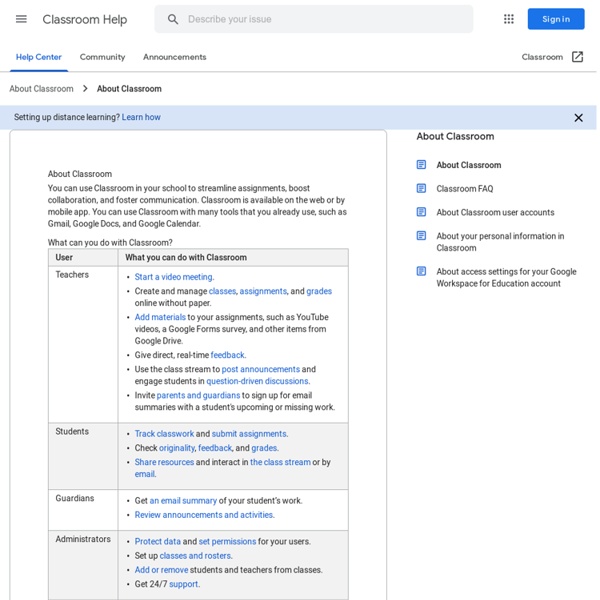
Google Classroom Today we're launching an integration with Google Classroom, so that you can use the Classroom Share button to send out Quizizz games. How does it work? Just begin a Live or Homework game as you normally would. On the page where you get the game code, you'll now see a Classroom Share button. Click on the Google Classroom share button, It will ask you to select the class you want to share this game with. Afer this you can send out this as an assignment or announcement containing a link that the students can use to join the game. Students will see a new post in their classroom account to join the game. When your students click the link, they will prompted to login with their Google accounts. In the reports screen, you'll see their actual name from their Google account, as well as the name they picked for the game. How does it help? There are a number of useful benefits of Google Classroom: 1.
100 Ways To Use Google Drive In The Classroom 100 Ways To Use Google Drive In The Classroom by onlineuniversities.com Students and educators have a wealth of learning and productivity tools available to them online. Google offers some of the highest-quality resources on the web to meet all your study and teaching needs, and all you need to access them is an internet connection. The Google Docs collection provides a streamlined, collaborative solution to writing papers, organizing presentations and putting together spreadsheets and reports. Ed note: This is an older post, so some of these features or links may be out of date. Keyboard Shortcuts Navigate your documents and screen a lot faster when you use these keyboard shortcuts for formatting and more. Productivity Hacks These hacks will make your Google Docs experience even more efficient and streamlined. Features & Tools Make use of features and tools like Docs Translation or CSS Editing to customize your docs and make them work for you. Collaboration Files, Folders and Filters Organization
for Education: Google Classroom: Basics Students have an entirely different view of Classroom than teachers. But it is equally as easy to use. Students can join classes, communicate with their teachers, turn in assignments, and even revise work that has already been turned in. Add a class A teacher can directly add a student to a class, or give them the class code to join themselves. The following instructions are from the point of view of a student in Classroom. To add yourself to a class with a course code: Sign in to Classroom at classroom.google.com. The class stream will open. Note: At this time, only the teacher of a class can change the image in the class stream. View assignments You can view assignments in the class stream and on the Assignments page. To view assignments on a specific class page: Sign in to Classroom at classroom.google.com. You can also view assignments on the Assignments page: Sign in to Classroom at classroom.google.com. Click an assignment to access it. Post to the class stream Send an email