


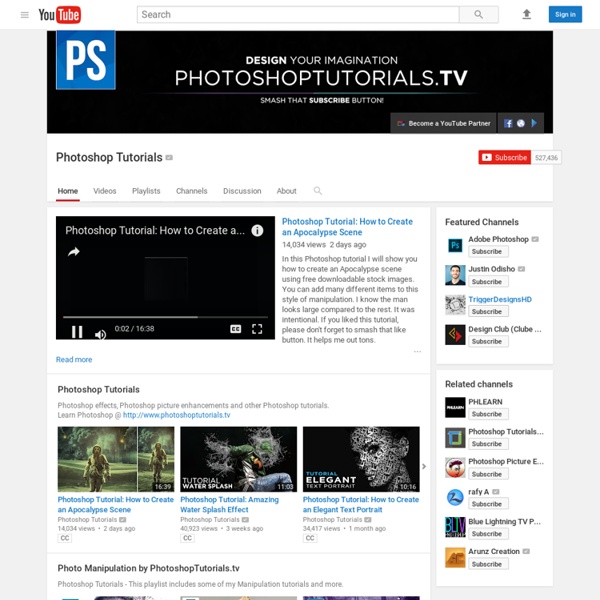
Finding more mobile-friendly search results Webmaster level: all When it comes to search on mobile devices, users should get the most relevant and timely results, no matter if the information lives on mobile-friendly web pages or apps. As more people use mobile devices to access the internet, our algorithms have to adapt to these usage patterns. In the past, we’ve made updates to ensure a site is configured properly and viewable on modern devices. We’ve made it easier for users to find mobile-friendly web pages and we’ve introduced App Indexing to surface useful content from apps. 1. Starting April 21, we will be expanding our use of mobile-friendliness as a ranking signal. To get help with making a mobile-friendly site, check out our guide to mobile-friendly sites. If you want to test a few pages, you can use the Mobile-Friendly Test. 2. Starting today, we will begin to use information from indexed apps as a factor in ranking for signed-in users who have the app installed.
Realistic Grass Text Effect In Photoshop In this Tutorial you will learn how to create a grass text effect, using free textures, adjustment layers, custom brushes and other basic tools. Download Grass Texture Here. Realistic Smoke Effect Photoshop Tutorials Adobe Photoshop, as we all know is rightfully regarded as the Swiss knife of designers all around the world. With Photoshop, you can literally create all kinds of illustrations that you previously only dream about! With this fantastic tool, you can virtually create any effect you want. It’s like an infinite canvas of your dreams. If you have the imagination, sky is the limit. Pin it Smoking is damaging to health they say, indeed, but with Photoshop who needs real smoke? Below the promised showcase of awesome smoke effect Photoshop tutorials. Create Smoke TextMixing type and a smoke image to create a really nice abstract wallpaper. Smoke EffectHow to create smoke effect in 30 seconds. Manipulate Smoke to Create Hyper-Real ImagesLearn to apply the Warp Tool effectively and a few other tricks to make smoke look like a skull. Creating Smoke Like EffectsHow to create subtle smoke-like effect. Smoke Fading EffectSmoking hot girl with smoke fading effect. Photoshop Smoke Tutorial Creating Smoke
3 Easy Photo Effects For Beginners! You can now download our tutorials! Yes please! Photo Effects / Tutorials 3 Easy Photo Effects For Beginners by Michael Smits · February 21, 2015 This episode covers how to create three different photo effects. Downloads for this tutorial First Image. – Gradient Effect Second Image. Follow: Follow and stay updated! Hi there! Show your support by sharing this page!
Create a Shiny Earth with Photoshop 3D Layers In this tutorial I'll show you how to create a shiny planet icon using the 3D features of Photoshop CS4 Extended. This will cover basic information about 3D layers and texture maps. Let's get started! Video Tutorial Our video editor Gavin Steele has created this video tutorial to compliment this text + image tutorial. Step 1 Create a new document which is 1000 pixels wide and 500 pixels high at a resolution of 300 pixels/inch, with a name of "Home." Step 2 We'll be using some texture for our planet. Step 3 Now go to 3D > New Shape From Layer > Sphere. Step 4 The "Earth" layer is now a 3D layer and a cube icon is displayed in the Layers Palette. Step 5 Grab the 3D Rotation Tool, click on the canvas, hold and drag to rotate the sphere and adjust it as you wish. Step 6 The edges of the sphere look aliased at the moment. Step 7 Now click on the Global Ambient Color box and set the color to R:100, G:100, B:100 and hit OK. Step 8 We'll now add a bump map to our planet. Step 9 Step 10 Step 11 Step 12 Step 13
10 FREE Stock Image Websites For Commercial Use. Have you ever spent hours searching for a specific stock image for your upcoming project and you finally Find it and go to hit that download button… and you get a message saying you need a credit card… Yeah, me too! Well, here’s 10 Free Stock Image Websites that do not do that. Some of the best free stock images websites out there! ↓↓ 1) 320k + free photos, vectors and illustrations. 2) 410000+ free Images, for commercial and non commercial use. 3) Tons of free high quality stock photos 4) Stock Free Images is the largest web collection of FREE images, with 1,227,264 images, royalty-free stock photos and illustrations. 5) Free (do whatever you want) high-resolution photos. 10 new photos every 10 days. 6) Free High-Res images. 7) Free high resolution digital stock photographs, with a huge selection to choose from.
Windows BitLocker Drive Encryption Step-by-Step Guide What is BitLocker Drive Encryption? BitLocker Drive Encryption is an integral new security feature in the Windows Vista operating system that provides considerable protection for the operating system on your computer and data stored on the operating system volume. BitLocker ensures that data stored on a computer running Windows Vista remains encrypted even if the computer is tampered with when the operating system is not running. BitLocker uses a Trusted Platform Module (TPM) to provide enhanced protection for your data and to assure early boot component integrity. BitLocker is designed to offer a seamless user experience. The TPM interacts with BitLocker to help provide seamless protection at system startup. Who should use BitLocker Drive Encryption? This guide is intended for the following audiences: IT planners and analysts who are evaluating the product Security architects In this guide Requirements for BitLocker Drive Encryption These steps are for testing only. Before you start
Create a realistic NEON text effect in Photoshop You can now download our tutorials! Yes please! Text Effects / Tutorials Create a realistic NEON text effect in Photoshop by Michael Smits · February 28, 2015 Learn how to create a realistic neon text effect. Downloads For This Tutorial Brick Wall Font Follow: Follow and stay updated! Hi there! Show your support by sharing this page! oxid.it - Home