


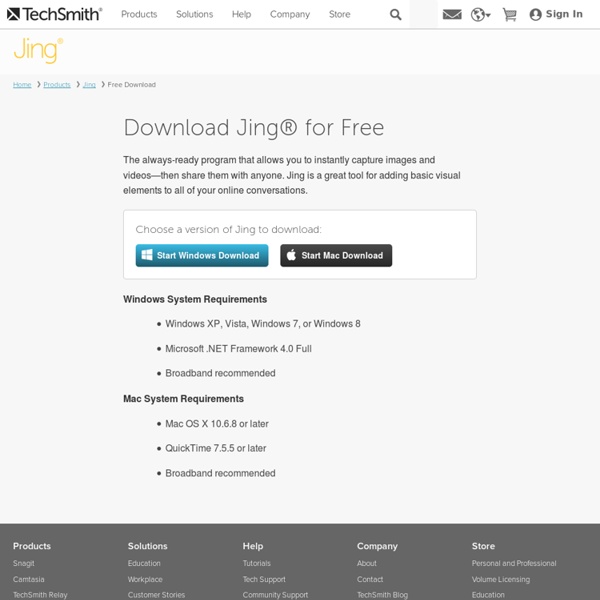
The Simple Power of a Screenshot Sometimes it's the little things that can prove to be powerful. The quick and easy action of taking a screenshot can transform how you use technology in your classroom. A screenshot is simply a picture of what is on the screen of your device. On the iPad, users press the home button and power button at the same time, and a snapshot of the screen is sent directly to the Camera Roll. Taking a screenshot is the perfect way to capture student work on mobile devices. Accountability Whether students are solving math problems on a virtual white board or drawing a story map of a book they've read, a screenshot can show you what they've accomplished during a class period. Portfolio Screenshots can also be used when displaying student work. Common Core Rigor One of my favorite ways to use screenshots in the classroom is as a starting point for writing. Screencasting For teachers, a screenshot can be a powerful tool to demonstrate best practices and review assignments with students. see more see less
snag.gy - paste images! Tools for Creating Creating Screen Capture Images and Videos This evening I received a question from a reader who was wondering what I use to create the annotated screen capture images that you see in the guides that I produce. I create those images by using Jing which I have installed on my Mac and Windows computers. There are other services that I have tried from time to time. Vessenger, producers of a group messaging system, offers a free program for capturing and annotating images on your computer screen. Using the print screen key on your PC or "command+shift+4" on your Mac are easy ways to create a screen capture. Monosnap is a free screen capture tool for Mac and Windows. Szoter is a free online tool for annotating images that are stored on your computer. Explain and Send is a free Chrome extension that I have just installed in my browser. Pixlr offers a large set of image creation and editing tools. Screenr is a very simple, easy-to-use tool for creating screencast videos. Capturing and Annotating Your iPad's Screen
12 Screencasting Tools For Creating Video Tutorials Ever wondered how people show you so clearly what is happening on their computer, like in the Photoshop Video Tutorials we shared with you? Thanks to screencasting software, anyone can do it. So what's stopping you now from making your own how-to videos? Try out one of these 12 tools and get to making your first video! Free AviScreen - As the name would imply, this capture program records the video into AVI files, but can also do BMP photos. CamStudio.org - An open source program for capturing your on-screen video and audio as AVI files. Copernicus - A free program for Macs that focuses heavily on making quick and speedy films by recording the video to your RAM for quicker access. JingProject.com - Beyond recording video, Jing allows you to take a picture of any portion fo your desktop, draw on it, add a message, and immediately upload your media to a free hosting account. Wink - Screencasting software that focuses on making tutorials with audio and text annotation abilities. Commercial
How Teachers Can Use Quicktime Video Screenshots to Help Students Learn Tutorial videos are a great way for teachers to provide extra learning resources for students. With these recorded videos, students are able to review the lessons learned in class and catch up from afar during an absence. Videos also provide an excellent resource for future reference. Screenshot videos are a great learning resource when used to teach computer-based lessons such as computer programming, typing, or learning various programs. In this article, we go into detail with step-by-step instructions for how to record video screenshots, as well as how to upload them to video hosting websites. Before recording video, it is important to prepare your computer. Close all windows except the program being used. Remember that when recording a tutorial, students cannot see what you are typing (although they may be able to hear it). There are many different options for screenshot software, including Jing and Movavi, which are paid. To use, open Quicktime. 1.
Two Ways to Record Skype Calls on a Mac Yesterday's post about Skype Translator prompted someone on the Free Technology for Teachers Facebook page to ask about how to record Skype calls on a Mac. There are two methods that I have used to record Skype calls over the years. Record video of a Skype call: I use a rather simple method to capture video of a Skype call. I simply open Screencast-O-Matic on my Mac then frame the Skype the window. Record audio of a Skype call: On a Mac you can record audio of a Skype call by using QuickTime. Step 1: Call your contact. Step 2: While your call is in progress open QuickTime and select "New Audio Recording" from the "File" drop-down menu.Step 3: Choose an input source for recording your call.