


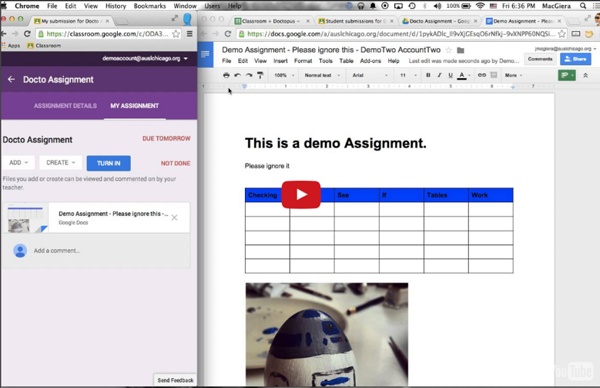
Art for our sake - The Boston Globe Why do we teach the arts in schools? In an educational system strapped for money and increasingly ruled by standardized tests, arts courses can seem almost a needless extravagance, and the arts are being cut back at schools across the country. One justification for keeping the arts has now become almost a mantra for parents, arts teachers, and even politicians: arts make you smarter. The notion that arts classes improve children's scores on the SAT, the MCAS, and other tests is practically gospel among arts-advocacy groups. A Gallup poll last year found that 80 percent of Americans believed that learning a musical instrument would improve math and science skills. But that claim turns out to be unfounded. There is, however, a very good reason to teach arts in schools, and it's not the one that arts supporters tend to fall back on. The implications are broad, not just for schools but for society. In our study, funded by the J. We also found innovation to be a central skill in art classes.
Using Google Classroom to Differentiate Assignments - Teacher Tech Creative Commons License by Eric Rice via Flickr What is nice about a digital environment is the ability to differentiate. Google Classroom allows you to build a set of resources for a single assignment. This makes it possible to offer students choices as to how they access the information or how the student would like to address the assignment. Rather than focusing on the directions for an assignment, instead focus on what the learning outcomes are suppose to be. I always like to include a “choose your own adventure” option. Consider Your Learners As the teacher you have a good idea of the differing needs of the students in your class. When adding resources to the assignment in Google Classroom try to provide different types. Just Above Their Ability Level Games teach us that to motivate a player you want to give them a challenge that is just above their ability level but within their reach. Leveling The genius of Google Classroom is the student turn in process. Privacy A Conversation
Artists Share "Before and After" Evolution of Their Drawing Skills with Years of Practice Drawing, like all things, requires dedicated practice to master the craft and create amazing works that wow a wide audience. Although many people dabble in art when they’re younger, few people choose to hone their skills into their teens and adulthood. Those that do work on improving themselves have had impressive results—especially when comparing their refined techniques to their early work. Several artists have been sharing the evolution of their work online and the difference in the quality of their drawings is staggering—you’d never realize two particular pieces were made by the same person. An artist’s simple line drawing, created during their early teens, has since become much more detailed with just a few years of practice. The old portraits, which appear flat and unpolished, suddenly pale in comparison to someone’s proportional and photo-realistic drawing. Above image credit: banksied Image credit: EndOfAllHope Image credit: Marc Allante Image credit: Ray Sampang
Learn the Ins and Outs of Google Classroom from an Expert Educator and blogger Alice Keeler has written extensively on integrating Google Classroom with everyday school work. Spanning three posts on her blog Teacher Tech, Keeler has assembled 46 ways teachers can take advantage of Classroom, the latest in Google's Apps for Education lineup. Google’s cloud-based classroom organizer streamlines the flow of daily assignments and helps overcome teacher–student communication barriers. Earlier this month, Keeler was a guest on the TechEducator podcast, along with EdTech contributor Sam Patterson, and discussed how Google Classroom has aided her own instruction and how teachers can benefit from her experience. We won't steal all of Keeler's Classroom thunder, but here are five tips from her list: Create a lesson. Google has been adding new features to Classroom since its introduction in August. “I see this as just the beginning of where we’re going with Classroom,” Yeskel said.
Using Paper Cutouts To Turn Famous Landmarks Into Art (10+ New Pics) Londoner Rich 'Paperboyo' McCor (previously here and here) has already transformed Paris's Arc de Triomphe into a LEGO man and turned London's 02/Millennium Dome into a delicious-looking cake. Luckily for us, McCor is still on the go and he isn't running out of ideas - the photographer is back with more famous landmarks interacting with his whimsical paper cutouts! Show Full Text Everything started when Rich decided to become a tourist in his own city. "My first idea was using a cut-out to transform Big Ben into a wristwatch," the artist wrote on Bored Panda. "Whilst I was there, a girl and her father took an interest in what I was doing and I showed them the photo on my camera screen. McCor said that ideas can both come to him instantly or dance around in his head, playing with his subconscious for some time. More info: Instagram
10 Things to Start with in Google Classroom - Teacher Tech In a nut shell, Google Classroom is Google Drive Management. It allows you to assign assignments and collect work from students. If you are just starting off with Google Classroom here are some things you will want to try first: When you first login you will be asked if you are a student or a teacher. Click on the plus button in the upper right to create a class for your students to join. Entering the Google Classroom class takes you to the class stream. For your first announcement why not invite your students to say hello. Your next announcement can be a friendly reminder of what types of comments are helpful to everyone in the class and when comments should be made or not made. On the left-hand side of your Google Classroom class is a code to allow students to join the class. I highly recommend you number all of your Google Classroom assignments. Assignments, unlike announcements, have a header. Start with the assignment number and the assignment title.
Recension av Visual Poetry - Lek med ord och designa dina texter Användningsområden Visual poetry är en app där du kan leka med ord på olika sätt. Man skriver in ord och designar dessa på en mängd olika sätt. Kul och kreativt. Elever i åk 1 skriver in saker de gillar. Det jag gillar är att appen inbjuder till att vara kreativ och leka med språket. Om du färglägger orden i olika färger så kan det vara bra att veta att det inte går att byta form från t ex stjärna till ett hjärta, då kommer alla de färger du valt att försvinna och du får börja om från början. Beroende på vilken mall du använder kommer orden ibland att avstavas på ett konstigt sätt. Bilden är designad som en stjärna. Appen är dessutom alltid i lodrätt läge. Jag gillar ändå denna app och ger den betyget 3 av 5. Funktioner Tänk utanför appen Använd för att arbeta med ordklasser. Undervisningens syfte Sv SvA Mspr Ml Undervisningen ska stimulera elevernas intresse för att läsa och skriva. Förmågor som eleverna ska utveckla Sv SvA En Mspr Ml Formulera sig och kommunicera i tal och skrift. Tips!
6 Tips for Getting Started with Google Classroom [infographic] | Shake Up Learning Pinterest Google Classroom is a free application designed by Google to help students and teachers communicate, collaborate, organize and manage assignments, go paperless, and much more! This is the ONLY application that Google has developed specifically for students and teachers, and they want it to be your go-to assignment manager for Google Drive and beyond. Google Classroom is a very clean, easy-to-use application, but there are a lot of best practices you will learn along the way. Want More Google Classroom Tips? The Teacher’s Guide to Google Classroom is chocked full of step-by-step instructions for using Google Classroom, setting up classes, creating announcements, discussions, assignments, management and tips! Also available from these websites: Summary Article Name 6 Tips for Getting Started with Google Classroom [infographic] Description Google Classroom is a very clean, easy-to-use application, but there are a lot of best practices you will learn along the way. Author Kasey Bell