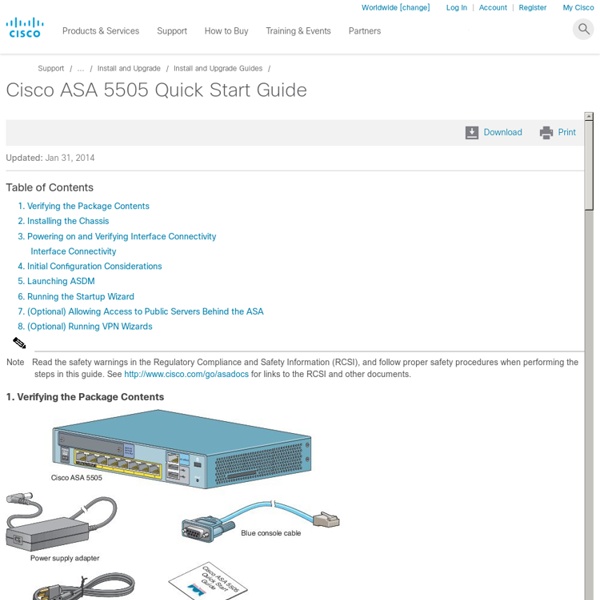Cisco ASA 5500 Series Configuration Guide using ASDM, 6.4 and 6.6 - Getting Started [Cisco Adaptive Security Device Manager]
ip address 192.168.1.1 255.255.255.0 http 192.168.1.0 255.255.255.0 inside dhcpd address 192.168.1.5-192.168.1.254 inside Note For testing purposes, you can allow ping from inside to outside by enabling ICMP inspection. Add the following commands to the sample configuration: ASA 5510 and Higher Default Configuration The default factory configuration for the ASA 5510 and higher configures the following: •Management interface—Management 0/0 (management). •IP address—The management address is 192.168.1.1/24.
ASA 5500 Series Configuration Guide using the CLI, 8.4 and 8.6 - Starting Interface Configuration (ASA 5505) [Cisco ASA 5500-X Series Next-Generation Firewalls]
Table Of Contents Starting Interface Configuration (ASA 5505) Information About ASA 5505 Interfaces Understanding ASA 5505 Ports and Interfaces Maximum Active VLAN Interfaces for Your License VLAN MAC Addresses Power over Ethernet Monitoring Traffic Using SPAN Auto-MDI/MDIX Feature Licensing Requirements for ASA 5505 Interfaces Guidelines and Limitations Default Settings Starting ASA 5505 Interface Configuration Task Flow for Starting Interface Configuration Configuring VLAN Interfaces Configuring and Enabling Switch Ports as Access Ports Configuring and Enabling Switch Ports as Trunk Ports Monitoring Interfaces Configuration Examples for ASA 5505 Interfaces Access Port Example Trunk Port Example Where to Go Next Feature History for ASA 5505 Interfaces Starting Interface Configuration (ASA 5505) This chapter includes tasks for starting your interface configuration for the ASA 5505, including creating VLAN interfaces and assigning them to switch ports.
Cisco 2900 Series Integrated Services Routers
Cisco 2900 Series Integrated Services Routers (ISR) are designed to meet the application demands of today's medium-sized branches and to evolve to cloud-based services. They deliver virtualized applications and highly secure collaboration through the widest array of WAN connectivity at high performance that offers concurrent services at up to 75 Mbps. All Cisco 2900 Series Integrated Services Routers (ISR) have modular design that allows for reuse of a broad array of existing modules that meet business requirements while maximizing investment protection, They offer: The Cisco 2900 Series Integrated Services Routers include: Cisco's Services can help you increase operational efficiency, lower support costs, and improve availability risk management.
PIX/ASA 8.X: Configuring EIGRP on the Cisco Adaptive Security Appliance (ASA)
Click the arrow to open and close the My Cisco Menu. Introduction The Cisco Adaptive Security Appliance (ASA) software Version 8.0 and later supports the Enhanced Interior Gateway Routing Protocol (EIGRP). Prerequisites Requirements Ensure that you meet these requirements before you attempt this configuration: Cisco ASA must run Version 8.x or later. Components Used The information in this document is based on these software and hardware versions: Cisco Adaptive Security Appliance Software Version 8.0(2) Cisco Adaptive Security Device Manager 6.0(2) Cisco IOS® Router that runs Version 12.4 The information in this document was created from the devices in a specific lab environment. Conventions Refer to the Cisco Technical Tips Conventions for more information on document conventions. Configure In this section, you are presented with the information to configure the features described in this document. Network Diagram This document uses this network setup: Log in to the Cisco ASA with ASDM.
Networking - RT-AC68U - ASUS
The ASUS RT-AC68U is the world's fastest Wi-Fi router, with combined dual-band data rates of up to 1900 Mbps. 1300 Mbps 802.11ac at 5 GHz gives Gigabit wireless data rates, while Broadcom® TurboQAM™ technology super-charges 2.4 GHz 802.11n performance from 450 Mbps to 600 Mbps with compatible devices. Powered by a dual-core processor, the RT-AC68U eliminates the performance drops that plague other routers with busy networks. So even on the busiest home networks, HD video streaming is always smooth, the latency low for online gaming and VoIP calls, and file downloads are never interrupted. The RT-AC68U also features dual USB ports for file, printers and 3G/4G modems sharing and a USB 3.0 port for up to ten times faster data transfers than USB 2.0. NVIDIA GameStream Ready Your router is about to have a lot more fun. World’s fastest AC Wi-Fi with TurboQAM™ Wi-Fi acceleration Do more at once with dual-core processors inside Enhanced signal range and stability Ultimate USB speed and versatility
Review: Cisco ASA 5505
Many small businesses, as well as organizations with branch offices, rely on broadband routers to act as firewalls to protect their networks. Unfortunately, these devices—especially those provided by the broadband provider—aren’t true firewalls and rely on Port Address Translation (PAT) or Network Address Translation (NAT) to protect connected computers. Although some broadband routers have rudimentary firewalls, they’re often insufficient or they lack the enterprise-class features that branch offices require. The Cisco ASA 5505 is the entry-level product in the family, but it’s packed with enterprise-class features that can be used as organizations grow or their needs change. The ASA 5505 comes with two network cables, a console port cable that connects to a serial port on a PC, and a power supply. Figure 1: Cisco ASA 5505 Initial configuration is a breeze. By default, the ASA 5505 blocks all unsolicited incoming traffic to your LAN.
Networking - RT-AC68U
World’s Fastest – For Those Who Run Ahead The ASUS RT-AC68U is the world's fastest Wi-Fi router, with combined dual-band data rates of up to 1900 Mbps. 1300 Mbps 802.11ac at 5 GHz gives Gigabit wireless data rates, while Broadcom® TurboQAM™ technology super-charges 2.4 GHz 802.11n performance from 450 Mbps to 600 Mbps with compatible devices. Powered by a dual-core processor, the RT-AC68U eliminates the performance drops that plague other routers with busy networks. So even on the busiest home networks, HD video streaming is always smooth, the latency low for online gaming and VoIP calls, and file downloads are never interrupted. The RT-AC68U also features dual USB ports for file, printers and 3G/4G modems sharing and a USB 3.0 port for up to ten times faster data transfers than USB 2.0. NVIDIA GameStream Ready Your router is about to have a lot more fun. World’s fastest AC Wi-Fi with TurboQAM™ Wi-Fi acceleration Do more at once with dual-core processors inside Easy 3-step setup Step3: Done!