


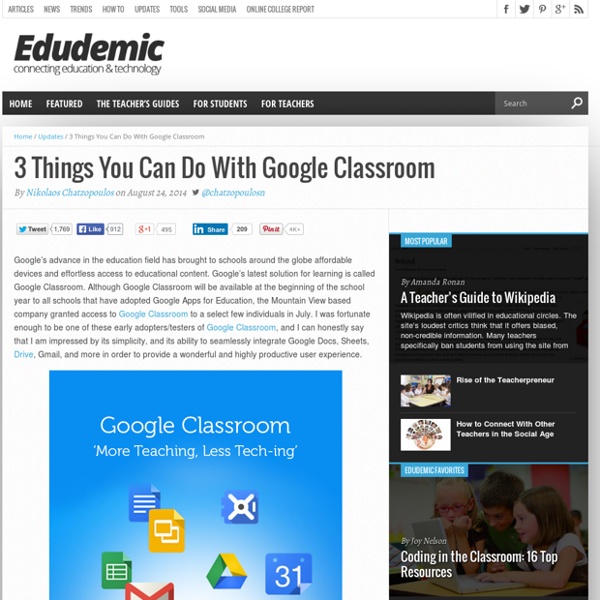
Create A Classroom Poster Using Google Docs I have been sharing a great deal of educational posters here in Educational Technology and Mobile Learning. I love using posters with my students and I know many of you love them too. Sometimes it seems like we can not find the exact poster we want for our class and this is when we need to use our techy skills to craft our own posters. The process is not very hard and anybody with the rudimentary tech knowledge can do it in a matter of minutes. I have already featured a post containing several web tools to help you create your posters. Click on each image to see it in full view 1- Open Google Docs, click on create, then on drawing 2- Give your poster a title and enlarge the drawing canvas 3- Customize the background of your poster 3- You can use an image as a background of your poster or you can insert as many images as you want into the content of your poster as is shown in the screenshot below. 4- Insert lines, arrows, and text 6- Create titles using word art 8- Sharing your poster
A Powerful Google Forms Tool for Teachers November 7, 2014 Today, I am sharing with you a great Add-on to use on Google Forms. This is called FormLimiter and once installed will enable you to automatically limit the number of responses for a form you created. It basically sets "Google Forms to stop accepting responses after a maximum number of responses, at a specific date and time, or when a spreadsheet cell contains a specified value." FormLimiter is especially useful for creating time-bound assignments, event registrations with limited seats, quizzes and many more. Here are some screenshots provided by the developer to illustrate what you can do with FormLimiter: 1- Maximum number of responses Form evaluates on each new submission and shuts off once a limit has been reached. 2- - Specific date and time Timer will shut off form on that date, down to the minute. 3- Spreadsheet cell value equals specify a spreadsheet cell (e.g.
Snagit for Chrome and Google Classroom This post is part of a series around using TechSmith Snagit for Google Chrome with Google Classroom. For those of you in the Google Apps for Education world, you’ve no doubt been waiting excitedly for the release of Google Classroom. That day has finally come, which means it’s time to start playing to learn just what it can do. Fortunately, we were able to get our hands on Classroom a bit early, and found that there are already some great ways to use it with Snagit for Google Chrome; let’s take a look! The first thing to keep in mind is that Google Classroom works very closely with Google Drive, which is what makes Snagit such a great match, because everything you capture with Snagit for Google Chrome automatically saves to your Google Drive. When you create a new assignment with Classroom, you can easily attach content from Google Drive to the assignment. Attaching something from Google Drive to a new assignment in Classroom. Can’t see the embedded video? Can’t see the embedded video?
Google Classroom Training Skip to content Skip to navigation Skip to login Beginning of dialog content User Settings End of dialog content Log In opens form dialog Help FAQ Google Classroom Training Description Google™ Classroom is designed to help teachers create and collect assignments paperlessly. Try out the unlocked free sample tutorials below, or learn more about subscription options. A. B. C. D. Tutorial series by Deb Reymundo-Atchison Google is a trademark of Google. Tools Create Easy Links Share Your Expertise Have a passion for ed tech? Tell Me More Request Information Request a Quote for Site Licensing Funding Information Research Grants and More Intellectual Property Rights Terms of Use Accessibility Privacy Policy Contact Us Share Your Idea Careers Site Map ©2015 Atomic Learning, Inc. :opens in a new window opens form dialog Atomic Learning Think Tank ideas.atomiclearning.com
60 Smarter Ways To Use Google Classroom 60 Smarter Ways To Use Google Classroom by TeachThought Staff Google Classroom is quietly becoming the most powerful tool in education technology. It may lack the visual appeal of iPads, or the student credibility of a BYOD program. It may not be as forward-thinking as we’d like here at TeachThought, but Google Classroom excels in providing solutions for a broad swath of teachers who have a variety of expertise and comfort level with education technology. So below are (at least) 60 thing you can do with Google Classroom. 60 Smarter Ways To Use Google Classroom How to Create Google Documents With a Landscape Orientation Earlier today on Twitter I answered a fairly common questions about Google Documents. That question is, "can you create a document with a landscape layout?" The answer is yes. In fact, I used the landscape option when I created this chart to compare the features of popular backchannel tools. To create a Google Document with a landscape orientation select "Page setup" from the "File" drop-down menu.
4 Important Google Docs' Features for Student Researchers October 14, 2014 Google Drive is absolutely one of the best cloud tools out there. Its potential for education is evidently huge and that is why I have been writing a lot on it. 1-Research The research tool allows you to do research simultaneously as you are writing or editing your document. To access the research tab click on "tools" and select "research" The great thing about this Research tool is that it allows you to easily insert citations and links to your document. The same applies for citations, click on “cite” and Google Doc automatically inserts the citation according to the style you want ( MLA or APA, or Chicago). 2- Spelling Google Doc has an integrated spelling checker that automatically underlines any misspelled word. And if you find yourself repeating the same spelling error over and over, I would suggest that you add it to your personal Dictionary as shown below and from time to time try to have a look at those terms you added there and see if you can remember its spelling.
Lathund: Kom igång med Google Classroom | Digitala Verktyg Google Classroom (GC) är ett GAFE-verktyg som organiserar elevmappar och inlämningar, och underlättar kommunikation lärare-elev. GC är relativt användarvänligt och hanterar dessa funktioner riktigt bra. Det finns andra funktioner som man kan sakna i GC, t.ex. smidig sortering och arkivering av kursdokument, men det går att lösa på olika sätt. GC underlättar arbetet i klassrummet, då administration av dokument och lektionsuppgifter sker snabbt och enkelt. Nedan finns länk till lathund "Kom igång med Google Classroom". Klicka på bilden för att komma till lathunden (Google-dokument). Lathunden kommer att kompletteras efter hand. Lycka till med Google Classroom!
10 Team-Building Games That Promote Collaborative Critical Thinking One of education’s primary goals is to groom the next generation of little humans to succeed in the “real world.” Yes, there are mounds of curricula they must master in a wide breadth of subjects, but education does not begin and end with a textbook or test. Other skills must be honed, too, not the least of which is how to get along with their peers and work well with others. Students must be engaged and cooperation must be practiced, and often. 10 Team-Building Games That Promote Collaborative Critical Thinking 1. This team-building game is flexible. You can recycle this activity throughout the year by adapting the challenge or materials to specific content areas. Skills: Communication; problem-solving 2. This activity can get messy and may be suitable for older children who can follow safety guidelines when working with raw eggs. Skills: Problem-solving, creative collaboration 3. Zoom is a classic classroom cooperative game that never seems to go out of style. 4. 5. 6. 7. 8. 10.
Google Classroom: A Free Learning Management System For eLearning As eLearning professionals, we are always looking for tools that help save time when it comes to the organization and maintenance of our online courses. We want to offer our audience the best possible experience, but keeping everything streamlined can be quite a challenge. The good news is that Google Classroom may be just the free learning management system that you’ve been looking for! What Can Google Classroom Offer To The World Of eLearning? Google is already a powerful design and development tool in eLearning thanks to Google Applications for Education. Google Classroom can be utilized by any eLearning professionals and online educators who have already created a Google Apps for Education account for free. Online facilitators and other eLearning professionals can create assignments within the application and distribute them to their learners online within a matter of seconds. Here are just a few of the ways that Google Classroom can be used as a free learning management system: