


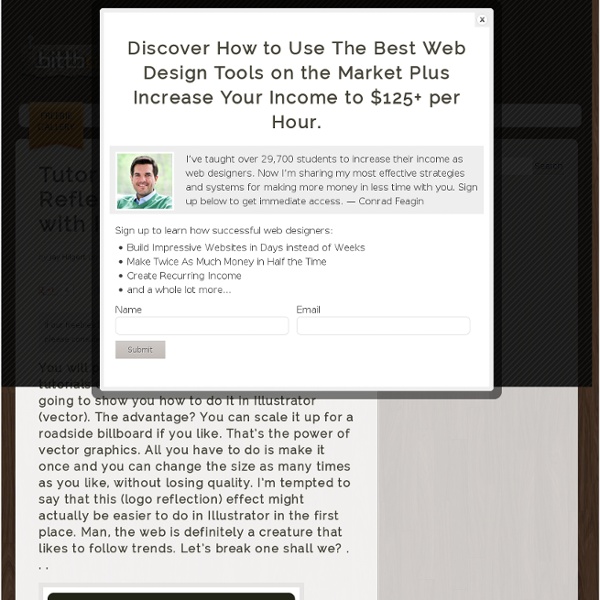
How to Make a Badass WordPress Logo -- 3nhanced.com - Imagine, Design, Develop, Create the Web tagged Photoshop by Jon I was in a store the other day and walked by a sign with a logo that had an amazing shiny/metallic look to it. So, I whipped out my cellphone and took a picture of it. I spent a while trying to recreate the look but came up with something a little different. I applied that look to a WordPress Logo. This is how I did it… Step 1 Before I start pretty much any Photoshop project, I drop a couple of guides on the canvas. Create a new layer and name it something like ‘Circle’.With the ellipse tool [U], draw a circle. With the ‘Circle’ layer and the ellipse tool still selected, choose ’subtract from the shape layer’ or [-]. Step 2 Double click on the ‘Circle’ layer to add a gradient overlay. There is nothing scientific here. Step 3 Create a new layer and name it ‘Circle Top’. Give this circle a gradient. Step 4 Now to give this layer a bit of shine. Make sure you have the ‘Circle Top Shine’ layer selected and grab the gradient tool [G]. Step 5 Step 6 This is an easy step.
Design an awesome wallpaper for Mac OS X Mac OS X January 14th, 2008 by ART-D Posted in Adobe Photoshop, Designing Learn in this tutorial how to design an awesome wallpaper with Mac OS X logo. Final Image Preview Begin by representing a new file (File>New) that would have 1024×768 px and 72 dpi. Next we’ll try to picture an apple’s silhouette with the Pen Tool (P). Try to represent above the apple’s silhouette a layer reserved for the figures, marking out the zone previously as it shown next picture. Keep pressed Alt button and make a mouse’s click between the text’s layer and the apple’s one (on the layers’ panel). Mark out the earlier made layer, containing the apple’s silhouette and make a click on Add a Mask option on the lowest part of the layers’ panel. Create new layer and select the Pen Tool (P) to represent a silhouette of the leaf above the apple that is of black color too. Make a copy of the earlier made text’s layer and place it above the layer with the leaf (on the layers’ panel). Blending Options>Bevel and Emboss
Mac – Colorful Design Mac – Colorful Design September 1st, 2008 by ART-D Posted in Adobe Photoshop, Designing Learn in this tutorial how to design an awesome wallpaper with Mac logo. Final Image Preview Inspired from Fruity Apples by Benjigarner For the beginning we need to create a new file of 1600×1200 px and 72 dpi. Select the next option in the main menu – Edit>Define Pattern… Our pattern this way is saved. Now we have a texture on the entire canvas. Choose now the Rectangle Tool (U) and represent several lines, turning them over with the Free Transform option (Ctrl+T). Take then the Pen Tool (P) and make an apple’s contour, the same way you may see below. Select for this layer Blending Options>Inner Shadow and follow the next parameters. Blending Options>Inner Glow Blending Options>Bevel and Emboss Blending Options>Satin It must be the same result you may see below: Now we’ll select the Pen Tool (P) to draw several waves of different colors. Post Pages: 1 2 3
40 Logo Design Tutorials Logo design is a sophisticated and complex process. The hardest thing to do is to come up with the concept behind the logo. Once you know what kind of logo you want, you sketch and design it. Logo design is one of those things that has to be perfected, because a logo represents an idea, a brand and an identity. In recent contest I asked Desizn Tech’s reader what kind of post they would like to see, some readers asked about logo design tutorial. 1. Layers magazine shows how to create a logo quickly using Illustrators live trace technique. 2. A very unique tutorial that shows how to create a candy-like logo. 3. If you are looking a simple logo tutorial, this tutorial shows how to create a simple logo using Photoshop. 4. An HTML page tutorial shows how to add a refection after creating the logo in Vector. 5. PSD Rockstar shows how to create an awesome logo using layer styles properties in Photoshop. 6. 3D gradient logo in Illustrator 7. 8. 9. 3d Logo in Gimp 10. 11. 12. 13. 14. 15. 16. 17. 18.
The process of redesigning a logo The web professional's online magazine of choice. In: Articles By Kristof Saelen Published on April 2, 2003 Since Digital Web Magazine had no idea what their new logo should actually look like, they gave me carte blanche for the initial concepts. Not an easy assignment—many questions started popping into my head. The concepts we picked along the way were strongly influenced by the personal flavor and suggestions of the reviewers and my style of design. The first design was a tryout, a wild guess to test Digital Web’s reactions. After reviewing this tryout, the first thing we realized is that the characters should be more legible since Digital Web is all about highly readable content. The symbol Our second set, but our first actual symbol set, was a range of symbols based on the type of concept 1A. The concepts 2A and 2C could be improved to a thicker and more solid symbol instead of the separate parts they are built from. The next step we took was smoothing out the bottom of our logo.
Green Apple Style Design May 2nd, 2008 by ART-D Posted in Adobe Photoshop, Designing Learn in this tutorial how to create interesting and modern wallpaper. Start working by creating a new file (File>New) with 1280×1024 px and 300 dpi. Next we’ll select the Rectangle Tool (U) to create the background of the picture we want finally to get. Apply the next demonstrated parameters by making a mouse click on the processed layer on the layers’ palette. Gradient’s parameters: Select now the Ellipse Tool (U) to draw the silhouette of an apple (the logotype of the Apple Computer Company). The layer’s parameters: Fill 0% Blending Options>Inner Shadow Blending Options>Inner Glow Blending Options>Gradient Overlay Post Pages: 1 2 3 4
5 Branding Basics Every Logo Designer Should Know While many articles try to dissect the process of designing a logo itself, I will attempt to share tips from my experiences with branding-focused logo design for the real world. Photo by lpwines With the surge of "stock" logos, the quality of branding for new companies is literally going downhill. A logo versus a brand Let’s begin with the fine difference between a logo and a brand: Logo "The logo (ideogram), is the image embodying an organization. [...] - Logo as defined by Wikipedia Brand and identity "[A] burning scar [with] bankable value" - From BusinessWeek 1. Research is everything. Research is the most important part of designing a logo, and branding as a whole. Whether you are a solo freelancer or part of a branding team, your client’s target audience will heavily influence the decisions you make and the direction your design goes towards. 2. Photo by Stuart Chalmers Giving an identity a name and then giving the name a face. In branding however, we don’t have that luxury. 3. 4. So… 5.
170+ Excellent Fresh Logo Inspiration Showcase Working on a design for a new Logo? Looking for logo inspiration? You have come to the right place! This article “Fresh Logo Inspiration Showcase” will take you through a seriously large series of intelligent, well designed and inspirational Logos. Good Logos isn’t something designers just create – Good Logos need to catch attention and be easy to memorize. Advertisement 50 Beautiful Retro and Vintage Photoshop Tutorials Six Revisions Skip site navigation 50 Beautiful Retro and Vintage Photoshop Tutorials May 2 2010 by Tomas Laurinavicius | 29 Comments Retro and vintage designs are valued for nostalgia and sentimental memories. You can notice that retro and vintage design is created by using rich colors, grunge elements and various textures. 1. 2. 3. 4. 5. 6. 7. 8. 9. 10. 11. 12. 13. 14. 15. 16. 17. 18. 19. 20. 21. 22. 23. 24. 25. 26. 27. 28. 29. 30. 31. 32. 33. 34. 35. 36. 37. 38. 39. 40. 41. 42. 43. 44. 45. 46. 47. 48. 49. 50. Related Content About the Author Tomas Laurinavičius is a blogger and designer from Lithuania who’s currently studying Multimedia Design & Communication in Denmark. 29 Comments seeshell May 2nd, 2010 Nice work your very talented Richie May 2nd, 2010 Thanks for featuring two of my tutorials. Cheers, Richie Dan May 2nd, 2010 Retro seems to be coming in strong these past few months in web design, I love it! Tom Ross May 2nd, 2010 Great article Tomas! Nikola Lazarevic May 2nd, 2010 Great roundup! skyje