


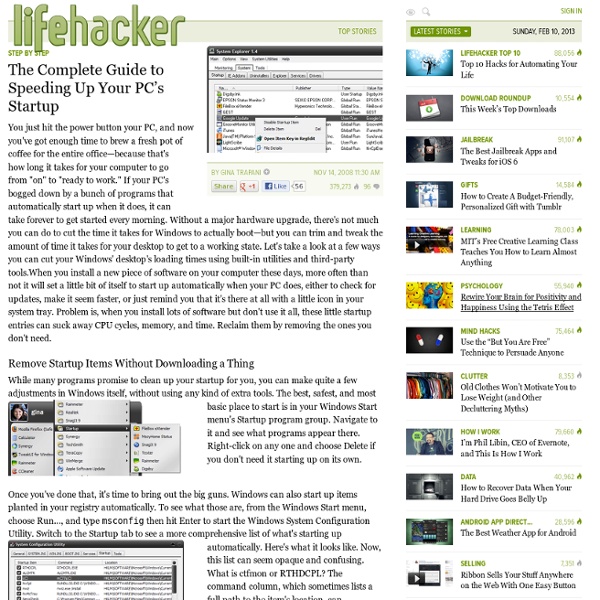
The Ultimate Intel Core i7 Memory Performance Guide Today we are going to look at how various memory frequencies, timings, and configurations influence the memory bandwidth and the real-world performance of Core i7 processors. This is particularly important to not only help you get the most out of your Core i7 CPU, but to potentially save you a lot of money. After all, it is possible to configure a Core i7 processor with triple-channel memory operating at 1066, 1333 and 1600MHz, or even faster. In the past, when testing the Core 2 family of processors, we found that spending more money on high-speed DDR2 and DDR3 memory was a real waste of money, since the processor was unable to take benefit from the added bandwidth. Whereas previous Intel processors such as the Core 2, Pentium D, Pentium 4, and so on, relied on the Front Side Bus (FSB) to access RAM, the new Core i7 processors do not. This meant that the Core 2 Duo E8500 processor which ran on a 333MHz FSB, could perform 1333 million transfers per second.
VirtualBox Running other operating systems on a Mac is nothing new, and with the advent of Intel-based Macs we've seen a flood of virtual machine software: Parallels Desktop for Mac, VMWare Fusion, and Codeweavers CrossOver Mac. These products enable you to run Mac OS X and another operating system simultaneously. For many of my consulting clients who are switching from PCs and who already have a licensed copy of Microsoft Windows, I've been using Sun's Open Source xVM VirtualBox product. Why? If you're new to virtual machines and want to know how to do this, follow along as I set up a Windows Vista virtual machine on an "old" 2GHz Intel Core Duo 20" iMac. This post is continued after the break. To begin setting up a virtual machine on your Mac, you need to download xVM VirtualBox. Once you've downloaded the app, install it on your Mac, then get ready to build your virtual machine. Click Next, and then give your Virtual Machine a name (below). This is the Create New Virtual Disk wizard. Whooops!
NVIDIA GeForce DIY Kit - GTS 250 512MB Graphics, Intel G41 Mobo, Intel E5400 2.7Ghz CPU, CPU Cooler, 2GB DDR3 RAM, 22X DVD Writer, 500GB Hard Drive, Keyboard, Optical Mouse, Nvidia Case, 500W PSU at TigerDirect NVIDIA GeForce DIY Kit Our NVIDIA GeForce DIY Kit offers a great deal with everything you need to put together a high-performance PC that has plenty of room for later expansion. The NVIDIA GeForce DIY Kit includes an MSI G41M-P33 Motherboard, Intel Pentium Dual-Core E5400 2.7Ghz Processor, with an installed GlacialTech Socket 775 95W CPU Cooler. The NVIDIA GeForce DIY Kit also includes 2GBs of DDR3 RAM Memory. This incredible Kit also includes an Nvidia GTS 250 512MB Video Card, LG GH22NS50B DVD Writer and a Western Digital WD5000AAKS Caviar Blue Hard Drive. A Keyboard and a Optical Mouse are included for plenty of typing and clicking. Of course, no PC is complete without a Case and Power Supply; that's why we've included a Cooler Master NV-334-KWN1-GP Elite 334 Nvidia Casee with an Ultra LS500 Lifetime Series 500W Power Supply to keep everything humming along smoothly. LG GH22NS50B DVD Writer Seeking a reliable medium to burn and read all your favorite CDs and DVDs?
How to rebuild your computer and reinstall Windows without heada If your Windows PC keeps getting slower and slower, it may be time to rebuild your computer and reinstall Windows from scratch. That it, you wipe everything clean, do a fresh installation of Windows and reinstall all software programs. Check these tips and checklist for rebuilding a computer. If you are planning to rebuild a ‘slow’ computer by reinstalling Windows (XP or Vista) from scratch, here’s a pre-installation checklist + some time saving tips. Fix Problems by Reinstalling Windows As a tech blogger, part of my job involves reviewing software which is so interesting but frequent installation (followed by un-installation) of software programs also tend to slow down the computer. To deal with this problem, I did a clean installation of Windows last weekend and re-installed all the important software programs from scratch. Pre-Installation Checklist 1. 2. 3. 4. 5. i. 6. *You can copy large folders across drives through Windows Explorer or the xcopy utility. Post-Installation Tips
Tutorials: Real world Windows 7 SSD tweaks and optimization - Overclock.net - Overclocking.net It has been asked what other little things can be done to squeeze a litle more performance from Windows 7 on our SSD drives... One thing that helps maintain performance on an SSD is the percentage of free space available to the SSD controller to execute 'wear leveling'. Basically, spreading out the load to the least used empty memory cells. In order to do this, we need to fool Windows and other programs into looking elsewhere for stuff that is necessary, but rarely used and taking up a lot of disk space. This part is only useful IF you have your operating system on your SSD AND it is formatted as NTFS and have a second drive available (NTFS) with space free to use. For the tutorial, we are going to assume that the SSD is C: and the second drive is E:. ). EDIT 10/12/2010: Unless you are low on space, I do NOT recommend moving the temp and internet temp files off the SSD. Undoing the junction is easy too, if you want to.
How to get Vista's best features in XP SExpand Despite the fact that most of you prefer XP to Vista and would rather Microsoft extended XP's shelf-life, several new and improved features available in Vista would be great to have in XP. This new functionality may not be enough to get you to switch to Vista, but that doesn't mean you're out of luck. Let's take a look at a few ways you can incorporate Windows Vista's best features into your current XP PC for free.P We're going to focus on Vista's small and large features that are missing from XP, separated into three categories: applications, functional, and aesthetic (e.g., transparency is aesthetic, the new start menu search is functional). This list is not exhaustive, but it does cover the features readers feel make Vista worth it.P Bring Vista's Best New and Improved Apps to XPP First, aside from some of the small operating system improvements we'll go into below, Vista also bundles up a few new and improved applications worth mentioning.P Give XP that Vista LookP
How to: Setup SSD boot drive with secondary Hard disc optimization - Overclock.net - Overclocking.net OCN Thread of the month - June 2011 "AppData" folder can get huge, and because this is one of the most active folders this is the best folder to move to ensure less random use of the SSD to help it extends its life. quantum tunneling is the achilles heel of SSD technology and why it has a expiration date based on hours used. in other words you can only punch so many holes in silicone. so, moving the "AppData" folder would be the biggest optimization a user can do with Windows on a SSD. Im pretty sure we all knew how to right click on the none hidden folders in the "users" folder far before this guide was ever produced, so please stay on topic. The entire "Users" folder CANNOT be moved with a right click in properties, and that includes the "AppData" (temp internet folder, etc). The point of this to have a primary SSD and secondary hard disc to hold all the big info. benefiting from the fast seek times a SSD has to offer. Quote: install SSD
How to create tags for your windows files with TaggedFrog The adoption of tags on the internet has almost become a prerequisite on any blog, website or social networking site. The ability to simply add a keyword to anything allows for much better organization and easier searching when something needs to be referenced in the future. Most often they are used on blogs but they are also used in various ways on social networking sites such as Delicious, news sites like Newsvine or even online stores like Amazon. Any site that generates regular or changing content will usually have some sort of tag system in place. So why just the web? Why can’t we have it on our PCs as well? TaggedFrog is a simple and free file tagging app for Windows XP or Vista that allows for the easy addition of files to be tagged with as many descriptive keywords (tags) as you can possibly think of. You first begin tagging the files by adding and managing the keywords you’d like to create for your files. What do you think of tagging files instead of simply searching?
The First 10 Free Apps to Install on a New Windows PC It’s about that time for me again: my desktop is a couple years part its prime and my laptop just died (no display, no hard drive activity, no wifi, and a recent history of turning off suddenly for no good reason – those are all bad signs, right?), which means the near future holds a new PC for me. Which means a blank slate on which to impose my computer-using will. Setting up a new computer goes through five stages: Denial: I’ve got a new computer. Once you’ve installed all the updates, uninstalled all the crapware, entered your wifi password, and set your screensaver, it’s time to make that shiny new PC do stuff, and for me the doing starts with installing a pretty fixed list of free applications. 1. If you did the right thing and uninstalled Norton or McAfee (the two antivirus programs PC manufacturers get paid big bucks to include on their machines), the Windows Security Center will be bugging you about your system being unprotected. 2. 3. 4. 5. 6. 7. 8. 9. 10.
How to add quick access to your filesystem with Direct Folders You guy really need to work with this program first, before you comment that you can do the same with program A or solution B, because you all talk nonsense. Not only does Direct Folder work easier (try it!!), it even works with subfolders, it also works with ALL kind of dialog boxex, even the ones that are non-Windows standard. None of the other solutions here can do that (in Vista or Windows 7) and I've tried them all. The Pro verion also allow you to set the default folder for dialog boxes of any specific application, try to do that with all the junk you guys suggested lol Seriousy... next time when you all open your mouth, do some research first, instead of acting like some pathetic fanoboy of your own favorite application. Btw, I don't use Direct Folders, because it still has a bug in it that has to be fixed, so don't act like I'm just another fanboy.
How to shut down Windows in an instant The other evening I turned off my Windows XP system and busied myself with other matters, only to find the machine churning away several minutes later as it worked through its shutdown process. I could've understood the delay if it were installing updates, or even if some program or service had hung the system. But this was a typical PC shutdown, and it was taking forever. "There's gotta be a better way," I thought, and after doing a little research, I found a bunch of Registry tweaks that reset Windows to close shop like it's late for the bus ride home. Kill your apps Some programs just don't know how to say goodbye. To reduce the wait before forcing hung applications to close, double-click HungAppTimeout in the right pane of the same key, and change the value data to 2000, or however many milliseconds you want to give the apps to unhang on their own. Clip your running tasks and services There's another Registry key that automatically ends running tasks at shutdown.
How to supercharge the Windows Task manager with Process Explore Par Mark Russinovich Paru le 14 septembre 2007 Introduction Vous êtes-vous déjà demandé quel programme a un fichier ou un répertoire particulier ouvert ? Vous pouvez désormais le savoir. Process Explorer affiche des informations sur les descripteurs et les processus DLL ouverts ou chargés. L'affichage de Process Explorer est composé de deux sous-fenêtres. Les fonctionnalités uniques de Process Explorer vous permettent de suivre les problèmes de versions DLL ou les fuites de descripteurs et fournissent un aperçu du fonctionnement des applications et de Windows. Process Explorer fonctionne sous Windows 9x/Me, Windows NT 4.0, Windows 2000, Windows XP, Server 2003 et les versions 64 bits de Windows pour les processeurs x64 et IA64, et Windows Vista. Nouveautés dans la version 11.0 : Installation Exécutez simplement Process Explorer (procexp.exe). Le fichier d'aide décrit l'utilisation et le fonctionnement de Process Explorer. Articles connexes Télécharger Process Explorer (1.5 MO)