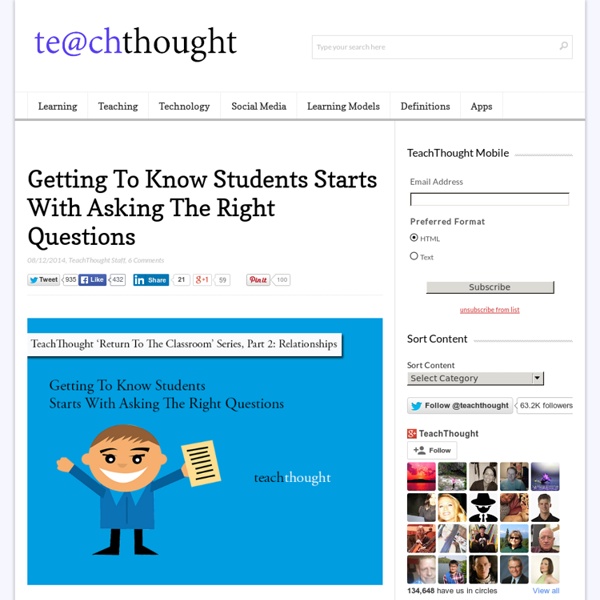Getting To Know Students? Ask The Right Questions
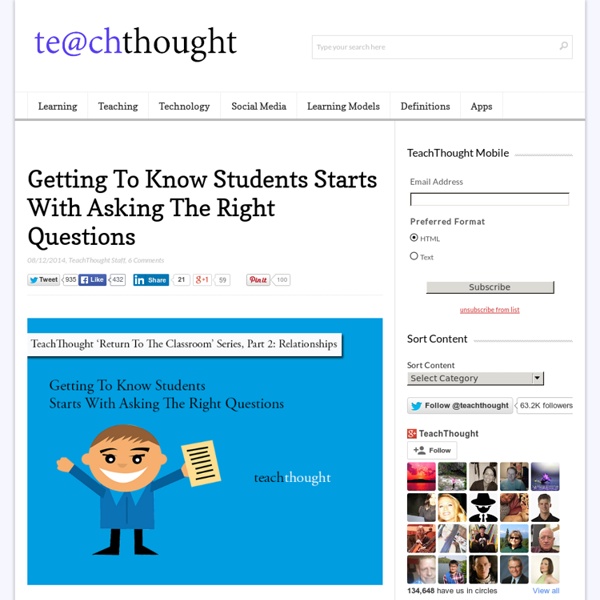
What's Your Learning Style? 20 Questions
What's Your Learning Style? 20 Questions EducationPlanner Site Menu Section Menu Main Content What's Your Learning Style? <h4 style="text-align: center;">This application requires JavaScript. 1. 2. 3. 4. 5. 6. 7. 8. 9. 10. 11. 12. 13. 14. 15. 16. 17. 18. 19. 20. Question 1 of 20 Footer Menu pheaa.org aesSuccess.org EducationPlanner.org is a public service of the Pennsylvania Higher Education Assistance Agency (PHEAA). © Pennsylvania Higher Education Assistance Agency, 2011-2022.
Google Slides: Your First Week Activity
Add your introduction slide here If you are just getting started with Google Slides, or if you’re a veteran, using Google Slides collaboratively is a great way to introduce Google Docs to the students. This intro activity demonstrates using collaborative documents, allows students to get to know each other and helps you to learn the students names. Create a Google Slides presentation and share it with all of the students. Under the View menu, choose “Master.” The master shows the master master slide and the 6 layouts. Click on the remaining layout. Rename the slide layout to “USE THIS ONE.” Click on the slide tile on the left in the slide master. Rename the 2nd layout to “do NOT use.” Edit the first slide layout. Click on the grey stripe outside of the slide master on the left or on the “x” in the upper-right corner of the slide master to exit editing the master. The first slide is now showing your student slide layout. Keep quarter sheets of paper around for students to do their work on.
Related:
Related: