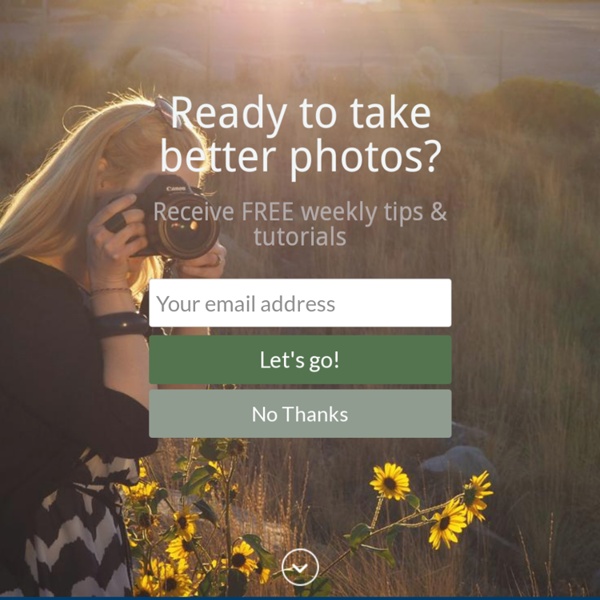15 of the Best Cheat Sheets, Printables and Infographics for Photographers
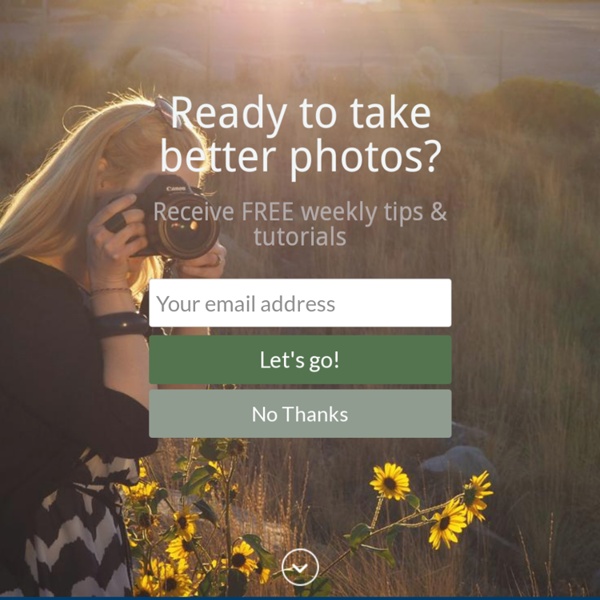
New to Photoshop? Get Started Here!
So you've decided to teach yourself Photoshop? That is so exciting! Thank you for choosing Tuts+ as your place to learn. While Photoshop might be fantastically powerful, it is also quite complex. Before you get started, it is important to understand how some of Photoshop's basic tools work. Contents Getting to Know Photoshop's Interface In this tutorial, we will teach you about Photoshop's user interface as well as the customization of keyboard shortcuts, and workspace. See Also: Knowing Photoshop's Interface. Using Adobe Bridge In this tutorial, we will teach you how to use Adobe Bridge to import images into one Photoshop document, process, preview, label, and keyword collections of images. See Also: Top 10 Reasons You Should be Using Adobe Bridge. Understanding Pixels, Image Size, and Resolution In this tutorial, we will explain the theory behind how pixel images work. What Are Color Modes? In this tutorial, we will explain the difference between RGB vs. How to Crop an Image How to Use Layers
Design a High Impact Gig Poster Suitable for Screen-Printing
Screen-prints are a great way to exhibit artworks or advertise a gig. Creating a high impact poster suitable for the screen-printing process can be achieved relatively easily. In this instance, we're going for a stylized and coarse effect, rather than a photo-realistic halftone interpretation of a design. Final Image Preview Before we get started, let's take a look at the image we'll be creating. Video Tutorial Our video editor Gavin Steele has created a video tutorial to compliment this text + image tutorial. Step 1 For this tutorial, set up an A4 canvas at 300dpi. Step 2 Download then open this image of a girl. Step 3 Select the Burn Tool from the Tools palette, then set the Range to Shadows and the Exposure to 9%. Step 4 Use a smaller brush to burn in smaller details, in this case her chest area. Step 5 Finally, use a much larger soft-edged brush (around 300 pixels) and set the Burn Tool to Midtones. Step 6 To start degrading the image apply a Noise Filter and a Gaussian Blur. Step 7 Step 8  
Using Photoshop and Your Brain to Produce Diorama Illusions
Have you ever built a diorama? It's a depiction of a scene in miniature. Or perhaps you remember owning a dollhouse or train set as a kid. You lay on the floor, inches away from tiny versions of full-size objects. In the background, your brain was busy writing the software that makes this illusion effective. This fun photo treatment can be performed by almost anyone in short order, once some basics are understood of how the brain processes images. Background 1: Understanding the Mind's Eye The mind is an interesting construct. At the risk of sounding a bit Zen for an image editing tutorial, the answer becomes clear when you remember that you are not actually experiencing reality when you look at the world. When you were very young, your brain wrote the software that it uses to process image data from your eyes. Background 2: Effects of Depth of Field on Perception Depth of field is a term that many of you will be familiar with. Real scenes are more detailed than man-built models.
Remove a Person From a Photo With Photoshop CS5's Content Aware Feature
With the launch of the new Adobe Suite of programs comes the long awaited Adobe Photoshop CS5. Packed with new features to speed up your workflow it truly is the most advanced edition of Photoshop to date. One of the new features we will be looking at today is called Content Aware. This feature allows you to quickly fill in a selection with surrounding content making it look like a part of the original image. Original Image Before we begin, download the image that we will be working with. Step 1 Using the content aware tool on different images produces different results. Step 2 We are extracting the person on the left from this photo. Notice in the image below how far I am drawing the path from the subject. Step 3 Once you complete the path around the subject, turn it into a selection. A dialog box will pop-up, make sure the feathering is set to 0px. Step 4 Now we have an active selection around our subject. A dialog box will pop-up, make sure the Content Aware option is selected. Step 5
Related:
Related: