


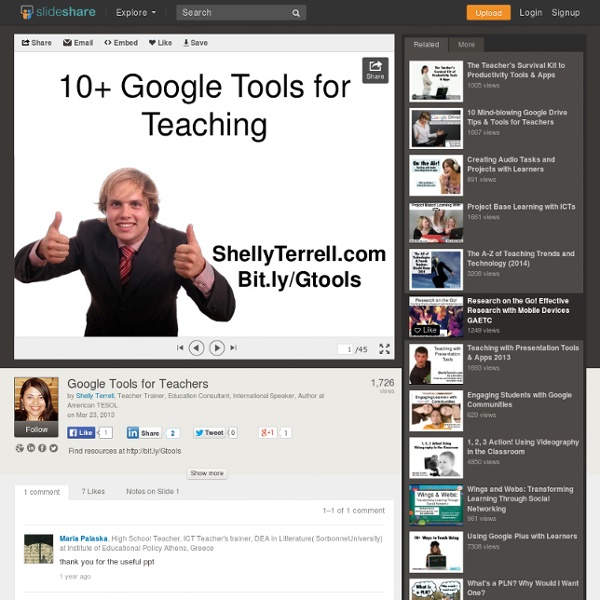
ELT burnout revisited A little more than two years ago, I talked about burnout, particularly the path towards it that I and probably you were on. My ELT:Other ratio stared glaringly in my face, mocking my attempts at having a life outside of language teaching. It’s then that I realised I was definitely on the road to burnout. Now with Shelly Sanchez Terrell’s cycle 4 of the 30 Goals for Educators, and an upcoming Google Hangout I’ll be doing with her about them, it seems like an opportune time to revisit my path and see if things have changed. The gist of the ELT:Other ratio is looking at how you spend your time in language teaching areas vs all of your other interests. It’s a 3-step process: If your #2 & #3 shows over 50% of your time on ELT, you might be heading down that fiery path. One caveat that came out in discussion, however, was the blurry grey (or in this case red) overlap between social media and ELT. What’s there to be done about burnout? If you don’t feel like you’re burning out, go with that.
10 Good Google Docs, Sheets, and Forms Add-ons for Teachers This afternoon I was asked if I could put together a list of my favorite Google Docs, Sheets, and Forms Add-ons. In the past I had put together lists of Sheets scripts, but most of those lists are outdated as Add-ons have mostly replaced scripts. Here's my updated list of my favorite Google Docs, Sheets and Forms Add-ons. Google Docs Add-ons: The Tag Cloud Generator Add-on will create a word cloud in the right-hand margin of any of your Google Documents that contain more than one hundred words. One of the most useful Add-ons for Google Documents is the EasyBib Bibliography Creator. Knowing the right keyboard shortcuts to type the accents and characters is one of the challenges that students face when learning and trying to type in a new language. g(Math) is an Add-on for Google Docs that enables you to easily insert graphs and equations into your Google Documents. Google Forms Add-ons:FormLimiter is one of my favorite Forms Add-ons.
25 Google Drive Tips You’ve Probably Never Heard Before | Process Street Recently I moved over from Dropbox to Google Drive and found a few unexpected benefits. At first I had a little trouble managing the space since the 1TB on my Google Drive was bigger than my HDD, but after I got that sorted I started to learn some of the deeper features of Google Drive, some of which are pretty cool. Below is a list of the top tips and tricks I have learned from playing with Google Drive over the last few months. Work Well with Others Google drive got it’s early breaks in the market by being far superior at collaborating with others than any other tool out there. Publicly Share Documents Not only can you share and collaborate with people you invite, but you can also make documents public. Control Access Levels for Security Just because you want to share and work with others, doesn’t mean you necessarily want people messing with yo sh*t. Chat While Collaborating Search by Person Enhance your Experience with Add-Ons Don’t forget the Apps Use Drag and Drop to Upload
Avoid Burn-Out Posted by Shelly Terrell on Saturday, June 29th 2013 Goal 2: Avoid Burn-Out of The 30 Goals Challenge for Educators. Click the link to find out more about the 30 Goals Challenge for Educators. “Courage doesn’t always roar. This year with the 30 Goals Challenge for Educators, our 30 Goals Facebook community is voting on what some of the goals will be. My Take on the Goal Each year as a teacher I struggle with burn-out. Another important way I avoid burn-out is through taking time for myself everyday. For more ideas about this goal, check out the video I did in 2011. Goal Short-term-Take at least one hour for yourself where you don’t dwell on your role as an educator but instead give your time to relax and have some fun. We are pinning ideas on ways to avoid burn-out here. Long-term- Begin to schedule weekly even daily times where you leave your work as an educator behind and aim for balance. Educational Leadership Goal New Teacher Goal Take an hour for yourself each day for a week.
5 Chrome apps and extensions to make thinking more visible 5 Chrome apps and extensions to make thinking more visible This post was co-authored by Tom Daccord (@thomasdaccord) and Avra Robinson (@avrarachel) One of the biggest benefits of using technology in the classroom is that it can help us reach all learners. The more we understand how students think, the more effective we can be as educators. Technology creates a wide range of opportunities for students to reveal what they are thinking — from recording and presentation tools to interactive note-taking applications. In working with teachers, one of the strategies we use at EdTechTeacher is to find ways of unveiling a students’ critical thinking process. Chrome apps are web-based applications that operate within Google’s Chrome web browser on any computer as well as on Chromebooks. As long as you are logged in to your Google account, you can access your Chrome apps and extensions on various computers and devices, which is very convenient. Screencastify Snagit VideoNot.es Movenote for Education
Using Voice Comments with Google Docs for End of the Year Projects I had a “just in time” professional development moment thanks to Jennifer Roberts and her video titled “Docs Voice Comments.” I wanted to share it with other educators as I know many of us are planning end of the year projects, assignments, and written pieces. Lastly, these end of the year projects are finished products, so covering them with comments or editing directly on them may not be the most effective way to provide feedback. My students are currently working on a Digital Portfolio Project to share the work they have created in our class. I’ve decided to use the voice comments app instead of typing out all of my comments. Because their projects will take the form of a website, I’ve decided to have students “make a copy” of the assignment description, which I created as a “view only” Google document and “share” it directly with me. Follow the steps below to enable the Voice Comments app. Search for “Voice Comments” and connect app to your Drive account.
Install Bookmarklets / Extensions of Your Favorite Tools Posted by Shelly Terrell on Sunday, December 8th 2013 Included in the Digital Tips Advent Calendar and part of the Effective Technology Integration category The tools I choose to use habitually or recommend to teachers, usually meet most of these requirements, they provide: a free web versiona free mobile app (a plus if it works on multiple platforms)a bookmarklet or extension for your web browsera way to embed your work on your blog or platform There are many tools I think are beautifully designed, but I refuse to use them because without these features they take too much of my time. One of the ways I am able to collect, organize, curate, and share so many valuable resources is because I have installed the extensions or bookmarklets of my favorite web tools on my Chrome browser. These tiny icons, usually at the top of your browser, do magical things when clicked. Luckily, many of your favorite tools have an extension/ bookmarklet. Challenge:
100+ Google Tricks for Teachers It's Google's world, we're just teaching in it. Now, we can use it a little more easily. With classes, homework, and projects–not to mention your social life–time is truly at a premium for all teachers, so why not take advantage of the wide world that Google has to offer? From super-effective search tricks to Google tools specifically for education to tricks and tips for using Gmail, Google Docs, and Google Calendar, these tricks will surely save you some precious time. Search Tricks These search tricks can save you time when researching online for your next project or just to find out what time it is across the world, so start using these right away. Convert units. Google Specifically for Education From Google Scholar that returns only results from scholarly literature to learning more about computer science, these Google items will help you at school. Google Scholar. Google Docs 22. 23. 24. 25. 26. 27. 28. 29. 30. 31. Gmail 32. 33. 34. 35. 36. 37. 38. 39. 40. 41. 42. 43. Google Calendar 44.
10 ways to use Google Plus in the classroom | The Theatre Professor Circles Obviously you are going to want to create a circle for your class and guide them through making a circle for the class as well. But as cool as that is, it doesn’t stop there. You can also make a circle for announcements and important links and drop any posts in that you know you may use every semester. Then you just find it in the stream for that circle and repost to your current class when you are ready. Photos/Video Because photos and videos are dropped into albums, privacy settings allow you to make albums that only certain circles can see. Google Talk Because google is already part of my “always open” tab club it is much easier to set up a place for students to initiate a quick chat session through google rather than the ANGEL chat client or Skype. Ability to control notification methods Google+ alllows the user to determine just how they will be contacted with new material has been posted, messages sent, photos tagged. Mobile apps Group Work Google Docs and Calendar Hang outs
Build Your Teacher’s Survival Kit The time to repair the roof is when the sun is shining. – John F. Kennedy When I first began teaching, I remember meeting a veteran teacher who carried a big bag with her everywhere. I forgot what the situation was but I remember her coming to the rescue with masking tape, scissors, and Post It notes. She told me she always carried those things among other items like dry erase markers, poster putty, and so forth as a teacher, because she had learnt that situations always arise when she needed these items. That left a huge impression on me and I kept thinking of this as a survival kit. More Resources If you enjoyed these ideas, you may want to get your copy of The 30 Goals for Teachersor my $5.99 ebook, Learning to Go, which has digital/mobile activities for any device and editable/printable handouts and rubrics.