


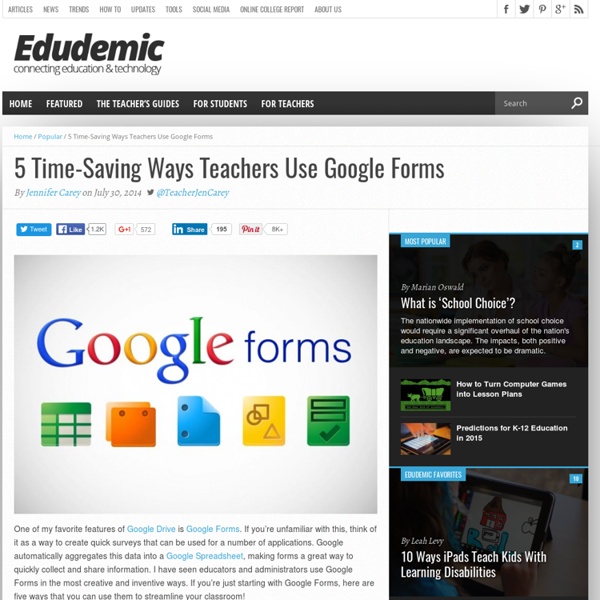
Google Documents : 10 astuces pour le traitement de texte Google documents est un traitement de texte intégré dans l’environnement de Google Drive. L’outil bénéficie de multiples fonctionnalités et nous avons voulu vous en donner ici un aperçu avec cette sélection. De quoi bien débuter si vous en prenez en main ce service en ligne, ou enrichir vos connaissances si vous êtes utilisateur averti. Créer des raccourcis pour la saisie Lorsque vous utilisez un outil de saisie de texte, il est possible que vous soyez amené à taper de manière répétée les mêmes mots ou expressions. Si vous voulez vous dispenser de cette saisie laborieuse – d’autant plus si ce sont des mots non reconnus par le dictionnaire natif, vous avez la possibilité de les enregistrer et d’attibuer un raccourci pour chacun. Vous trouverez cette option en vous rendant dans le Menu Outils puis dans les Préférences. Idéal aussi pour les caractères spéciaux dont la saisie n’est pas toujours évidente à mémoriser. Collaborer sur un même document Insérer un dessin manuel dans votre doc
15 Effective Ways to Use Google Docs in Class June 19, 2014 I spend a considerable time every single day browsing the net tracking new updates in the world of educational technology and, often times, in the midst of this journey I would come across wonderful resources and tutorials that usually end up in one of my posts here in this blog. So after the previous guide on how to be a Google Drive master , today I am sharing with you another awesome guide created by Eric Curts entitled "The paperless Classroom with Google Docs". This guide is available for free in a Google doc format from this link. In this guide, Eric walks you through the different stages of turning your classroom into a digitally focussed environment where you will no longer have any need for papers. This is al done through the effective use of the different Google Drive features and functionalities. Here is a quick overview of the table of contents of this guide:
Google Forms in Education | Edcentric Google Forms in Education Though Google Docs has permeated through education over the last five years, Google Forms is still relatively new to most educators. Forms can be used by students, teachers, administrators, and other staff members. Before giving examples of how educators can use Google Forms, it is important to give a brief introduction. Google Forms is essentially a survey tool; however, it can be used for assessment. Teachers There are many ways that teachers can use Google Forms, from assessments to polling student interest on certain topics (Google Moderator will do something similar). An example form: Teachers could then evaluate the general feelings with the specific answers students gave to decide on the next step in instruction. Over the next week I will create multiple posts concerning Google Forms. -edcentric- Like this: Like Loading... About afichter Husband, Father, and Educator.
Tableur Google : 10 astuces incontournables pour mieux travailler Découvrez des fonctions et de nouveaux usages pour le tableur gratuit de Google. De quoi améliorer son confort de travail, accéder à ses données en toutes circonstances, les sécuriser… Bloquer des lignes et des colonnes Dans certains cas, il est utile de garder des lignes et colonnes toujours visibles afin de savoir à quoi correspondent les cellules. Il s’agit des premières que l’on trouve sur une feuille de calcul et cela est surtout pratique quand il y a grand nombre de données qui nous contraignent à scroller. Pour accéder à cette fonctionnalité, vous devrez vous rendre dans le menu Affichage de Google Sheets. Notons qu’il s’agit à chaque fois des premières lignes ou colonnes. Des feuilles de calcul pour tenir votre comptabilité Si vous n’êtes pas satisfait(e) de vos logiciels de comptabilité successifs, il peut être pertinent de se pencher sur la « solution-maison » offerte par Google Drive. 10 raccourcis clavier utiles Optez pour le mode offline Faire des enquêtes en ligne
4 Important Google Docs' Features for Student Researchers October 14, 2014 Google Drive is absolutely one of the best cloud tools out there. Its potential for education is evidently huge and that is why I have been writing a lot on it. 1-Research The research tool allows you to do research simultaneously as you are writing or editing your document. To access the research tab click on "tools" and select "research" The great thing about this Research tool is that it allows you to easily insert citations and links to your document. The same applies for citations, click on “cite” and Google Doc automatically inserts the citation according to the style you want ( MLA or APA, or Chicago). 2- Spelling Google Doc has an integrated spelling checker that automatically underlines any misspelled word. And if you find yourself repeating the same spelling error over and over, I would suggest that you add it to your personal Dictionary as shown below and from time to time try to have a look at those terms you added there and see if you can remember its spelling.
7 Wonderful Google Docs Tutorials for Teachers Google Drive has all the features that make it a very powerful productivity suite for teachers. Besides being able to create documents, slides, drawings and spreadsheets , users can also upload their own PDFs and files and sync them with their Google Drive accounts across different devices. Another good thing about Google Drive which I mentioned yesterday in " File Sharing Tools I recommend for Teachers" is that it is web based and can also work offline. This is probably what distinguished this service from other powerful tools like Dropbox and Evernote. With Google Drive installed on your computer or tablet, you can access your downloaded docs and work on them the way you want and once connected to internet you can then sync them to the cloud. Needless to mention the recent upgrade Google releases and which increased the free storage capacity to 15 GB . To help you better tap the usefulness of Google Drive I am sharing with you these wonderful video tutorials created by Anson Alexander.
Google Keep offre de nouvelles fonctions pour le travail collaboratif Google vient de donner un coup de jeune a son application de prises de notes Google Keep en y injectant des fonctions de partage et de travail collaboratif. Décidément le collaboratif devient incontournable pour toute application dans le cloud et les éditeurs l’ont bien compris. On parlait il y a quelques jours à peine de DropBox, Google à son tour vient d’annoncer de nouvelles fonctions collaboratives pour l’une de ses applications Google Keep. Google Keep était un peu le parent pauvre des Google Apps. Pourtant cet utilitaire de prises de notes et de mémos a de quoi séduire. Google vient de donner un coup de jeune au service avec une interface graphique plus moderne mais surtout avec de nouvelles fonctions collaboratives. Au passage Google a également amélioré la fonction de recherche dans Google Keep grâce a un système de filtres puissants. Lien: Google Keep
A Powerful Google Forms Tool for Teachers November 7, 2014 Today, I am sharing with you a great Add-on to use on Google Forms. This is called FormLimiter and once installed will enable you to automatically limit the number of responses for a form you created. It basically sets "Google Forms to stop accepting responses after a maximum number of responses, at a specific date and time, or when a spreadsheet cell contains a specified value." FormLimiter is especially useful for creating time-bound assignments, event registrations with limited seats, quizzes and many more. Here are some screenshots provided by the developer to illustrate what you can do with FormLimiter: 1- Maximum number of responses Form evaluates on each new submission and shuts off once a limit has been reached. 2- - Specific date and time Timer will shut off form on that date, down to the minute. 3- Spreadsheet cell value equals specify a spreadsheet cell (e.g.
Google Drive encore plus collaboratif Google n’en finit pas de développer ces différents services. Une des pistes de réflexion des ingénieurs de Google est incontestablement le travail en groupe, le travail collaboratif. Nous en parlions ici il y a quelque temps de cela, Google Drive est un bon outil de travail collaboratif. Il le sera encore plus dans quelques jours avec une série de nouvelles améliorations qui va faciliter le suivi du travail en groupe, une fonction qui faisait il est vrai cruellement défaut. Quand vous ouvrirez Drive un nouveau bouton va progressivement faire son apparition dans le coin en haut à droite de votre tableau de bord. Cette barre latérale sera constituée de deux onglets : « Details » et « Activité ». Le déploiement de ces nouvelles fonctions annoncées sur un des blogs officiels de la firme est en cours de déploiement.
Extensions, Add Ons and Apps, Oh My! How to Utilize Google in Your Classroom Google Apps for Education has totally transformed the way we teach and communicate inside and outside of the classroom. Through tools like Google Drive, Google Hangouts, Google Earth and Blogger, we can create authentic learning experiences for our students more than ever by promoting collaboration and helping them access their work anywhere and anytime. Teachers can utilize all of Google’s resources using Google Classroom, a simple management tool that gives teachers the ability to stay organized, assign projects and give feedback within the platform. Google Chrome also has a library of special tools you can access through the browser called Apps, Extensions and Add-ons that can make your life in the classroom easier. Plus, when you use Chrome, all of the apps, extensions and web history are stored in the cloud, so wherever you login, they are literally at your fingertips. Here are a few of the best additional Google tools for educators that help make teaching easy! Extensions Add-Ons Apps