


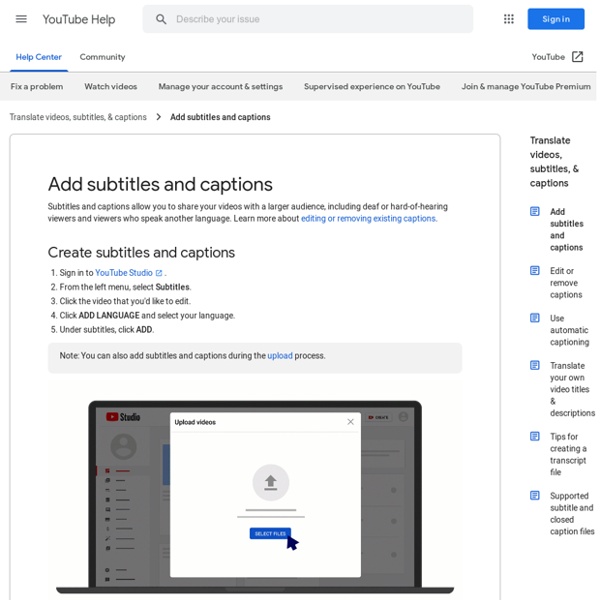
Is It Legal to Caption YouTube Videos You Don't Own? ANTHONY FALZONE: We're here today to answer your questions about fair use. One of the best and the worst things about fair use is its flexibility. It doesn't lend itself to easy answers in the abstract. So the questions we answer today are fairly general, and all we can provide is general guidance. You shouldn't take this as legal advice. We're lawyers, but we're not here to give you legal advice today. So what is fair use? We don't give copyright owners unlimited control over their content. OK, let's go through the basics. What does transformative mean? The second factor examines the nature of the material you're using. The third factor in the fair use analysis looks at the amount you use from the original. So the third factor is really going to vary based on the first. The fourth fair use factor examines the impact of your use on the market for the original. Now, there's one consideration I want to emphasize separate and apart from the fair use analysis. JULIE AHRENS: Yes.
How to Make Videos That Tell a Powerful Story - Powtoon Labs Join Powtoon’s very own Head of Content, Nick Liebman, as he welcomes Clair Palphreyman from Accenture. Claire is a Powtoon Power User, and she joins us to share her top video making tips and tricks! Quickly build actionable video making skills you can use immediately. See exactly how the Powtoon Studio enables you to create awesome videos that help you achieve your goals (and have a little fun while you do it!) Why Video Storytelling Makes a Deeper ImpactLIVE Navigation of the Powtoon Studio with Claire from AccenturePowtoon Highlights (new resources, templates, capabilities, & features) Plus Q&A with our video experts at the end. Join Powtoon’s very own Head of Content, Nick Liebman, as he welcomes Clair Palphreyman from Accenture. Quickly build actionable video making skills you can use immediately. Why Video Storytelling Makes a Deeper ImpactLIVE Navigation of the Powtoon Studio with Claire from AccenturePowtoon Highlights (new resources, templates, capabilities, & features)
Tools for captioning online videos Do you have a video you want to make accessible online? This article looks at some of the options for creating and sharing captioned videos, and compares a number of free do-it-yourself (DIY) captioning tools. DIY captioning tools All do-it-yourself captioning programs have certain common features: A video player which links to the source of a particular video An edit mode which allows you to create and correct captions A method for syncing the captions to the video using its timecode (basically a counter which runs invisibly through a video, counting up the hours, minutes and seconds as it plays) A review mode where you can watch the video with your captions before posting them The following is not intended to be a comprehensive guide on how to use these online captioning tools (each has its own more detailed instructions and demo videos) but it will give you some idea of how they work and how easy they are to use. YouTube's auto-caption service Amara (previously Universal Subtitles) dotSUB
How To Remove First, Last X Characters Or Certain Position Characters From Text In Excel? For most of Excel users, sometimes, you need to delete first n characters from the beginning of the text strings or remove the last x characters from the end of the text strings as below screenshot shown. This article, I will introduce some handy tricks for solving this task quickly and easily in Excel. Method 1: Remove first or last x characters from text strings with formulas Remove first x characters from the beginning of the text strings: In Excel, you can use the RIGHT and LEFT functions to remove the certain number of characters from the beginning or the end of the strings, please do as this: 1. and press Enter key to get the first result. Note: In the above formula: A4 is the cell value that you want to remove characters;The number 2 means the number of characters you want to remove from the beginning of the text string. 2. Remove last x characters from the end of the text strings: Please enter or copy this formula into a blank cell: 1. 2. 3. 1. 2. (1.) 1. 2.
How many words per day does a translator do? | articles | Translation How many words per day? One topic most freelance translators just starting up their business devote some thought and calculations to, is this: How many words am I supposed to translate per day? Well, it is a tricky question - and it doesn't really have an answer! We all have different working approaches, different speciality fields, different software etc. The main factors involved in deciding how many words you can translate per hour or per day are: Text format - When you are working from hardcopies it takes longer than when you are working on electronic texts. Available dictionaries - Looking up words you don't know will go quick if your dictionaries are good. Use of CAT-tools - If you are using a CAT-tool, the translation process will go quicker, especially if you are working on a repetitive text. Speciality topic - The more familiar you are with the topic, the quicker the translating will go. Style of the source text - Another factor is the style the author of the source text has used.
How to remove unwanted text from cell in Excel? As below screenshot shown, you just need to keep the email addresses but remove the rest of unwanted texts from cells.What can you do to achieve it? In this article, you will learn methods of removing unwanted text from cells in details. Remove unwanted text from cell with Text to Columns function The Text to Column function can help you separate cells by a specified separator, and finally get your desired text after separating. Please do as follows. 1. 2. 3. Note: If the texts are separated by other delimiters, please check the Other box, and then type the separator into the following box. 4. Then you will get the email addresses populating in certain cells. Remove unwanted text from cell with Kutools for Excel For only getting the email addresses from cells, you can use the Extract Email Address utility of Kutools for Excel. Before applying Kutools for Excel, please download and install it firstly. 1. 2. Now the email addresses are extracted from cells immediately. Note:
Words per day Tips & Shortcuts for Better Browsing - Google Chrome For Windows 10 32-bit. For Windows 11/10 64-bit. For Windows XP/Vista For Windows 8.1/8/7 32-bit For Windows 8.1/8/7 64-bit For macOS 10.13 or later. This computer will no longer receive Google Chrome updates because macOS 10.6 - 10.12 are no longer supported. Debian/Ubuntu/Fedora/openSUSE. Please select your download package: Not Debian/Ubuntu or Fedora/openSUSE? By downloading Chrome, you agree to the Google Terms of Service and Chrome and ChromeOS Additional Terms of Service Note: Installing Google Chrome will add the Google repository so your system will automatically keep Google Chrome up to date.
Make a reusable menu - Links - Edlio Help Center You can use link topics to create custom menus and groups of resource links to be displayed on multiple pages. This will save you time when updating links because any changes to the link that you make in the Links feature will be reflected on all pages displaying that topic. Create the topic and add links 1. Be sure to give the topic a descriptive name, such as "Menu for About Us" or "Covid-19 Resources". 2. The link names, urls and icons, the order of links, and whether the links are published, will be reflected on any page where this topic is displayed. Add the topic to Pages 1. 2. Link page blocks can be added to any area of the page layout: hero, side panel and main column. 3. 4. The layout and style choice is reflected in the page editor. 5. The layout and style choice is reflected on the public website too. 6. Link page blocks each have their own layout and style. For example, this page displays the same links topic in the side panel with a different button style and no icons.
Add link blocks on pages - Links - Edlio Help Center You can use Link Blocks to add link topics to your page(s). Add a Link Block to a page 1. 2. Only one Links page block can be added to the top hero area of the page. You can add as many link blocks as you wish in the side panel and main column of the page. 3. 4. The links are pulled directly from the Links feature and will display all the links that have been added to that topic. Note: You can change the specific links displayed within a topic in the Links feature. You can change the topic later by clicking "Select Links Topic". Change how links are displayed 1. 2. 3. 4. The button style colors are available in your site design's colors. Every site also has white buttons available to use as a neutral choice. If this topic includes any color icons, it is highly recommended that you choose the white button background.