


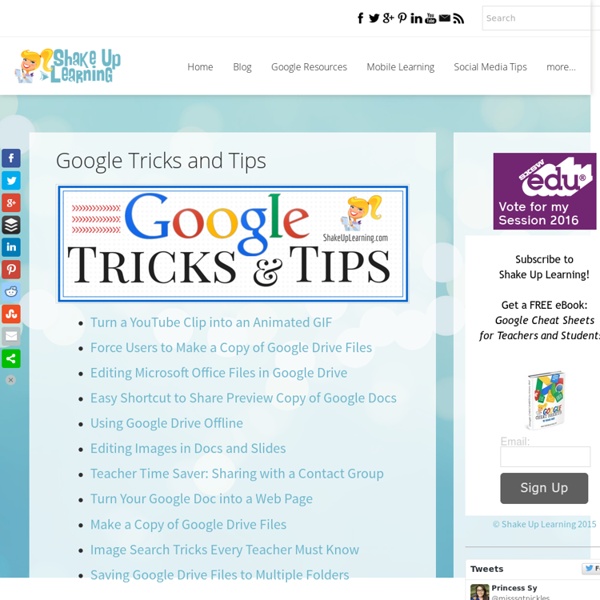
Reading level - Web Search Help Depending on the type of place you searched, you could see some of these filters: Your past visits: Narrow results to places you have or haven't visited. Rating: Filter by the rating given by other people who use Google. Cuisine: See results based on the type of food served. Price: Filter by how much a restaurant or other place costs. Add or remove places you've visited To get better search results, you can tell Google whether you have or haven't been to a place. On your phone: Under "Overview," tap You visited here __ days/weeks/years ago. Note: To filter by places you've visited, turn on Location History on your Android device or iPhone or iPad, and turn on Web and App Activity.
50 Little-Known Ways Google Docs Can Help In Education 5 Ways To Be A Better Public Speaker 7.16K Views 0 Likes If you've been asked to speak at a conference or host a seminar, you may be shaking in your boots. Not only is the thought of speaking in public nerve-wracking, but being in charge of a seminar that no one wants to at... My 10 Favorite Learnist Boards Of The Year 2.66K Views 0 Likes I wanted to take a moment and share my favorite Learnist boards from the past year. 100+ Google Tricks for Teachers It's Google's world, we're just teaching in it. Now, we can use it a little more easily. With classes, homework, and projects–not to mention your social life–time is truly at a premium for all teachers, so why not take advantage of the wide world that Google has to offer? From super-effective search tricks to Google tools specifically for education to tricks and tips for using Gmail, Google Docs, and Google Calendar, these tricks will surely save you some precious time. Search Tricks These search tricks can save you time when researching online for your next project or just to find out what time it is across the world, so start using these right away. Convert units. Google Specifically for Education From Google Scholar that returns only results from scholarly literature to learning more about computer science, these Google items will help you at school. Google Scholar. Google Docs 22. 23. 24. 25. 26. 27. 28. 29. 30. 31. Gmail 32. 33. 34. 35. 36. 37. 38. 39. 40. 41. 42. 43. Google Calendar 44.
YouTube - Safety Mode Safety Mode is an opt-in setting that helps screen out potentially objectionable content that you may prefer not to see or don't want others in your family to stumble across while enjoying YouTube. You can think of this as a parental control setting for YouTube. How to turn Safety Mode On : Scroll to the bottom of any YouTube page and click the drop-down menu in the "Safety" section.Select the On or Off option to enable or disable this feature. Please note : Enabling Safety Mode on YouTube will also enable Google SafeSearch, which is a similar filter for Google Search. How to lock Safety Mode : If you wish for Safety Mode to stay enabled on YouTube every time you visit the site, you must lock Safety Mode. Sign in to your YouTube account. How Safety Mode works : While it's not 100 percent accurate, we use community flagging, age-restrictions, and other signals to identify and filter out inappropriate content. Please note that YouTube Safety Mode and Google SafeSearch are linked.
HOWTO: Subscribe to a Google Calendar using iCal So Google has released a web calendar that supports the iCal format. Big deal, right? I use iCal, so what do I care? Well, you can use iCal to subscribe to any shared Google Calendar, and it works like a charm, though keep in mind that Google Calendar doesn't support Safari (I used Camino to make this how to). In order to subscribe to your own Google Calendar, first log into gCalendar (as I like to call it). Go ahead and click on that, and continue reading this tutorial, after the jump.After you click on 'Manage calendar' you should be in the Calendars tab of the Calendar Settings screen. This whisks you to 'Share this calendar' where you can pick to publicly share a calendar (as we have done below) or share it with only certain people. Now just click on the Calendar Details tab, and you'll see a whole bunch of info about the calendar you are currently in. Clicking on the ICAL button will result in this pop up (remember this doesn't work yet in Safari);
100+ Google Tricks That Will Save You Time in School – Eternal Code [via onlinecolleges.net] With classes, homework, and projects–not to mention your social life–time is truly at a premium for you, so why not latch onto the wide world that Google has to offer? From super-effective search tricks to Google hacks specifically for education to tricks and tips for using Gmail, Google Docs, and Google Calendar, these tricks will surely save you some precious time. Search Tricks These search tricks can save you time when researching online for your next project or just to find out what time it is across the world, so start using these right away. Convert units. Google Specifically for Education From Google Scholar that returns only results from scholarly literature to learning more about computer science, these Google items will help you at school. Google Scholar. Google Docs Google Docs is a great replacement for Word, Excel, and PowerPoint, so learn how to use this product even more efficiently. Use premade templates. Gmail Use the Tasks as a to-do list.
Using Voice Comments with Google Docs for End of the Year Projects I had a “just in time” professional development moment thanks to Jennifer Roberts and her video titled “Docs Voice Comments.” I wanted to share it with other educators as I know many of us are planning end of the year projects, assignments, and written pieces. These culminating assignments are incredibly time consuming to grade. I also wonder how many of my students carefully read the comments I make on these pieces since they get them back just as the school year ends and summer break begins. Lastly, these end of the year projects are finished products, so covering them with comments or editing directly on them may not be the most effective way to provide feedback. My students are currently working on a Digital Portfolio Project to share the work they have created in our class. I’ve decided to use the voice comments app instead of typing out all of my comments. Follow the steps below to enable the Voice Comments app. Search for “Voice Comments” and connect app to your Drive account.