


21 free SEO tools to instantly improve your marketing Whenever I dream up a home improvement project for my place, I end up working smartest and fastest when I have the right tools at my disposal. It’s amazing the difference a good tool can make – and the extra time it takes to get work done without a helpful tool. Fast-forward to online marketing. How can you work smarter and faster with SEO? It starts with having the right tools. I’ve collected a big sampling of the best free SEO tools on the market—tools with a wide variety of uses and covering a number of common needs. 24 Free and Easy SEO Tools 1. Check the speed and usability of your site on multiple devices Enter a URL, and this tool will test the loading time and performance for desktop and for mobile, plus identify opportunities to improve (and pat you on the back for what you’re doing well). Alternatives: Pingdom, WebPageTest, and GTmetrix 2. See how your local business looks online 3. 700+ keyword ideas based on a single keyword Alternative: Übersuggest 4. Alternative: Piwik 5. 6. 7. 8.
Google Drive Blog How Google Maps knows about traffic GoogleGoogle Maps on the iPhone. Last Saturday, as I was driving out of Brooklyn, Google Maps alerted me that there was traffic on the highway and that it had found a faster route out of the city. The robotic voice played over the speakers in my car, directing me to take surface roads rather than get on the highway, which is typically the fastest way. But Google somehow knew that there was a traffic jam ahead on the highway. As I drove on the frontage road, I looked up at the interstate. A couple of miles later, Google directed me to get back on the highway, right where the construction vehicles that were holding up traffic were blocking the road. I couldn't help but feel a little bit of glee and satisfaction, that I had some sort of insider information others didn't have that allowed me to cut in line. Google Maps is able to do this thanks to all of us. Google has built up a history over the last few years of what traffic is usually like on specific roads at specific times.
Linkedin.com Traffic and Demographic Statistics by Quantcast This compares audience composition of the site or mobile app to each platform population. The higher the index number, the more concentrated the property is in a particular demographic. As an example, if a property indexes 100 for age 18-24, that means a given visitor to it is as likely to be 18-24 as any internet user chosen at random. An index of 200 means the visitor is twice as likely to be 18-24, 50 means half as likely, and so on. 1. 2. 3. 4. The expanded view shows the percentage composition, the Internet average and the multiple. 1. 2. Example: 80% female segment on property ÷ 32% female internet average = 2.5x This chart breaks down the property's audience for a demographic. 1. Cardboard Navigate and search the real world … online or off Roughly 60 percent of the world is without Internet today, and even where online access is available, it can still be spotty. That means that quick and easy access to information is still not possible for a majority of the population. This is a huge problem, especially as people attempt to navigate and explore the world around them, so Google Maps is taking steps to help people across the globe find directions and get where they’re going, even when they don’t have an Internet connection. Now you can download an area of the world to your phone, and the next time you find there’s no connectivity—whether it’s a country road or an underground parking garage—Google Maps will continue to work seamlessly. Whereas before you could simply view an area of the map offline, now you can get turn-by-turn driving directions, search for specific destinations, and find useful information about places, like hours of operation, contact information or ratings.
The Best Free Stock Image Resources on the Web Here at Buffer, we think a lot about visual content. We’ve shared our own study on the importance of images in Twitter posts for more social sharing. We’ve explored tools that help anyone create visual content. Our social media management tool incorporates image posting because we know how important that element is to engage your followers and fans. But there’s one question we get asked quite often: Where can you find free images that are high quality and cleared to use for your blog posts or social media content? It’s a question with a lot of different answers and caveats. In this post, we’ll share more than 20 different sources and tools for free images, covering searchable image sites, create-your-own-image tools, and more. (Related: If you are interested in learning how to pick and use such images, you might like our complete guide to using stock images in your marketing.) Understand these terms before using any free images A few things to know before we get started. 1. 2. 3. 4. 5. 6.
coolcatteacher Google Drive has enabled Google Add Ons and there are some that you and your students will want to enable right away. Others may appeal more to professional developers or those who work remotely . I have updated this post and also held a free webinar talking about my favorite Google Drive Add Ons. I’ve updated this post originally written in 2014 to reflect current information. Want a video tutorial? Here’s a tutorial on enabling add ons. Add-On #1: Extensity The biggest issue that teachers and students often have is having too many extensions and add ons enabled. Ok, it isn’t really an add on, but it can be accessed through an add on. Then, if you want to use Google Voice typing everywhere, all you need is the Read Write Toolbar for teachers (see below.) This handy toolbar will make Google voice typing available throughout the web. Add On #3: Read and Write for Google Chrome Predictive typing in Read and Write for Google Chrome. Add On #4 Grammarly Grammarly is a fantastic tool.
quora The Simple SEO Lesson that Won’t Invoke Your Gag Reflex “We really do want to understand SEO.” I was on a conference call with a client who said that. And then: “Let’s plan to have a 15 minute call where you can explain SEO to us.” Gulp. Can SEO really be simplified to that extreme? (The article takes 15 minutes to read aloud and, of course, less to simply read.) What’s SEO mean? Search engine optimization. What can you do? That’s not all you can do. The other stuff you can do represents the hard, but more meaningful part. But for now, to answer the question, I’ll say SEO means the things you do onsite and off to help get presented by a search engine and discovered by its users. Search engine rankings are largely based on popularity Essentially, people turn to a search engine because they have a question. To help you find the answer you seek, the search engine tries to calculate the relevancy of web pages. BULLET: SEO boils down to indicating the relevance of your content to the search engines. How’s it do this? Why? The keys to keyword selection
The Comprehensive Google Drive Guide for Teachers and Students January 26, 2014 Google Drive is one of the fundamental tools in our digital toolkits as teachers and educators. Whether you want to compose a document, create a presentation, design a sheet, or share a beautiful drawing you made, Google Drive provides you with the tools to do that on any device and anywhere you are with an internet connection . Given this huge importance of Google Drive for teachers, I have created an entire section here packed full of tips, tricks, ideas, and third party tools to enable you to better tap into the full educational potential of this platform. Today, I am sharing with you a treasure trove of practical guides on how to use each tool in Google Drive. Google Forms Google DocsGoogle DrawingGoogle SlidesGoogle SheetsWork on Google Drive Offline