


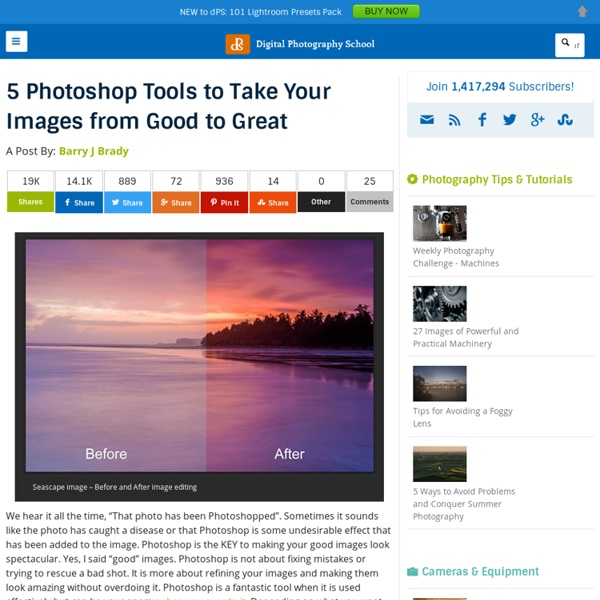
10 Things Photoshop Beginners Want to Know How to Do Terry White is an Adobe Photoshop expert and in this video he answers the 10 things that Photoshop (particularly for Photoshop CC) beginners want to know how to do including: How to touch up a photo; how to make people look betterLayers and adjustment layers; what are they and how to use themWorking with layer masksHow to crop a photoAdjusting the exposure and using the Adobe Camera Raw filterRemoving something from an imageMove or copy objects in a photoHow to put a person from one photo onto a new background (or putting two photos together)How to add textSaving photos and saving formats that are shareable It’s a bit of a long one but some really good tips in here that I’m sure you’ll find helpful if you’re new to Photoshop. He also mentioned grabbing a Wacom tablet to use for your editing instead of a mouse. I use one in Lightroom as well and it is much better and more precise and doesn’t leave you with a cramped hand after working on images for hours.
digital-photography-school A Post By: James Maher Recently I wrote a New Photographer’s Guide to Camera Settings. Once you become comfortable with your camera settings, the next step is to learn the rules of good composition and design for your photography. So here are the 10 most important tips to take into account when framing your scene. Your guide to composition. Grand Central Terminal and Chrysler Building, NYC #1 How will the viewer’s eyes flow through the scene? I prefer to think about composition as if it is a game to please the eyes, and if you want to please the eyes, they need something to do and somewhere to go. Fluid Path – an image with leading lines, such as a road or stream, or an image with a foreground, middle ground, and background, which leads your eyes gradually from one level to the other.Jarring path - an image with multiple, well spaced subjects for the eyes to bounce around between. #2 Watch the Edge of your Images Central Park South, NYC #3 Rule of Thirds Versus Centered Images Rule of thirds
Adobe Premiere Elements 10 and Photoshop Elements 10 "VTC" refers to Virtual Training Company, Inc. "You" refers to the user or subscriber. "Software" refers to the VTC training content and software. 2. 3. Save the Software to Your hard disk or other storage medium; permit others to use the Software except as specified by addendum; modify, reverse engineer, decompile, or disassemble the Software; make derivative works based on the Software; publish or otherwise disseminate the Software. 4. The VTC Online University is access to every VTC training tutorial in our library. 5. 6. Trademark Notice: VTC, Virtual Training Company, Inc., The VTC Logo, and VTC Online University, are trademarks of VTC, Inc. 7. 9. Forums, and Chat are not always screened by VTC, and we are not responsible for the content of any public or open forum content at the site. 9. VTC may revise these Terms at any time by updating this posting.
An Introduction to Photoshop Compositing for Beginners - Digital Photography School by Sarah Hipwell What is compositing? Simply, it means to combine two or more images to make a single picture. As a photographer, I’m constantly coming up with different concepts that I feel might make a good photo. To produce a composite image in Photoshop, you need to isolate the subjects from the background of your various source photos. But for this tutorial, I’m going to use the pen tool to create a path which I then save this as an alpha channel selection. I have highlighted three key features: Selection. Here’s the method: The Pen Tool – With the Pen Tool selected in the toolbar, choose a starting point on the photo, click and drag around the area to be selected. I took the photo above for a concept shot titled ‘Recycled toilet paper’. I made my selection using the pen tool to isolate the toilet rolls and clothesline. Holding down the Alt/Ctrl key enables you to move anchor points and direction lines and again make any edits to your lines and curves.
digital-photography-school A Post By: Michael Walker-Toye I don’t use a flash for my photography, it’s a personal preference. Available light, in its many forms, is both challenging and rewarding so I rarely find a need to turn to creative lighting. Natural light, golden hour What is ‘available light’? Let’s be clear on definitions first. The available light around us is a great opportunity for our photography and photographers should be passionate about making best use of this light when capturing a photo. George Eastman said, “Light makes photography. On a basic level we all recognise the beautiful sprawling vista before us looks wonderful bathed in the rays of the setting sun, and less so beneath an overcast grey sky. What are the different qualities of light? Starting with the obvious, the sun, the qualities of its light are wildly variable. Natural light, sunset Direct sun The sun is warmer and softer at each end of the day. Harsh direct sun Indirect sun Indirect sun from a side window Artificial light Open shade
Adobe Camera Raw: the secret to using it for just about everything In our latest Raw Tuesday post we unlock the secrets of Adobe Camera Raw and show you how you can use Photoshop’s raw editor for just about all of your photo editing needs. At first glance the Camera Raw editor may seem fairly basic, a place perhaps to make a few quick tweaks before opening your files into Photoshop. But delve a little deeper and you’ll find that Adobe’s powerful raw plug-in has much to offer. Many features can be found in the panels to the right of the interface, but there are also plenty more that may not be so obvious. In this tutorial we’ll take a tour of the Camera Raw interface and uncover a host of tips and tricks used by the pros, from setting camera profiles and using the Tone Curve to tweaking preferences, making selective adjustments and cropping for print. If you’re a Lightroom user, you’ll find these tips equally useful, as the tools in Lightroom’s Develop module are virtually identical. How to use Adobe Camera Raw for just about everything: steps 1-6
Introduction to the Photoshop Toolbar (Part 1) In this article (Part 1 of 3) I will give you a quick introduction to the Photoshop CS5 toolbar. The toolbar is a floating panel normally placed at the left of the screen. View Other Articles in This Series Resources In case your workspace looks different choose Window > Workspace > Essentials. Similar tools on the toolbar panel are grouped but only one icon is shown. All tools groups have shortcuts assigned to them. Now let’s see what each tool does. Move Tool It is used for moving pixels on the screen. Rectangular Marquee, Elliptical Marquee, Single Row Marquee Tool and Single Column Marquee Tool Shortcut – M. The Rectangular Marquee Tool is used for making rectangular selections and the Elliptical Marquee tool is used for making elliptical selections. These little shortcuts for adding, subtracting and intersecting with existing selections apply to almost all selection tools so I won’t be repeating them anymore. Lasso Tool, Polygonal Lasso Tool and Magnetic Lasso Tool Shortcut-W. Shortcut – I.
digital-photography-school A Post By: Jimmy McIntyre There will be a time when the wizards behind your camera technology conjure up a sensor so powerful they will swallow up any scene and spit it out just as it was – no over, or underexposed areas. Until then, in order to produce an image with a high dynamic range of light, you have to work with the sensors available to you and create your own post-processing magic. Image created by blending two exposure with luminosity masks, one for the sky and one for the foreground. While you, and many photographers, may have relied heavily on HDR programs in your exposure blending quest, many more are now beginning to turn to luminosity masks as a cleaner alternative. While some HDR programs nowadays produce very natural, clean HDR images, luminosity masks do not affect the original files at all, so there is literally zero image degradation during the blending process. What are Luminosity Masks? Luminosity masks break an image down into various channels of luminosity. 1. 2. 3.
10 Must-Have Photoshop Plugins That Are Free If you’re looking for new and creative ways to edit or enhance your images, plugins can make your Photoshop workflow go so much smoother. Whether you want to add some noise or create some stunning color effects, we’ve got a fantastic list for you – and all completely free! 1. virtualPhotographer by optikVerve Labs For those who haven’t grasped all the nooks and crannies of Photoshop yet, or simply don’t want to spend hours tweaking an image, virtualPhotographer is a simple plugin that has over 200 presets for you to apply to your images. There is also a very nifty split-screen preview function that allows you to see the before-and-after of your edit. 2. This incredible plugin works with Photoshop to process and save PNG files much faster, and also saves them in a smaller size. 3. If you haven’t mastered the idea behind curves yet, this plugin has eight common presets to select from, allowing you to choose which one compliments your photo the best. 4. 5. 6. 7. 8. 9. 10 .
BBC Space – Explore the planets, black holes, stars and more Better Landscape Photography Tips and Video Tutorials A Post By: Darlene Hildebrandt This week I’m going to turn the focus to landscape photography. Your photography challenge this week being “Flora” it’s a good time to get out and there go find some great landscapes. #1 Top 10 pro landscape shooting tips As the title eludes to, this video shares 10 quick tips to help you get going. #2 Low Light Landscape Photography Tips This one is by Stuart Low Photography and he goes over some tips for shooting when the light maybe isn’t so great like a gray gloomy day, and how to create interesting compositions. #3 The Australian Photography Show Ep1 – Landscapes I hope you enjoy these landscape photography tips. Downloads & Literature - RICOH Imaging The Pentax RAW codec for Windows Vista and Windows 7 (32 bit) runs behind the scenes, allowing Windows' own image viewers such as Photo Gallery to recognize and display Pentax RAW files (.PEF) from Pentax digital SLR cameras. Please note, this CODEC software will not operate under the 64 bit environments of Windows Vista and Windows 7. Click the download link below, and save the download file to your computer's hard drive. For example, saving the download file to your desktop will allow you find it easily once the download is complete. Date: November, 2009 Copyright: Hoya Corporation Reproduction: All rights reserved All product and company names shown here are trademarks or registered trademarks of their respective companies WINDOWS VISTA/7 32 BIT RAW CODEC (8.59 MB) Download PENTAX DIGITAL CAMERA UTILITY UPDATE v4.40 Downloads are available for Windows (7, Vista, XP SP3) and MacOS-X (10.4.11, 10.5, 10.6, 10.7). Version 4.41 * Contents of [Version 4.11 to Version 4.35] will be also updated
Astro Bob | Celestial happenings you can see from your own backyard