


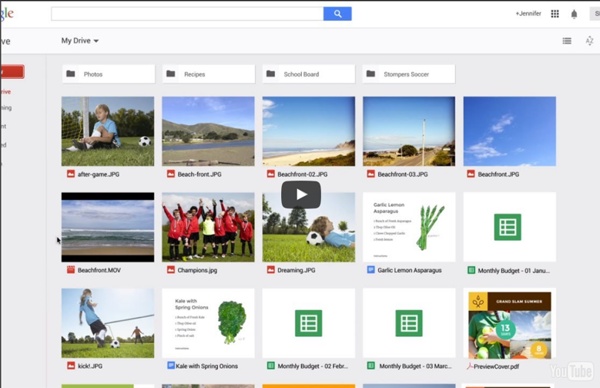
Google for Education It’s “Wednesday Wake Up” at the Pennsylvania Leadership Charter School (PALCS). Ms. Kofeldt’s 9th grade English students log into Tackk to review her latest prep materials for the upcoming Keystone exam. PALCS is unique because it is a public cyber charter school and each student attends class on the Internet. Ms. “In an online setting it’s tough to have the social aspect of a brick and mortar school. 38 Ideas to Use Google Drive in Class August 11, 2014 This is the third post in a series of posts aimed at helping teachers and educators make the best out of Google Drive in classrooms. This series comes in a time when teachers are getting ready to start a new school year and hopefully will provide them with the necessary know-how to help them better integrate Google Drive in their teaching pedagogy. The two previous posts featured in this series were entitled consecutively "New Google Drive Cheat Sheet" and "Teachers Visual Guide to Google Drive Sharing". Today's post covers some interesting ideas and tips on how to go about using Google Drive in your classroom. Google Docs
5 Ways Google Tools Can Make Education More Exciting Google’s no stranger to the education space. Teachers have been benefiting from the tools they create for years. Every time Google adds a new product or tool to their offerings, teachers get to work figuring out creative ways their students can benefit from it. Whether or not you’ve been using Google tools in your classroom for years or are just now starting to consider their potential, a little inspiration never hurts. If you want to break outside of some of the obvious uses and give your students something fun and exciting to work on with Google, one of these ideas could do the trick. Assign Students Expert Interviews with Google Hangouts Several educators have used Google Hangouts to bring famous people and politicians into the classroom for lectures or discussions. Have them each identify an expert or professional on the subject of their choice and set up an interview with them over Google Hangouts. After their interview, have students write up a recap of what they learned from it.
5 Good Extensions to Enhance Your Google Drive Productivity August 27, 2014 Since the time Google made it possible for third party developers to create extensions and add-ons compatible with Chrome and the Chrome app store is teeming with all kinds of apps. If you have a look at the Drive section in the Chrome store you will notice a multitude of apps provided there for free , however, many of these apps are not really worth installing. In this regard and if you are looking for powerful Drive extensions to maximize your productivity, this selection is definitely a must try out. 1- Save to Google Drive This extension allow you to save web content directly to Google Drive through a browser action or context menu. The Save Text to Google Drive Chrome extension helps you save web text content to your Google Drive. 3- Shortcuts for Google Display all Google™ services as buttons in a space-saving popup next to your address bar. Pixlr presents a full featured photo editor direct in your browser. 5- Black Menu for Google
The Gooru Some pretty big changes are going on at Google Gooru! The first of which was our brand new logo which we introduced yesterday (8/6), and today we're giving our newsletter subscribers and followers a sneak preview of our new website. The New Google Gooru site will launch officially tomorrow (8/8), so I wanted to give you guys a brief tour before we made the switch. We've organized all of our content into a 'mega-menu' at the top of the screen with the three main sections of the Google Apps ecosystem: Migrate, Adopt and Enhance. The Migrate section features content specifically for any organizations interested in making the switch to Google Apps. The Adopt section will look a lot like the old Google Gooru site. The Enhance section is designed for Google Apps Admins and users who want to get more out of the Google Apps experience. Another exciting development is the expansion of our Google Gooru Contributor Program.
Module #3 - Becoming a Google Drive Master for Education: Computational Thinking (CT) is a problem solving process that includes a number of characteristics and dispositions. CT is essential to the development of computer applications, but it can also be used to support problem solving across all disciplines, including math, science, and the humanities. Students who learn CT across the curriculum can begin to see a relationship between subjects as well as between school and life outside of the classroom. CT involves a number of skills, including: These skills are supported and enhanced by a number of dispositions or attitudes that include: Confidence in dealing with complexity Persistence in working with difficult problems Tolerance for ambiguity The ability to deal with open ended problems The ability to communicate and work with others to achieve a common goal or solution See our Computational Thinking Concepts Guide for a printable version of this list, along with teaching tips for each concept.
3 Good Chrome Extensions to Convert Web Pages to PDFs August 7, 2014 Below are three of my favourite Chrome extensions which you can use to convert web pages to PDF documents. I particularly use these extensions to convert long articles ( for instance articles from Scientific magazine) into PDFs which I would usually download into my computer. In this way I have a PDF format of the article which I can access and read without the need for Internet connection. 1- Save As PDF This extension lets you easily save web pages to pdf. FromDocToPDF is an extension that allows you to :Quickly convert between many file formats for FREE. Teachers Test Drive Google's Classroom Google Classroom is still a few weeks away from its full-scale rollout, but some teachers already have their hands on the work in progress. The latest addition to the Google Apps for Education lineup is a cloud-based workflow that helps teachers and students communicate, share assignments and get real-time comments and grades. The search-engine giant debuted the app in May, and since then, educators have been test-driving the features. EdTechTeacher created a video walk-through of Classroom's features, showing teachers how they can create a class and populate it with the right group of students. The app integrates with Gmail and Drive to keep track of all assignments, with subfolders created for each class. Teachers can watch a ticker in real-time as completed assignments are submitted and can then follow up with grades and comments. Scheffer posted a 15-minute walk-through of the app’s features on YouTube. "It's clean, it's simple.
New Google Drive Tip- Publish Google Docs As Web Pages July 31, 2014 Here is another handy Google Drive tip that is often overlooked by many teachers. Did you know that you can publish a Google Doc, presentation or sheet as a web page? Yes you can write a document or create a presentation and share it as a web page that students can access using the URL you share with them. Here is how to do it: Open the document you want to publish as a web page. Please note that when you publish a Google Doc or Sheet, you can uncheck "Automatically republish when changes are made" to make sure that the published version does not update as you make changes to the original file. Courtesy of Shake Up Learning
You Can Now Work on Google Slides Offline This is a good piece of news for all Google Presentation users including myself. As I have always said in my previous posts, Google Presentation is really a powerful free web tool that most of us use to create slides. It is my first choice when it comes to creating slides for my students and although there are several other alternatives ( more than 20 tools ), Google Presentation remains of the best among them all. One of the tricks I used to do ( probably many of you used to do it as well ) to overcome this problem of internet connection was downloading my slides into a PDF format. Check these instructions to learn how to use Google Presentation offline.