


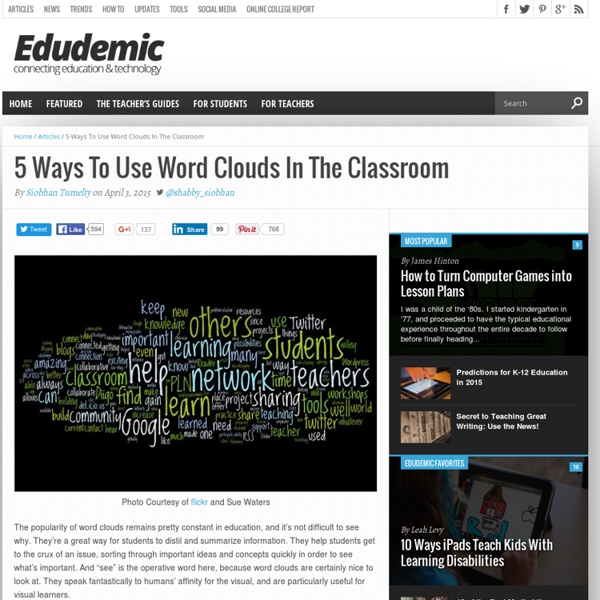
Digital Storytelling: Cos’è, come utilizzarlo nella didattica, con quali strumenti si realizza | Insegnanti 2.0 Il Digital Storytelling ovvero la Narrazione realizzata con strumenti digitali (web apps, webware) consiste nell’organizzare contenuti selezionati dal web in un sistema coerente, retto da una struttura narrativa, in modo da ottenere un racconto costituito da molteplici elementi di vario formato (video, audio, immagini, testi, mappe, ecc.). Caratteristiche di questa tipologia comunicativa sono: # il fascino: derivante dal carattere fabulatorio che possiedono le storie, dato che si tratta, fondamentalmente, di racconti; # la ricchezza e varietà di stimoli e significati: derivanti dall’alta densità informativa e dall’amalgama di codici, formati, eventi, personaggi, informazioni, che interagiscono tra loro attraverso molteplici percorsi e diverse relazioni analogiche. # Si tratta quindi di una forma di narrazione particolarmente indicata per forme comunicative come quelle proprie del giornalismo, della politica, del marketing, dell’autobiografia e anche della didattica. 1. 2. 3. 4.1. 4.2.
7 Ways Students Use Diigo To Do Research and Collaborative Project Work January 14, 2015 Diigo is an excellent social bookmarking tool that enable you to save, annotate, and share bookmarks. The power of Diigo lies in the distinctive features that it offers to teachers and educators. There is a special account for K-12 and higher-ed educators that empower registered teachers with a variety of tools and features. One of the best things you can do with the Educator account is creating a Diigo group for your class. You can do this without the need for students emails. Here are some of the ways they can use Diigo group to conduct research in and out of class: Here are some very good video tutorials and screencasts to help you better use Diigo: 1- How to Create a Diigo group for your class by Mark Barnes 2- How to use Diigo to annotate, organize and research 3- How to autopost Diigo bookmarks to your class blog by Cool Cat Teacher 4- Explore social bookmarking with Diigo by Lynda 5- Organize your research with Diigo by Cult of Pedagogy
Welcome! 16 Websites to Teach and Learn Vocabulary There are now several web tools that are really great in teaching vocabulary and that you can use with your students in the classroom. We have curated a list a list of some of the best web tools to teach vocabulary. Check them down below. 1- Vocabulary.com This is a website that will hep students master the vocabulary essential to their academic success. 2- BBC Learning English In this section, learns will have access to a plethora of vocabulary act ivies and tasks great for classroom inclusion. 3- Confusing Words Confusing Words is a collection of 3210 words that are troublesome to readers and writers. 4- Just The Word Just The Word is a cool website that helps students make informed decisions as to the right word selection to use in their writing 5-Lexipedia Lexipedia is an online visual semantic network with dictionary and thesaurus reference functionality 6- Wordnik Wordnik shows definitions from multiple sources, so you can see as many different takes on a word's meaning as possible.
Classroom Resources Find content from Thinkfinity Partners using a visual bookmarking and sharing tool. More Teacher Resources by Grade Home › Classroom Resources Grades K – 12 | Student Interactive Venn Diagram This interactive tool allows students to create Venn diagrams that contain two or three overlapping circles, enabling them to organize their information logically. Grades 3 – 12 | Mobile App Word Mover Word Mover allows children and teens to create “found poetry” by choosing from word banks and existing famous works; additionally, users can add new words to create a piece of poetry by moving/manipulating the text. Grades 3 – 12 | Student Interactive Trading Card Creator This tool provides a fun and useful way to explore a variety of topics such as a character in a book, a person or place from history, or even a physical object.
20 Ways Teachers Can Use Edmodo In this post, I am sharing with you some interesting resources created by the folks in Edmodo to help teachers worldwide better leverage the educational potential of Edomodo in their classrooms. The first part includes some interactive free PDF guides available for free download. These guides include illustrations, tips. ideas, and several links. In the second part of this post, I am sharing with you a post first published in Edmodo blog featuring 20 ways Teachers can use Edmodo. Check out the PDF guides: 2. 3. 4. 5. 6. 7. 8. 9. 10. 11. 12. 13. 14. 15. 16. 17. 18. 19. 20. A Handy Guide to Everything Teachers Need to Know about Edmodo What is edmodo ?Edmodo is a web-based platform that provides a safe and easy way for your class to connect and collaborate, share content, and access homework, grades and school notices. It is like Facebook but in a safe and controlled environment appropriate for school. How can I use edmodo with my students ?Edmodo provides you with a secure environment where you can create a classroom group for your students. In this virtual group you can : Place digital resources on edmodo for students to access or download, Create polls for students to vote online.Write short summaries of lessons for students who were absent from class (better yet: get your students to write the summary). What is it that makes Edmodo class a secure environment ? Edmodo explicitly deals with school and teacher concerns about social networking for students in the following ways:Each edmodo class group is managed and controlled by the teacherStudents need an access code to join the class. 2- Edmodo assignments
A Beginner's Guide to Using Schoology: The Back-to-School Essentials It's that time of year again—the time for you to begin getting reacquainted with the Schoology platform in preparation for the new school year. But don't stress about that. Even though we've added some new features, getting back into the swing of things will be just like riding a bike, especially if you followed our End of Year Best Practices. For those of you out there who need a little refresher, and for those of you just starting out (Welcome, by the way), we've put together a quick overview of the platform that will be available here on the blog and in our Help Center. If you look up at the top of your screen, you'll see four different "profiles" on the left—Home, Courses, Groups, and Resources—and some icons and your name on the right. This top navigation is always available, no matter where you are on the site. And keep in mind that Schoology streamlines navigation. Home Page Your Home Page is where you will start every time you log in to Schoology. Course Profiles Group Profiles
instaGrok.com Working with PowToon in the classroom (for students) by PowToon! Welcome to a new and exciting way for you to create PowToons and post them directly to your instructor’s classroom page. The first thing you will need to do is to click on the signup link that your teacher will send to you by email. Once you have created your own account, you are ready to have fun with PowToon. Here’s How: Once you are registered as a student, you will be directed to this main page. After you hit the start button, you will be prompted to create a name and description for your PowToon. There are several educational templates that you can use to create PowToons, but templates are discussed in another article. After you have created your PowToon and you wish to submit it to your teacher, click on the “save” icon at the top left of the screen. From here you will need to go back to your main student page and click on “My PowToons,” in order to see your saved PowToon list. Have fun with your new classroom experience using PowToon! By Janis Raisen
iAnnotate: evidenziare e scrivere su documenti PDF con tablet Android iAnnotate è un'app gratuita per tablet o smartphone Android che permette di disegnare, evidenziare, scrivere su documenti PDF. Si tratta di un'applicazione che trova diverse opportunità di utilizzo in ambito didattico, a partire dalla possibilità di far evidenziare agli studenti i i paragrafi o i termini significativi all'interno di un testo o di inserire domande su determinati contenuti presenti nel testo che avrete condiviso con loro. Anche sal punto di vista dell'organizzazione del lavoro e della gestione di aspetti burocratici iAnnotate può rivelarsi utile nelle occasioni in cui riceviamo documenti che richiedono una firma. In questo caso è sufficiente accedere all'app, firmare il pdf e rispedirlo al mittente. Per scaricare iAnnotate in Google Play cliccate qui Articoli correlati
Creating with Kerpoof | Tech For Teachers I had poked around on the Kerpoof website a few years ago, but wasn’t really sure how to use it with my classes. It ended up sitting on the back burner while I tried other websites and programs. Recently, however, I started hearing about more and more teachers using Kerpoof with their kids and decided to see what all the fuss was about. Kerpoof has changed a lot since I first looked at it, and all the changes are GOOD! Kerpoof provides a safe online community where students can express their creativity in pictures, stories, and even movies! It’s both kid and teacher friendly, and is very easy to set up. Once students log into Kerpoof, they can create their own avatar to use on the website. The tools in Kerpoof are fairly straightforward and intuitive. For teachers, there is a resource filled educator’s section that includes lesson plans, classroom ideas, a teacher’s guide, and even a page showing how Kerpoof integrates with state and national standards. Like this: Like Loading...
How To Read A Book: 3 Strategies For Critical Reading How To Read A Book: 3 Strategies For Critical Reading by Terry Heick If you’re not familiar with Adler and Van Doren’s How To Read A Book, it is worth, well, reading. As you might’ve guessed, these have less to do with decoding, and more to do with comprehension. Actually, more to do with the perspective you approach your reading with. Which is where the following sketch note from livinganawesomelife.com comes in. 3 Strategies & Questions For Critical Reading For most of us, reading strategies aren’t new, nor is reading through a critical lens. Inspectional Reading: Reading with a focus on grasping the book as a “whole thing”–what Adler & Doren call ‘Systematic skimming’ Example question: Why is this book important and/or worth reading? Analytical Reading: Reading with a focus on close examination and analysis of the text in and of itself Example question: How does the Thomas Merton use setting to establish and develop the theme of ‘Seven Story Mountain’? Now go read the book. ; ^ )
Technology for the Elementary Classroom / Prezi Prezi is a web-based presentation tool. Instead of creating slides, users have a canvas to add text, images, videos, and hyperlinks with zooming tools. Recently the option to import PowerPoint presentations has become available. Step-by-Step Tutorial on Prezi Basics Samples: