


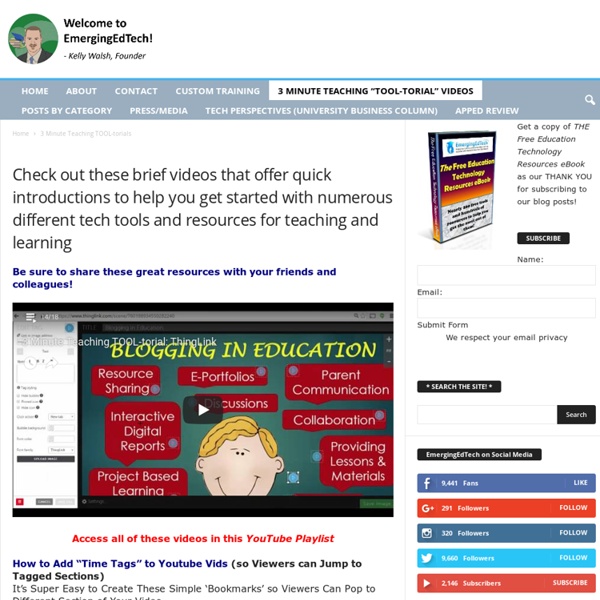
Create Digital Learning Content Combine Video Images Text Audio What Is Metta? Metta (www.metta.io) is a digital storytelling tool that allows you to create lessons using audio, videos, and images from your computer or from the web. It is a great online app for creating short flipped or blended lessons for students to help them learn outside of the classroom. With this outstanding web application, teachers can easily create a digital content based story, supplemented with images and text. How To Use Metta For using the Metta app, you first need to create an account or login using your Facebook id.After you log in, you’ll be presented with a screen where you need to enter the title of your story or lesson. [Editors Note: I used Metta to put together the video below as an exercise in getting familiar with the tool. Metta Example A short video supplemented with an image and some text, followed by a short clip from another video, with the text changing part of the way through. Using Metta in the Classroom Print This Post
How to Start a Blog (Easy Free Beginner's Guide for 2016) - The Blog Starter The Best Tools and Apps for Flipped Learning Classroom July 25, 2014 Following the posting of "Managing iPad Videos in Schools" somebody emailed me asking about some suggestions for tools and apps to create instructional videos to use in a flipped learning setting. In fact, over the last couple of years I have reviewed several web tools and iPad apps that can be used in flipped classroom but the ones I am featuring below are among the best out there. 1- Educlipper Educlipper is a wonderful tool for creating video tutorials and guides to share with students. As a teacher you can create an Educlipper board for your class and share the link with them. Now that you have a shared space with your students, you can go about creating instructional videos using the iPap app of Educlipper. Pixiclip is another wonderful tool to create step by step instructional videos to use in your flipped classroom. 3- Explain Everything Knowmia Teach is a new free lesson planning and recording tool for teachers and their students. 6- Educreations
The New Animoto Video Creation Process: A Video Tutorial & Guide – Animoto Help Is this your first time on Animoto? Be sure to check out our post on how to make your first video! If you’ve used Animoto since the new year, you may have noticed some things have changed. We’ve been releasing new features every few weeks and will continue to tweak these. Know what’s in your video We’ve added total video time and available song time to the top right corner. If you add too many images, video clips, and text for the length of the song you’ll see items begin to drop out of the box. Hint: Did you know you can select and drag more than one image at once? Fast or slow You can choose the speed at which images appear in your video. Choose ‘Edit’ next to your song’s title: This will open the editing options, including song start point and song pacing. Do you have pictures that just won’t fit into your current song? Drag your images into the video & produce!
308 FREE Flashcard Sets Repetition is a powerful tool for learning certain things in a new language. While you certainly don’t want to overdo it, running through a list of vocabulary words, verb forms, or idioms with your students can help smooth over some of their trouble spots, and increase their confidence about speaking and writing what they’ve learned. When balanced with a variety of other speaking, reading, writing, and listening activities, memorization drills can prove to be powerful tools in your teaching arsenal. So what’s the best way to get your students to rehearse a list of words or phrases that they’ve just got to get memorized? The 308 flashcard sets available here on BusyTeacher.org are especially handy, because they all come with big, bright pictures and easy-to-read words. Every single set of flashcards on this site is completely free to use and download - and you have BusyTeacher’s worldwide community of ESL teachers to thank for that. Got to run to class soon?
LiveBinder - G) Create a LiveBinder Create interactive lessons using any digital content including wikis with our free sister product TES Teach. Get it on the web or iPad! guest Join | Help | Sign In LiveBinder Home guest| Join | Help | Sign In Turn off "Getting Started" Loading... How to present like a newscaster Jeopardy Style Review Game Creator The Instant Jeopardy Review Game has been designed and dramatically improved to make it the perfect review game for a wide variety of classroom uses. This tool is a fun and interactive way to review content in your classroom, meeting, conference, or other group setting. The new and improved version of the Jeopardy Review Game includes the following features: Simple insertion of pictures on Question and/or Answer slides Full support for symbols, such as exponents and wingdings style fonts Better support for foreign language Question and/or Answer slides Simpler visual editing process Embed anything in your question slides, even Youtube videos, flash objects, etc.
Live Worksheets Maker - Getting started guide Making interactive worksheets is very easy with ourLive Worksheets MakerTry it now!! Getting started guide 1. Open the Live Worksheets Maker and upload your worksheet Click here to open the Live Worksheets Maker. 2. Click, hold and drag to draw text boxes. 3. Write the right answers in the text boxes. 4. Click the preview button to see your live worksheet in action and check it. 5. If you like the result, click the save button. 6. If you want, you can share your interactive worksheet with other users. 5b. If you are not happy with your worksheet, click the discard button to upload a new one. More options 7. (Exercise 2 in this example) You can offer a list of options for your students to choose from. 8. (Exercise 3 in the example) Just enter "select:yes" on the right answer, and "select:no" on the wrong answer(s). 9. (Exercise 4 in the example) Enter "join:" followed by the same number on the answers that should be joined with an arrow.The numbers mustn't be repeated. 10. 11. 12. 13. 14. 15.
15 Online Tools for Students and Teachers to Create Presentations Online learning solutions like those offered by Creedo allow instructors to pose questions to students and instantly evaluate results. If presentations are not done right, they could lead to boring, mind wandering time wasters, where the message doesn’t really get through properly. But, help is available in the form of great online tools that’ll help you create engaging presentations, whether you’re a student or a teacher. Keep their attention, get your message across, and dazzle them with eye catching presentations using these online resources. Animoto: If traditional slide show presentations won’t cut it, look to Animoto to create a video presentation. Projectors range in price from a couple hundred dollars to tens of thousands of dollars. Canva: It’s so simple to drag, drop and create stunningly beautiful presentations with Canva. Creedo: Impress and make sure that your presentation is listened to and remembered.
Browse By Category: Audio Book, human-read Songs and Activities for English Language Learners | (ELL, ESL, and EFL) Tools for Educators - free worksheet templates, printable game templates, 100% customizable worksheet makers with images!