


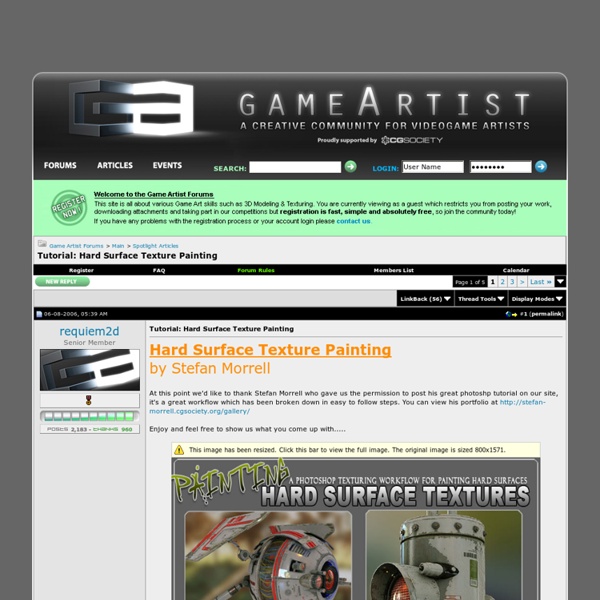
The Top Ten Tips of Texturing One way to create dirt has already been covered, and that's photo overlays. Those are great for general wear and tear on your texture. If you want small specific details, you'll need to use other techniques. Below are a two techniques I frequently use, one for dust and dirt, and one for rust. Dust and dirt can be done very quickly with a solid brownish layer and a layer mask. Rust is a bit more tricky. I used to handpaint rust, but it always had a bit of a cartoony look, and I was never able to get crispy rust that looks convincing and real. That was until DennisPls shared his technique with me, which I've been using ever since. Good damage placement only requires one thing: logical thinking. That can be chipped paint, scratches, rust, etc. There is a sure chance that you'll find dust and dirt in such an area. This doesn't only work for small borders. The front of the forklift (1) is the area that will suffer the most, and will therefore have more damage than other parts.
Andrew Whitehurst . Net The Old Fashioned Approach Matching lighting which is part of a photographed background is a staple art of Technical Directors and FX artists. Whilst techniques such as using ambient occlusion and HDRI are now commonplace in visual effects production it's worth knowing how to tackle this problem when such tools are not available. It will take a lot of practice to be able to convincingly match real world lighting. OK, so how do we tackle this problem? Scene black levels Film and video seldom represent true black in their images. Ambient light lifts the blacks Here is a render showing the ambient light's contribution to the scene. Key light direction As I had been given no reference for this scene it was necessary to estimate the light direction from objects present in the photographed plate. Key light colour This area of wall which is actually only just off-white indicates that the key light should be an orange/pinkish colour. Key light pass Fill light pass The complete render
MATERIALS Tutorials by Philip Klevestav < Back to Tutorials Index page On this page I have tried to create a few step by step tutorials including a lot of hints and tricks I use when creating such materials. I will not go into depth too much to avoid locking the tutorials to the programs I used when creating them. If you want some handy Photoshop actions I use frequently you can find a .atn file at the bottom of this page. The materials created here are not to be seen as tiling textures only (some of them are not even seamlessly tiling), but the point of the tutorials are more to go through material definition in general. Even if you create something with a highly stylized art direction, you will most likely want to define your materials anyhow, of course there are a lot of exceptions, but in my opinion defining good materials is not bound to realism, but rather to create a believable world, regardless if the world is a desert city on earth or a pink castle in space. » Download: PT Actions
Creación de una rueda: llanta y cubierta Creación de una rueda: llanta y cubierta Vamos a ver cómo modelar una rueda de automóvil utilizando subdivisión de superficies. La verdad es que si escarbáis un poquito por internet seguro que encontráis un montón de tutoriales que nos enseñan cómo hacerlo… Pero en fin, como hace poco tiempo me tocó modelar una de éstas para un cliente, he pensado que la metodología que utilicé quizá pueda servir de ayuda a alguno de vosotros. Después de hacer un bocetillo en un papel con el aspecto general que necesito me lanzo a general unos perfiles que me sirvan de referencia. En este caso me es muy útil utilizar instancias (ya sabéis: unas copias “vivas” de un objeto, de tal modo que al actualizar el original se actualizan las copias). A continuación utilizo la que para mi es una de las herramientas más maravillosas de Modo: los Falloffs.
Blogs :: The tree - Creating surface textures tip. By default Asset Tracking will not show the status for files on network drives. Read More >> Subscribe to RSS feed The UV editing improvements in Maya 2015 are the most substantial that we seen in many years. Read More >> A collection of tips for speeding up 3ds Max /3ds-Max Design Read More >> Catch the GDC 2014 Aussie wrap-up by David Zwierzchaczewski | ANZ Animation Specialist at Autodesk Read More >> This is what it looks like inside the booth. Read More >> A very thorough tutorial from Jud Pratt showing how to set up an Amazon EC2 render farm for 3ds Max or Maya with Backburner Read More >> Dev and Tips and Tricks sessions for 3ds Max, Maya and Mudbox Read More >> In this short video, I step way out of my typical comfort zone to share an interesting tip and trick for the TD’s and scripting gang out there.
Making of Varga This tutorial is dedicated to AREA community. 1.Intro2.Game modeling workflows3.Tools used4.Workflow used for Varga 5.Final model You could also check the first part of this tutorial : Varga hair tutorial (low poly game character hair) This is not a step by step tutorial.I will summarize the workflow i used for one of my characters with lots of images and some print-screens directly from the applications used ( maya/mudbox/photoshop etc ...), also in the end i will provide some info about tangent space normal maps so you could think of this tutorial as mainly normal mapping related stuff. Tip:whenever you see a hand cursor while hovering over an image you can click on it to see a high rez version of the image , like in the image below :) 1.Intro This character is my entry for Dominance War II competition ( www.dominancewar.com ). I will start by showing you the final files sent to the competition to give you an idea about the direction this tutorial is going. concept sheet : texture sheet :
Texture Creation using nDo2 About : Creating textures using photosources for Diffuse, and nDo2 for the Normal map. Target Audience : Photoshop and nDo2 users – Intermediate Platform : Photoshop/nDo2 Latest Update :October 2011 Introduction I never really got into zBrush and Mudbox, I have always stuck to the oldschool approach of pure Photoshop for 2D work. That pure Photoshop approach regained a lot of its credibility again with the recent release of nDo2. nDo2 is a new program that hooks into Photoshop, and allows you paint, sculpt, convert, and draw normal maps directly from within PS. In this tutorial I am going to show you how I usually create my diffuse textures, and how to then take a diffuse texture into nDo2 and use it to create a normal map for it. The tutorial requires at least basic Photoshop knowledge. Diffuse I almost always start off from photos. On CGTextures.com, you can find the following photo in Metal – Containers 1.) 2.) 3.) 4.) 5.) Cut out three pieces and place them in the three middle spaces.
// 3DTotal.com - CG artists homepage with fresh CG industry news // Game Artist - Ambient Occlusion in Maya AMBIENT OCCLUSION IN MAYA8 and PHOTOSHOP This tutorial covers the basics of how to setup and bake ambient occlusion maps in Maya8. The process is similar for previous versions of Maya only the menu names will be different. As with most things in Maya there are probably many different ways to do this but this method works well for me and is reasonably quick to setup. - First open the hypershade window and from the Maya nodes list MMB drag a Surface Shader node into the work area - Now click on the "Create Maya Nodes" button at the top of the nodes list and change it to MentalRay nodes. - Then under the textures tab MMB drag an 'mib_amb_occlusion' node onto the work area - Now connect the 'OutValue' of the Occlusion node to the 'OutColor' of the surface shader. - In order to get good results from Ambient Occlusion the scene environment must be white. - Now open the Render Globals window and select MentalRay as your renderer and Production as the quality preset. [/size] 1. 2. 3. 4.
ShoulderTopology Topology Pages CategoryTopology pages: Topology Examples "Here's the topology I've developed that I use for chest, back, and shoulder deformation ... Image by 'Buzzy' Bendy straw, edge flow hybrid solution. Arm raised above the reference pose using a clavicle rather than shoulder rotation. Images by 'claydough' CategoryTopology CategoryAnimation Multi-Photo Panoramas in 3ds Max December 2006 The end result. If you have a camera with a decent zoom lens, then you're better off using a light probe (see HDRShop, Keith Bruns, Brock Stern). My Canon s50 digital camera doesn't have a decent zoom lens, so photographing a chrome ball bearing doesn't really work. I also tried using a 12-inch garden-style gazing globe, but the dimples and imperfections from the 2592x1944 photo were magnified huge when I finally got to the 1024x1024 cubemap stage. If you don't want to buy a better camera, you could try the cheap solution of just shooting a bunch of pictures and hand-stitching them. I used Canon's stitcher software only for stitching together the vertical... the horizontal I pieced together in Photoshop. Canon's stitcher only creates a "straight" image when the camera is panned perpendicular to the left/right edges. In 3ds Max, here's how I set up the geometry. The horizontal. Copied for the vertical, just rotated the sphere and scaled it down a bit. Added a gradient opacity.
Four-Way Tiling October 2010 (this is derived from a post I made on the Spiral Graphics forum) Four-way tiling is a texturing trick that allows a texture to be rotated 90° and/or flipped on adjacent polygons, but still tile with itself. The benefits of this are to hide the tiling artifacts from features that repeat again and again across the surface, and it allows the artist to use less texture memory because they don't have to use multiple textures for the same effect. I found the 4-way-tiled edge needs to be very thin to minimize the Rorshach effect, and it often needs hand-editing, to mask in more in some areas than in others, so for example a certain mirrored feature can be extended further into one corner than in the others. It might be better if you break up the mask with a noise function, creating a rougher edge. Original texture, that tiles in the traditional way (made with Filter Forge) Pizza-slice tiled (free Photoshop filter) Left-right mask I used to composite the pizza-slice over the original
NormalMap What is a Normal Map? A Normal Map is usually used to fake high-res geometry detail when it's mapped onto a low-res mesh. The pixels of the normal map each store a normal, a vector that describes the surface slope of the original high-res mesh at that point. The red, green, and blue channels of the normal map are used to control the direction of each pixel's normal. When a normal map is applied to a low-poly mesh, the texture pixels control the direction each of the pixels on the low-poly mesh will be facing in 3D space, creating the illusion of more surface detail or better curvature. Tangent-Space vs. Normal maps can be made in either of two basic flavors: tangent-space or object-space. Tangent-space normal map Predominantly-blue colors. Maps can be reused easily, like on differently-shaped meshes. Maps can be tiled and mirrored easily, though some games might not support mirroring very well. Easier to overlay painted details. Easier to use image compression. Object-space normal map
UV Sets in Maya by Andrew Klein Linking to UV Sets with the UV Relationship Editor The purpose of this demo is to provide an educational framework for two common uses of the UV-Centric, UV linking, Relationship Editor. First of all, a little context: Why would we want to go through this trouble of establishing UV sets? Well, in general, UV sets are a function inside Maya which allow for the easy selection of UVs. Creating UV Sets that don't Need the Relationship Editor UV sets are created for the purpose of applying separate texture maps to different parts of a model, often as seen below, with the case of game-ready characters for a head and a body. Select the first group of faces, in this case the body, and choose "Copy UVs to UV set > Copy to New UV Set" option under the Polygons menu in the UV texture editor; call it Body. In this menu, return to map 1; you will again see both parts. You can toggle back and forth at any time with the UV Sets menu. Fig. 01 Fig. 02 Fig. 03 Fig. 04 Fig. 05 Fig. 06 Fig. 07 next page >