


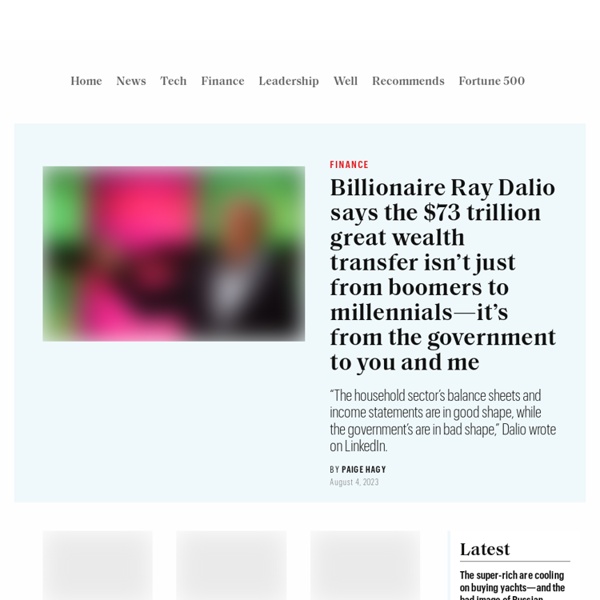
How to read PDF files on iPhone via Safari instead of lame email attachments « Pimm - Partial immortalization The 2 main drawbacks to reading PDFs on the iPhone are the must-send-it in email in order to store and open “solution” and the user-unfriendly, landscapeless left-right scrolling reading mode. Not anymore. Both problems can easily be overcome with the help of a Safari browser hack using the almost forgotten data: URI schemes. From now on you can store and open your PDF files (and many others) in the iPhone’s Safari browser even in the Wi-Fi- and EDGE-less airplane mode and you can read PDFs in a landscape mode with only 1 one pich (that fits a column) and significantly less left-right scrolling in a much more satisfying, although not yet perfectly manner. Here I show you in 4 steps how to do so. 1. 2. 3. 4. The same algorithm with screenshots: I’d like to thank for W. Here is Peter Meyers’ diagnosis in length: First, the only way to permanently store and view a PDF is to email it to yourself and then open the attachment. Another source link from Hackszine. digg Like this: Like Loading...
Impact Of Social Media On Meetings & Events - SlideShare Secret New iPhone Features | Mossblog | Walt Mossberg | AllThingsD One of the nice things about the iPhone is that, like the iPod, it can be easily updated by Apple with new features and bug fixes. When such new software is available, you are notified the next time you plug your iPhone into your computer and the new stuff is downloaded into the phone automatically. Apple issued its first iPhone update this week. In the Favorites list in the Phone module, the iPhone’s equivalent of a speed-dial list, you can now have 50 entries instead of 20. I’m sure readers have found some other secret features in this first iPhone update. Email me at mossberg@wsj.com.
Walt Mossberg's Got a Secret - The Unofficial Apple Weblog (TUAW) No, I'm not talking about anything bad. Actually, its very good -- secret iPhone features! Yes, as usual Walt Mossberg of the Wall Street Journal digs deep into all-things-Apple and reveals some hidden features included in the recent 1.0.1 iPhone firmware update. Sadly, these "secret" features don't include some of the ones I, and others, would like to see, such as the ability to text message more than one person at a time or an IM client. But even though they might not be fantastic, earth-shattering enhancements, they still, as Mossberg points out: "make the iPhone nicer to use." Some of the "secret" features found by Mossberg include the capability of having 50 favorite numbers in the phone application instead of the previous 20, the option to BCC yourself in the mail application instead of just CC, and the ability to now play music through previously incompatible car adapters and speakers originally designed specifically for the iPod.
iFuntastic v2.5.0 Released: Now includes full file browser | iPhone Alley It’s about that time again, iFuntastic time, that is. There have been many requests for the next version and this one delivers some, with a twist. Aside from it’s Intel-Mac only compatibility, . Not only does it simply browse the iPhone’s internal file system, it also adds the ability to edit UI images on the fly from within the app. This can be extremely useful for those looking to customize their iPhone, and it’s super easy to boot. Download iFuntastic v2.5.0 here and enjoy some sweet iFun! * clarified the carrier logo naming * fixed a bug where m4p ringtones could not be added with the ‘Add to List’ dialog Now to the fun stuff! Thanks to the busy people from the iPhone Dev Team! I’m using their iPHUC (something has to be done about that name to get files off the phone – this makes things *very* exciting. It’s also the first step towards a PPC version – just a bit more patience, please. Check out the ‘Browser’ page: You can edit and replace any graphic on the phone!
Switching from the Treo to the iPhone (Usability Issues and Getting Things Done) Update: I bought an iPhone, and I've successfully switched from the Treo. More posts to follow. Like many users of the Treo, I'm considering switching to the iPhone, but I have a few reservations. Following the GTD (Getting Things Done) methodology, I've become used to rapidly creating lists and tasks. I'm concerned that the iPhone, with its touch screen keyboard and inability to cut and paste text, is not well-suited for word processing, business, and productivity applications -- but I'd like to be proved wrong. This post is an updated compendium of opinions and impressions of iPhone users. (Suggestions for links and reviews would be appreciated. Apple's iPhone Keyboard Movie The iPhone’s most controversial feature, the omission of a physical keyboard in favor of a virtual keyboard on the screen, turned out in our tests to be a nonissue, despite our deep initial skepticism. Against the iPhone Keyboard Notes Do memos in the iPhone’s Notes program show up on the computer? Calendar Ta-da List
Insanely Great News Filemarks let you store high res images, text files, and PDFs on an iPhone! There aren’t any good ways to do this with the built in Apple tools – you can use iPhoto to copy images, but they’ll be scaled down and become unreadable. If you want to read a pdf on your phone, you have to either email it to yourself or browse to it in Safari. Filemarks store your file’s data inside a bookmark. Filemarks let you store much higher quality images than the built in photo application. Introducing Filemark Maker Download Filemark Maker Beta Filemark Maker is a tiny Mac application that converts files into data URLs which you can bookmark and then open on the iPhone. 1: Download the Filemark Maker droplet beta. 2: Drop a file onto it and it will open a page in Safari with a link to the bookmark. 3: Add that link to your Safari bookmarks and sync it to your iPhone with iTunes 4: Open Safari on the iPhone and open the Filemark! Other important stuff Are there file size restrictions?
iPhone Problem Solved: When iPhoto Stops Syncing / Importing Photos Before I bought my iPhone I sold my Canon Elph digital camera A) In anticipation of using the "First Apple digital camera to be released since 1997" (The Apple Quicktake 200 digital camera was discontinued in 1997) B) So as to raise funds to make my iPhone purchase. I got $260 on eBay for a package that included my camera and a few accessories. I made a commitment to the iPhone camera before I even purchased my iPhone to use the camera as my one camera source. About 10 days ago I experienced my first iPhone problem. iPhoto just randomly stopped syncing with my MacBook. This problem is indicative of the "import button" in iPhoto being grayed out and "unclickable". As with ANY problem, before troubleshooting, make sure you have your computer backed up - in particular your iPhoto libraries and pictures. Since I'm in local area technical service for the iPhone as an AT&T employee I tried the following: Check for syncing ... working? Still didn't work? If this worked ... iPhoto is corrupt.
View embedded YouTube content on the iPhone - iPhone Atlas iPhone Update iPhone and iOS news Latest News iOS 10 notifications look the same, but work a lot differently Apple is changing how you can use notifications. Articleby Jason Cipriani 9 reasons you should keep your current iPhone Or: How I learned to stop worrying and love the phone already in my pocket. Articleby Rick Broida Why you'll soon forget the iPhone ever had a headphone jack Commentary: Some are viewing Apple's removal of the headphone jack on the iPhone 7 as a traumatic -- or even tragic -- event, but it may work out better than you think. Articleby David Carnoy Apple could launch an iPhone with curved screen The company may be aiming to play Samsung's game by building a phone with a curved OLED display, according to the Nikkei Asian Review. Articleby Lance Whitney Recent Galleries See all galleries iPhone 7 may sport pressure-sensitive home button, Space Black paint job Articleby Lance Whitney A dual-lens iPhone 7: 3 reasons you don't want it -- and 2 why you do Articleby Lori Grunin Show More
Google Wave: Tips to run on iPhone If you got an iPhone or Android-powered devices and want to test Google Wave on it, there’re two ways to get Wave to work on your iPhone: First’s to go to wave.google.com using mobile Safari. Click through the warning, as it works well, as the site is optimized for Webkit-based browsers. You can select different conversation “waves” (or threads) and contacts, or […] If you got an iPhone or Android-powered devices and want to test Google Wave on it, there’re two ways to get Wave to work on your iPhone: First’s to go to wave.google.com using mobile Safari. More info: Mobile blog