


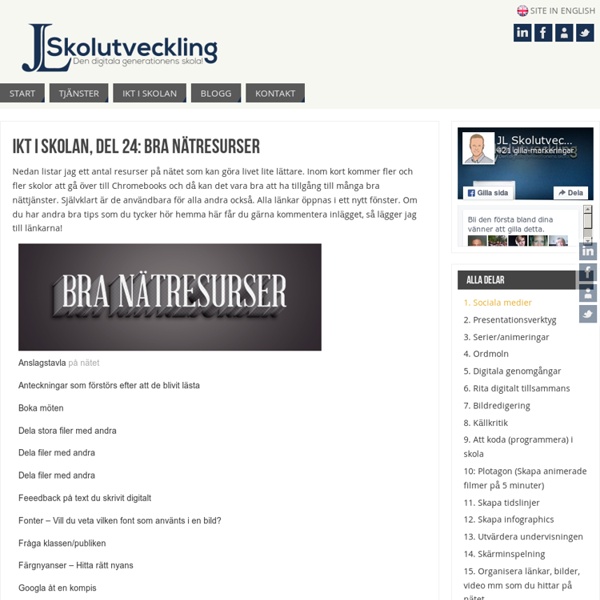
Videokurs - Berättande bildspel | Moderskeppet Guld Mikael Björk Fånga din publik Du älskar att fotografera och vill gärna dela med dig av dina bilder till andra. Men dina bildspel väcker inte alltid den entusiasm som du hoppas på. Kronologi och högvis med bilder staplade på varandra skapar inte de bästa förutsättningarna för att din berättelse ska nå fram. I den här kursen ger berättarartisten och pedagogen Mikael Björk dig de redskap du behöver för att fånga din bildpublik. Han visar dig hur du med inspiration från Hollywoods stora regissörer kan använda dig av klassiska dramaturgiska modeller för att bygga upp en fängslande berättelse av dina bilder. Om läraren Mikael Björk är sagoberättare och lärarutbildare. Läs mer om Mikael Textad av: Kerstin Andersson Hanochi, Johanna Funkquist, Camilla Grönbladh, Jonas Hallgren, Mats Larsson, Kenneth Lind, Barbro Lindkvist, Sanna Lund, Mije Lundberg Jensen, Jessica Nilsson, Anna Olsson, Mari Roos, Titti Tindvall, Åsa Wessand, Max Witt, Ann-Christin Wuolo Junros
197 Educational YouTube Channels You Should Know About 197 Educational YouTube Channels You Should Know About If you don’t have a YouTube channel as an education provider, there’s a good chance you’re behind the times. Nearly every major educational institution in the world now hosts its own collection of videos featuring news, lectures, tutorials, and open courseware. Just as many individuals have their own channel, curating their expertise in a series of broadcasted lessons. These channels allow instructors to share information and blend media in unprecedented and exciting new ways. Because we can now sift through thousands of resources while navigating a single repository, the potential for inspiration and growth in the field of education has reached a new height. Here are the top channels worth following based on views, subscriptions, and quality of content: General YouTube EDU: Launched in 2009, Youtube EDU centralizes content from over 100 universities and colleges, providing access to lectures, research, and campus tours. Mathematics
Klassrumsregler | Mitt öppna klassrum Jag blev så inspirerad av Malin Larssons klassrumsregler, så jag gjorde egna till mitt klassrum. Det blev en enorm spridning på sociala medier då många fick inspiration av detta precis som jag. Upprinnelsen till bilderna kommer från Tommy Lucassi som var med i ett radioprogram. Här hittar du hans regler som är riktade till pedagoger samt de han har i sitt klassrum. Hej då ”lydnadskultur” och välkommen ”eget ansvar” för att eleverna ska utveckla sitt bästa jag. Vill du skriva ut dem eller dela? Längre ner hittar ni ljudkort att ha i klassrummet. Klassrumsregler från Phoster Ljudkort från Canva De finns här som pdf – Ljudnivåer – om du vill skriva ut dem!
How to create and keep an art journal by aisling d'art ©2006 Artist's journals are illustrated diaries and journals on any theme. An art journal can be a record of your daily thoughts, a travel journal, an exercise or diet diary, a dream journal, a place where you jot down your goals or to-do lists, or... well, almost any record that you'd like to keep in a book or notebook. They become "art journals" when you add any kind of illustration or embellishment to the pages. These pages share ideas and tips for creating and keeping your own illustrated journal. How to create an art journal How I started my art journals - Early notes about how I work, from a 2001 email. Art journaling techniques How to collage in your art journals - A summary of the basics. Color basics for art and travel journals - An overview, preparing for my upcoming workshop and journaling tour. Materials and supplies for art journaling Composition book art journals - Affordable, fun notebooks for all kinds of journals and diaries. Writing tips, prompts, and ideas
The Big 5 material | Fröken Ann Vill du arbete med TB5? Här kommer lite material som jag skapat och som du kan ta del av om du vill: procedurformagaPlanschV4 begreppsligformagaPlanschV4 kommunikativPlanschV4 MetakognitivPlanschV4 analysformagaPlanschV4 Planscherna nedan är designade med utgångspunkt i en plansch som Pedagogiska Magasinet gjorde. TheBig5PlanschPMv2 Bilderna ovan finns i detta dokument: TheBig5DjurenKonturerMtext TheBig5DjurenKonturer Bilder på djuren, som jag själv fotograferat och som ni får använda och sprida i enlighet med licensieringen nedan: TheBig5Djuren TheBig5DjurenEnskilda Planeringsstöd med kunskapskraven för 1-3 samt TB5-förmågorna: PlaneringsstodVt2013 (Kunskapskraven i dessa dokument är skapade med bas i infometors kunskapskrav på förenklad svenska, i deras magasin HEJA, med vissa förändringar som jag tillsammans med några kollegor gjort.) Alla verk på denna sida, som det står att jag har skapat, går under denna licensiering:
Checklista-vt-14-åk-1.pdf Regler i klassrummet knutna till lärande och utveckling... ...istället för "ording och reda" - regler knutna till vett, etikett och uppförande.. Malin Att använda exittickets som en del av formativ bedömning Under hösten har vi arbetat med kollegialt lärande och jag har ingått i en grupp som arbetat med hur man kan använda Blooms taxonomi för att ställa rätt frågor (se bilden nedan). Vi undrade hur vi kan ställa frågor som utvecklar elevernas lärande på bästa sätt. Syftet för oss var att:Ta eleven vidare till nästa kunskapsnivåAnpassa frågorna till lektionens syfteBli medvetna om vilka frågor vi faktiskt ställer i klassrummetSynliggöra elevernas kunskapsutvecklingFörebygga slentrianfrågeställandeArbeta igenom ett problemområde från fakta till analys och värdering. Som inspiration läste vi Christians Lundahls bok Bedömning för lärande s.116-125. För mig var fokus att definiera kunskapsnivån för varje lektion enligt Blooms taxonomi och sedan avsluta lektionen med en exitticket med en eller flera frågor kopplade till den kunskapsnivå vi arbetat med under lektionen. Härigenom hoppades jag kunna tydliggöra kunskapsmål och kunskapsutveckling för eleverna och mig själv.
Ny lärare: Att presentera sig för klassen Detta att få en ny klass. Man är pirrig så det kryper i hela kroppen. En glad anspänning. Vilka är de eleverna? Och eleverna så. en vit sockerbit av godiskaraktär – mina absoluta favoriteren kaffekopp av det vackrare slaget – jag älskar stunder och kaffeen bok av det mer spännande genren – jag läser gärna högt och kommer att göra det för mina eleverkavel och kanel – för jag bakar gärna kanelbullar och de ska vara jättestora med mycket pärlsocker på (för jag gillar ord också)mina barns gosedjur – en av varje och så blir de presenterade. Och genom mina saker kan jag visa och berätta om mig själv.