


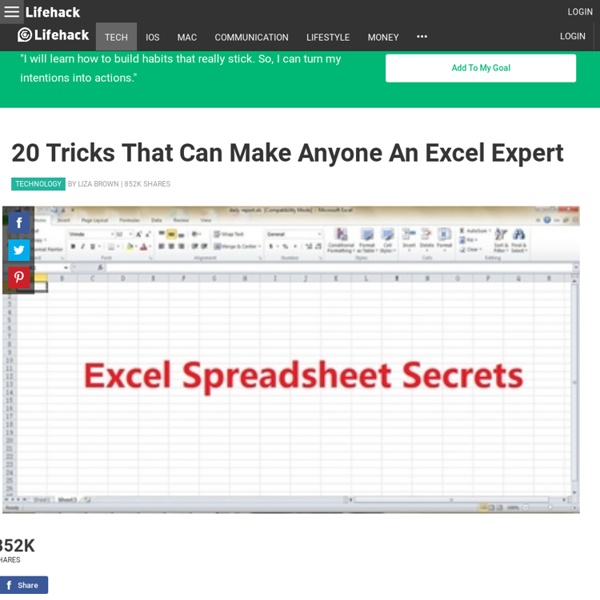
Create a Macro in Excel - Excel VBA Easy Developer Tab | Command Button | Assign a Macro | Visual Basic Editor With Excel VBA you can automate tasks in Excel by writing so called macros. In this chapter, learn how to create a simple macro which will be executed after clicking on a command button. First, turn on the Developer tab. Developer Tab To turn on the Developter tab, execute the following steps. 1. 2. 3. 4. 5. Command Button To place a command button on your worksheet, execute the following steps. 1. 2. 3. Assign a Macro To assign a macro (one or more code lines) to the command button, execute the following steps. 1. 2. The Visual Basic Editor appears. 3. 4. Note: the window on the left with the names Sheet1, Sheet2 and Sheet3 is called the Project Explorer. 5. 6. Result: Congratulations. Visual Basic Editor To open the Visual Basic Editor, on the Developer tab, click Visual Basic.
List of collective nouns A skein of geese This is a list of traditional or whimsical collective nouns. The large number of collective nouns in English is based on a tradition of venery (words for groups of animals) which arose in the Late Middle Ages. Standard terms for particular groups are listed first in each group and shown in bold. See also[edit] References[edit] 14 Reasons Why Your iPhone Goes Out Of Battery Quickly The iPhone is considered a great feat in not only advancing some of the cellular features that have already been a part of cellular phones, but to also be the forefront of the creation of some of these features. However, one thing that comes with these added features and advancements is a weak battery life. The batteries can only take so much and when you couple in the applications that individuals love to hoard, the battery most likely won’t even last half the day. You’re Not Limiting Location Services You’d be surprised by the number of applications that are making use of location services and you don’t even need to make use of it. Your Mail is Always Fetching Similar to the issue with locations, mail that is set to fetch means that your iPhone continuously check your mailbox server, waiting for a new message. Your Apps Are Always Running iOS 4, your iPhone has been able to run multiple apps at the same time. Your Screen is Too Bright You Think Airplane Mode is Only for Traveling
How to Transfer Data between two laptops using LAN Cable - Microsoft Community Found this helpful 1 You can't use an ordinary Ethernet cable - you need a cross-over cable. MS Community Contributor Award 2011 By creating a Homegroup you can share files through a local network. See here for instructions on Windows 7 and here for Windows 8 Create your homegroup on Windows 7 and select the categories you wish to share. Now you'll be able to view files on one computer using the other and in the same way copy and paste them through network. If you just want to do a file transfer once, remember to undo the sharing settings. Hope this helps Found this helpful 3 Answer Hi friends i tried with the below procedure and it worked .. so am posting this for future reference..:) 1. Open control panel window. Then you find a pop up box of Network and Sharing Center. Enter IP Address: – 192.168.0.1
7 Tricks To Make You A Spreadsheet Expert Computer spreadsheet programs, like Excel, are an excellent tool for organizing, storing and manipulating data. Here are tricks that will assist with data entry into the spreadsheet: 1. Control the cell pointer during data entry: Excel automatically moves the cell pointer to the next cell down when you press Enter after entering data into a cell. Choose: File ->Excel Options -> Advanced ->Editing Options. Enable Check-box “After pressing Enter, move selection” and the corresponding drop-down, controls the action of the cell pointer during data Entry.Tip: On disabling the check-box, arrow keys can be used to control the direction of the pointer. 2. Excel Spreadsheet is grid of rows and columns. To add Excel Data Tables, select a Range of Cells comprising of data and click on Table button residing inside the Insert Ribbon. Data Table Tricks: Data Tables comes with its own set of Data Filters and Sort Options by default. 3. The options on the Dialog box are as follows: 4. 5. 6. 7.
How to Save on Food | How to Cut Your Grocery Bill in Half | Coupon Tips Food is expensive. The average family spends just over 10% of their household income buying groceries–over $6,000 a year–and even while average wages have gone down, the price of food keeps going up. When you are just trying to feed your family, that is a pretty scary prospect. That said, as more and more people are beginning to realize, coupons can be a great way to save money on food. Quite frankly, who has time for that? A few weeks ago I was asked by the nice people at WINK News to share some tips for saving on groceries. For Kristen and probably every other average mom (or dad) who is just trying to save some money on groceries, the idea of all that time and energy on a single shopping trip was not only overwhelming, it was unrealistic. Like anything in life, you have to find the right balance. 1. Always, always, always buy food when it is on sale or at its rock bottom price. Thus, your goal from now on is to only EVER buy an item when it is at its lowest price. 2. 3. 4. 5.
Digital Citizenship: are you a digital citizen? - Home 20 Secret Tips Everyone Who Shops On Amazon Needs To Know