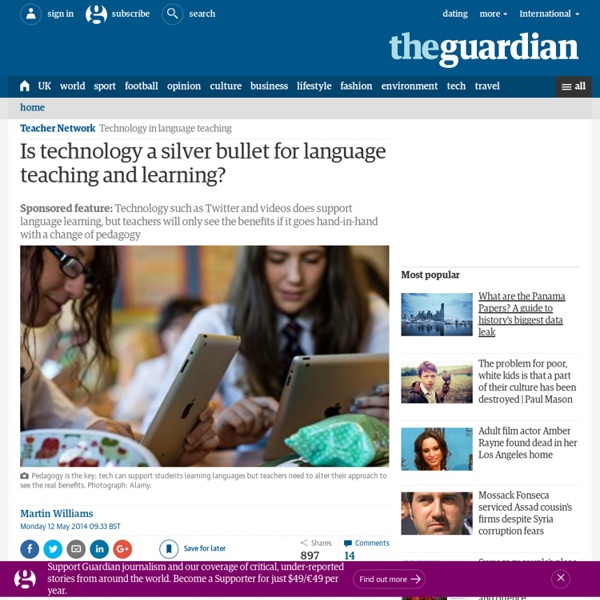4 Reasons That Technology Might Not Be Helping Them Learn -
4 Reasons That Technology Might Not Be Helping Them Learn by Nira Dale, K-12 Instructional Specialist Yes, even teachers make mistakes. I know because I’m one of those “mistake-making teachers.” Reflecting on my practice and the challenges both I and my colleagues face, I’m compelled to share four common mistakes that impede technology integration and thereby student achievement and growth. #1. “How is this tool going to help my students learn?” Using technology for the sake of using technology will fall flat in student achievement. For example, digital textbooks may replace paper textbooks, but will this shift in itself strengthen students’ ability or desire to read? The “mistake” is not in using technology in these ways. The key is purpose and balance. #2. Is tech driving your instruction, or is instruction driving your tech? It was a total nightmare for both me and my students! This was the day I learned that technology doesn’t teach, teachers do. #3. This was my reply to the student:
QR Codes Can Do That?
There are tons of quick and easy ways to integrate technology into your instruction -- with powerful results. I've been a fan of Quick Response (QR) codes in education for years and even wrote a book all about how they can be used to promote deeper learning in your classroom. When speaking to teachers about these black-and-white squares, it's so much fun to see the "aha" moments as we explore different ways to use scannable technology in the classroom. This list of five things that you may not know about QR codes contains some simple ideas that definitely pack a punch. These tips include strategies for differentiating instruction, distributing materials, and keeping families up to date on classroom activities. 1. QR codes can talk! Another quick option is using a web tool like Vocaroo, which lets users record their voice with the microphone on their device. 2. Since a QR code is connected to a web address, you can take a scanner to any location on the internet. 3. 4. 5.
My Five Most Frequently Recommended Google Forms Add-ons
I receive a lot of emails from readers who have questions about Google Forms and G Suite in general. Many of those questions are answered with a suggested Google Form Add-on. The right Add-on can go a long way toward streamlining your process for completing common classroom tasks like keeping track of supplies or organizing classroom volunteers. Here are the five Google Forms Add-ons I refer people to more than any others. CheckItOut is a great little Google Forms Add-on that allows you to create a simple check-out/ check-in system. g(Math) is a Google Forms Add-on that allows you to insert graphs and mathematical expressions into your Google Forms. Choice Eliminator removes response choices from your Google Form as they are used up. Email Notifications for Forms lets me receive not only a notification in my email when someone completes one of my Forms, it also lets me see their complete responses in my email.
QR code generator - QR codes design with logo
QR code Margin The QR codes margins are necessary to be able to read the QR Code.This QR code generator automatically calculate margins, don't change it to be sure that your QR code has good margins. Professionals For a professional use of this QR code generator, you can contact us or buy it directly with Paypal.If you contact us, we will be able to help you to create your QR code design with logo. QR code's Color For a readable QR code, you have to choose a high contrast between foreground and background. i.e. : If you have a black foreground, best background will be white. QR code's Size Choose a QR code size accordingly to the distance of the reader : - For less than 5cm, you should print a 5cmx5cm QR Code. - Between 1m and 3m, you should print a 33cm x 33cm QR Code. QR code with logo When you put a logo in your QR Code, it can be more difficult to read.Choose a QR code with transparency to have a bigger logo and so a more beautiful QR Code design.
20 ways to use a tablet in the classroom | Teacher Network
Whatever model of Android or iOS tablet you have available, it’s a hugely versatile tool when it comes to educating and entertaining children. Here are some of the best apps and features you can make use of in the classroom – some of which you have to pay for and others that are free. 1 Dive into 360-degree videos This is the most basic form of virtual reality, a full sphere of video centred on the spectator who can view an environment in any direction. The content works with VR headsets but is also available through browsers and mobile devices. 2 Get creative with photo taking The Android and iOS camera apps are simple enough to use and can be deployed to record anything from a field trip diary to the results of a science experiment or a class art show. 3 Make music – no experience required 4 Record radio shows and podcasts Alternatively, you can make music (or indeed any kind of audio) and then use a tablet to record it. 5 Make immersive and interactive notes 8 Start up a class blog
Doceri - The Interactive Whiteboard for iPad.
In addition to presenting live in class using Doceri, you can create screencasts from your Doceri project whether you’ve created it with annotations over a PowerPoint or Keynote presentation, or if you’ve developed a hand-drawn presentation from scratch. Perfect your Presentation before you record your screencast One of the most frustrating things about screencasting has been narrating simultaneously while creating or annotating a presentation. Using Doceri’s exclusive timeline-based editor, you can screencast live, or you can create the presentation first, complete with stop points along the way. Then, when the presentation is just how you want it, you’ll record the audio narration while controlling the timeline playback - all right from your iPad. Pause as many times as you need to – you can even create multiple screencast videos and combine them later. Everyone Needs a "Do Over" Create as many different screencasts as you need, based on any Doceri project.
www.freetech4teachers.com/2011/07/qr-code-treasur…
Zaption - Learn with Video