


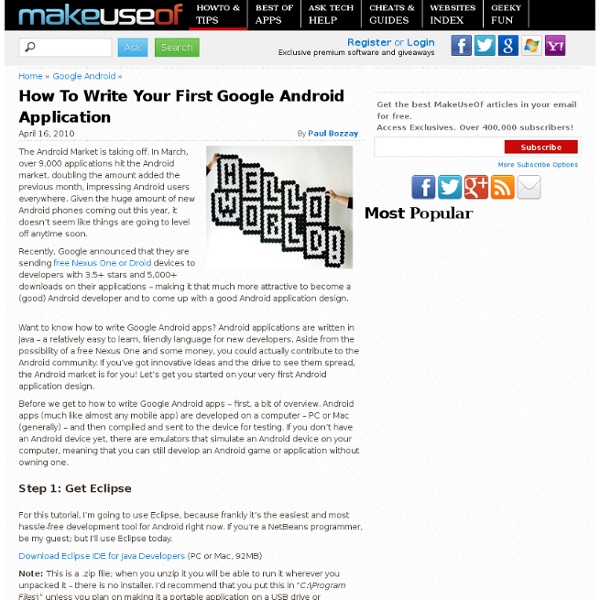
How to build an Android app One of the strengths of the Android platform compared to iOS, for example, is that it has an open source basis, which makes it easier to produce your own applications and distribute them without waiting for a lengthy approval process. You can set up your own Android app on your PC as long as you have the right software installed, and you can even take it for a test drive using an Android emulator so you can see what it will look like when it's run on a smartphone. There are two techniques that you can use to produce Android applications with a PC. This provides you with a simple drag-and-drop environment that you can use to generate new applications made up of building blocks of code and media. Assuming that you'd like to try the full coded environment, we'll demonstrate how to produce a simple 'hello world' application. You also need to get your computer ready for the Android SDK. You also need to install Eclipse IDE for Java developers. Android platform Android virtual devices
Guide To Building Android Applications Ok, so you’ve read the Android FAQ, successfully managed to install the Android SDK and get it up and running, so now you’re finally ready to get building some Android applications. Below you’ll find anumber of links to sites that will be of great use to you as you get to grips with the Android SDK and begin to work on creating your own applications for the platform. Android applications are written using the Java programming language, you’ll also use a custom virtual machine (Dalvik) to run and tst your creations. Below you’ll find a number of links to sites that will be of great use to you as you get to grips with the Android SDK and begin to work on creating your own applications for the platform. An early look at the the Android SDK is also included showing you sample projects , source code, development tools, an emulator and all the libraries you’ll need to build your Android app. Getting Started With Android Developer Toolbox Sample Code
MobiUcare - find/lock/wipeout your precious smart devices Подкарайте Android OS на своя Windows Mobile телефон | 359gsm.com Може би операционната система на Google - Android Ви се струва интересна, но си мислите, че за да я пробвате ще трябва да си купите нов телефон? Всъщност, Вашия Windows Mobile телефон може да я покара. За да подкарате Android ще Ви е нужна microSD карта, която не е SDHC (обикновено карта, по-малка от 2GB) и поддържан Windows Mobile телефон. microSD картата трябва да бъде форматирана във FAT32. Това може да се направи директно на компютъра. След като картата е форматирана, трябва да намерите правилния порт на Android за Вашия телефон. След като намерите и свалите правилната версия за своя телефон, ще трябва да екстрактнете файловете чрез програмата 7-zip. След като файловете се екстрактнат, трябва да има папка с име “andboot”. След като сте преместили правилния файл в папката “andboot”, копирайте я в главната директория на microSD картата. Отворете “andboot” папката и изберете файла haret.exe. Портове на Android може да откриете в края на ТАЗИ статия.