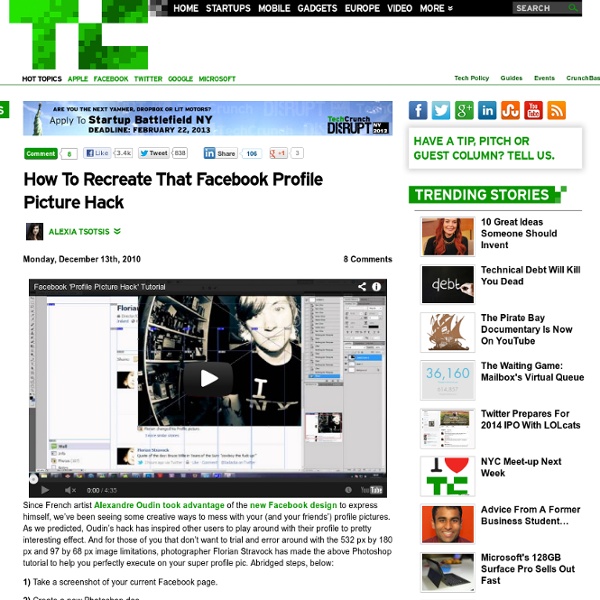How To Recreate That Facebook Profile Picture Hack
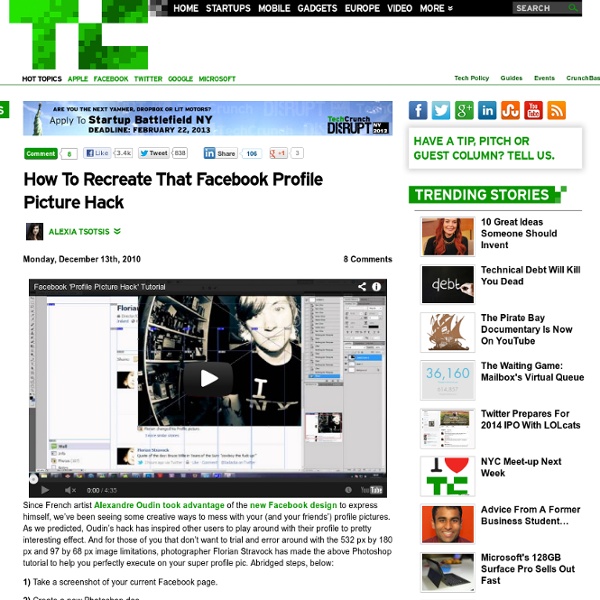
fb:visible-to-connection - Développeurs Facebook
All Docs Web SDKs Docs/Web SDKs/JavaScript SDK/ On This Page Facebook SDK for JavaScript A rich set of client-side functionality for adding Social Plugins, Facebook Login and Graph API calls. Guides Frameworks Termination of SHA-1 Support
for Websites - Développeurs Facebook
As mentioned, the code above uses the common defaults for the options available when initializing the SDK. You can customize some of these options, if useful. Changing SDK Language In the basic setup snippet, the en_US version of the SDK is initialized, which means that all the dialogs and UI will be in US English. You can change this language by changing the js.src value in the snippet. <script> (function(d){ var js, id = 'facebook-jssdk'; if (d.getElementById(id)) {return;} js = d.createElement('script'); js.id = id; js.async = true; js.src = "//connect.facebook.net/es_LA/all.js"; d.getElementsByTagName('head')[0].appendChild(js); }(document)); </script> Disabling Login Status Check By setting status to true in the FB.init() call, the SDK will attempt to get info about the current user. Setting status to false can improve page load times, but you'll need to manually check for login status using FB.getLoginStatus. Disabling XFBML Parsing Triggering Code when the SDK loads Debugging
Related:
Related: