


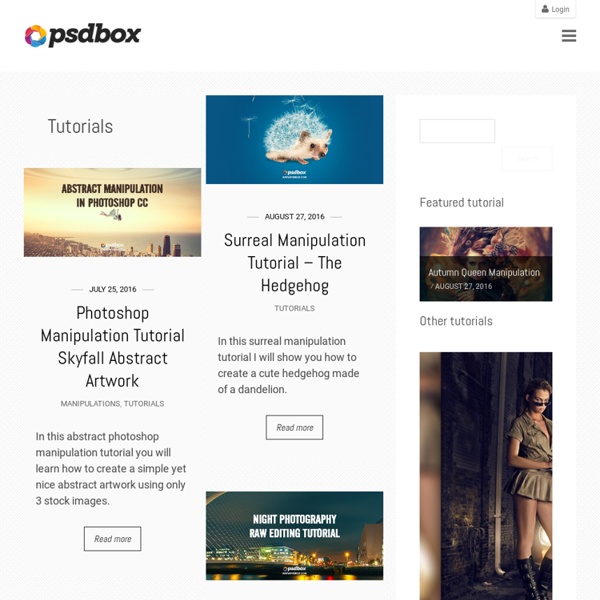
My All – Manipulation Tutorial In this tutorial you will learn how to blend a beautiful lady inside of a kind of abstract background that we are going to create. Final Result Stock used Step 1 Open the Female Stock and extract the Lady from it. As you can see Refine Edges helps to have a better selection. Step 2 Now we have to refine Hair and Skin. Now you have to use the Smudge Tool with a Strength between 85% and 95%. To have a smooth Skin select once again the Smudge Tool and a soft round brush this time. Step 3 Open the Background image and place it below the Lady layer. Now we want to enhance the background. Step 4 Create a layer below the one with the lady. Step 5 We’re going to add some adjustments layers to fix color and blend the images together. 1. 2. 3. Step 6 We need to add some light. 1. 2. 3. Step 7 Create a new layer and put there the Watercolor Texture. Step 8 Create a new layer above the three background layers and put there the Clouds texture. As you can see above there’s a line we have to delete. Step 9 1. 2.
How to Easily Improve Your Skies in Adobe Lightroom | Light Stalking The following two tabs change content below. Jason Row is a British born travel photographer now living in Ukraine. His images have been licensed to companies such as Cunard, Ethiad and Virgin Atlantic as well as multiple newspapers and magazines. He is also the founder of Learn Photography Direct, the new, unique, one to one photographic tutoring service. He maintains a travel stock photography site at Jason Row Photography You can also catch up with him on Facebook at Facebook/TheOdessaFiles It’s a fact that even the most beautifully composed image will fall apart if it includes a dull, lifeless sky. The Graduated Filter Lightroom’s Grad Filter is perhaps the easiest way to boost a dull looking sky. Now move your curser over the main image, you will that your curser turns to a crosshair. Making Fine Adjustments to the Filter Underneath the histogram in the Develop module, you will now see a range of adjustment tools. To make the clouds stand out, we can do several things.
PortableApps.com - Portable software for USB, portable and cloud drives Photoshop Nuts Photoshop goodness from around the web bought together by the people behind TipSquirrel.com Inside Content Aware Fill in Photoshop Mix tipsquirrel.com Photo: tipsquirrel.com Also Content Aware Fill in Photoshop Mix tipsquirrel.com Photoshop CC 2014 Missing Manual - Review tipsquirrel.com Saving Time with the Auto Levels Command in Photoshop photofocus.com Saving Time with the Auto Levels Command in Photoshop photofocus.com When working with the Levels adjustment layer, you may have noticed the Auto button. A Low Color Photo with the Camera Raw Filter deke.com In this week's free Deke's Techniques movie, Deke shows you how to apply Camera Raw as a smart filter (twice) to create a low saturation version of a color image. How to fake shallow depth of field using Photoshop filters and masks practicalphotoshopmag.com / jmeyer
Top 10 Websites For You To Play Music According To Your Mood Usually, there will be some happy music when the film scenario is happy, and there will be some sad music when the film scenario is sad. When I am happy, I will like to play some happy music, and when I am sad, I will also like to play some happy music, in order to cheer up. So, how to find the right music for your mood? You can try below 10 websites, which will let you play music according to your mood, and what is more, you can listen to all the music free and don’t need to sign up. The AUPEO! Go to AUPEO! 2. As a matter of fact, it is Google China Music, since it is only workable in China. Go to Google Music 3. There are 11 kinds of moods for your choice on MeraMood, they are 70s, 80s, 90s, Dance, Ghazal, Light Music, Party, Patriotic, Religious, Romantic and Sad/Feeling Low. Go to MeraMood (Try Muzikool instead) 4. You can manually fine-tune your mood in various terms, or select one from six presets, including excite, inspire, intensify, refresh, simplify and stabilize. Go to Moodstream
Photo Tangling Effect A workshop student recently introduced me to an app called “PhotoTangler.” I loved the name so much that I was eager to learn about it. The app takes distinct images and seamlessly blends them into a collage that is unified with texture. I wondered how easy it would be to accomplish the same effect in Photoshop. It turns out that the process is both uncomplicated and a great way to engage your right brain! To create a successful photo tangle, begin by choosing two or more images that possess harmonious colors. Step 1: Open the Photos into One Layered Document Open Adobe Bridge. Choose Tools>Photoshop>Load Files into Photoshop Layers. Note: A similar feature is available in Lightroom. Step 2: Tangle the Top Layer with the Bottom One Tangling can be accomplished using a variety of tools. Activate the bottom layer and grab the Move tool. Activate the top layer and restore its opacity to 100%. Click on the Linear Gradient icon. Now let’s refine the way the two images interact. Mark S.
Start Here We will be down for maintenance at 10PM PST and be back shortly after. We apologize for any inconvenience. Gotta do some maintenance! Mint will be down for a bit starting at about 10:00 PM Pacific. You’re using an unsupported version or are in compatibility mode of Internet Explorer. You’re using an unsupported version of Safari, which no longer supports. You’re using an unsupported version of Firefox, which no longer supports. You’re using an unsupported browser. You’re using an unsupported version of Chrome, which no longer supports. For your safety we logged you out after being idle for 10 minutes. Your account has been deleted. Your request has been completed successfully. Your account has been locked as a security precaution. Please type your username. User has been deleted. Please type your password. Email or password was invalid. Enter an email like ‘name@email.com’ That email is already in use! Emails do not match! Nicknames should contain 4 to 32 characters, excluding the "@" symbol.
shadowhouse creations Improve Your Google Search Skills [Infographic] Don’t limit yourself to just plugging in simple search terms to Google; check out this infographic and learn a search string search or two. You don’t need to limit yourself to searching just for simple strings; Google supports all manner of handy search tricks. If you want to search just HowToGeek.com’s archive of XBMC articles, for example, you can plug in site:howtogeek.com XBMC to search our site. Get More Out of Google [HackCollege via Mashable] Jason Fitzpatrick is a warranty-voiding DIYer who spends his days cracking opening cases and wrestling with code so you don't have to.
Premium & Free Graphic & Web Design Resources! – 26 Adventure and Travel Vector Elements EmailShare Here’s a pack 26 free travel and adventure vector elements in .AI and .EPS formats. The vector shapes, dividers, sunbursts and icons included in this freebie can be used in both personal and commercial projects, but make sure that just don’t sell or resell, sublicense or redistribute the file on its own. In the download you will also get 4 editable logo templates along with 2 texture samples to overlay on your designs. Formats: .AI & .EPS (Vectors) File size: 104 MB
Watch Movies with no limits The Bézier Game Keyboard shortcuts Get the best display on your monitor Windows looks at your monitor and determines the best display settings. Optimize your monitor Find PC settings Install devices, personalize your PC, and choose how Windows is configured in Settings. Find PC settings Make your PC easier to use Change accessibility settings to make your PC look, sound, and react the way you prefer. Change accessibility settings Get the best display on your monitor Windows looks at your monitor and determines the best display settings. Optimize your monitor Find PC settings Install devices, personalize your PC, and choose how Windows is configured in Settings. Find PC settings Make your PC easier to use Change accessibility settings to make your PC look, sound, and react the way you prefer. Change accessibility settings