


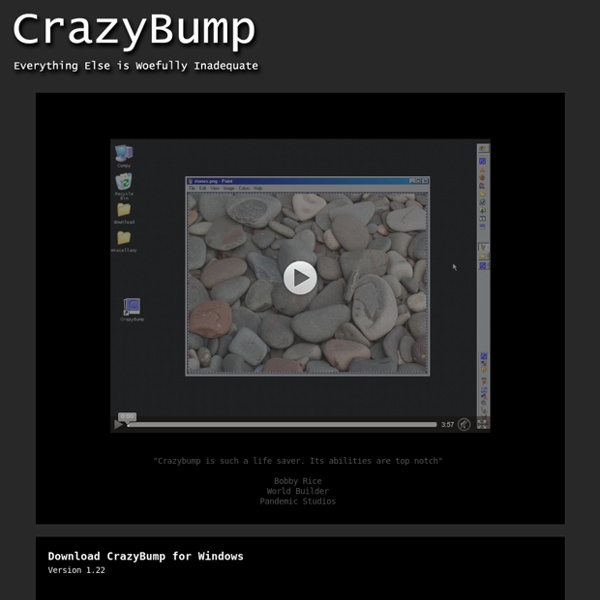
MeshLab Showcase Infinite Realities Full body & face capture / Infinite Realities provides 3D scanning services using a specially developed multi camera rig with 360 degree coverage. Agisoft PhotoScan is used as a primary processing solution. Geoscan Aerial Survey / Culture Heritage / In June 2014 Geoscan company in cooperation with ITMO University performed aerial photo survey of the Naval Cathedral of Saint Nicholas in Kronstadt using quadcopter UAV. Kronshtadt Naval Cathedral from GEOSCAN on Vimeo. Aibotix Aerial Survey / Culture Heritage / Aibotix GmbH applies combined mapping workflow to create 3D model of Castle Spangenberg (Germany) using data acquired with multirotor UAV Aibot X6 and ground surveying equipment post-processed with the help of Agisoft PhotoScan. Imasgal Archaeology / Culture Heritage / In September 2015, the restoration work on cubes XXI and XXII of the Roman Wall of Lugo began. Stephen Gienow
Ultimate Unwrap 3D - UV mapping Products Ultimate Unwrap 3D Ultimate Unwrap 3D is a specialty Windows UV mapping tool for unfolding and unwrapping 3D models. It includes an easy-to-use UV coordinate editor, a standard set of UV mapping projections such as planar, box, cylindrical, and spherical, as well as advanced UV mapping projections such as face UV mapping, camera UV mapping, and unwrap UV faces for those difficult to map areas on a model. It is ideal for artists, professionals, modellers, game developers, and hobbyists, and easy enough to use for all levels of computer users. Screenshots Features Import, edit, create, unwrap, uv map, export, and much more! Platforms Ultimate Unwrap 3D runs under Windows 2000/XP/Vista/7/8 platforms. Formats Ultimate Unwrap 3D supports over 100 file formats, including FBX, DAE, ASE, DXF, LWO, OBJ, and DirectX. Demo Download and try out the demo now! News What's new for v3.50: New UV Tool: ABF UVs. Previous News
Photoshop backgrounds at PSD Graphics Autodesk Softimage We regret to inform you that the upcoming 2015 release will be the last one for Softimage® software. This final version is expected to ship on or around April 14, 2014. Autodesk will continue to offer product support until April 30, 2016. We will also provide Softimage support services (including Hot Fixes and Service Packs) to all Softimage customers with Autodesk Subscription, at no cost, until April 30, 2016. We understand that you will now need time to re-evaluate your production capabilities. Although this decision is a difficult one, we do believe that by focusing our development efforts, we can better serve the needs of the media and entertainment industry and provide customers with better products, faster. What is happening to Softimage? Softimage last release announcement FAQ Support for prior releases Customers with an active Autodesk Softimage Subscription contract can migrate to the latest release of either Maya or 3ds Max, at no additional cost.
trueSKY for Unreal Engine 4 – Simul trueSKY for Unreal Engine 4 Roderick Kennedy 2015-07-31T13:40:05+00:00 Simul trueSKY is now available as a plugin for Unreal Engine 4. It comes in two versions: for professional developers, the full-featured trueSKY comes with full source code on PC, Xbox One and PS4. For independent and amateur developers, trueSKY Alpha comes as a subscription for Windows PC. trueSKY Alpha Unreal Editor IntegrationBinary trueSKY Unreal Editor IntegrationSource Code Day-night cycle based on latitude, longitude, time-of-yearDynamic volumetric atmospherics and fogFully volumetric clouds – no sprites, impostors or billboardsReal time weather changes – create keyframed weather sequencesRain and snow – define movable precipitation areas.Full integration: drive Unreal Engine’s lighting from trueSKY trueSKY works with Unreal Engine 4.8 and above. The instructions for installing trueSKY in the Unreal Engine can be found at docs.simul.co/unrealengine. Contact Simul on contact@simul.co
Maya 3D Animation, Visual Effects, and Compositing Software - Au Trial Product Privacy Notice This Trial Privacy Notice describes a data collection and use program. It applies in the US, Canada, UK, Ireland, and Australia. If you are from another country, you will still need to click to agree to the notice, but the program will not apply to you. Why we collect this information We offer this trial period so we can learn more about how users like you work with our products. Product usage information We may use in-product tools to collect information about your use of our trial product (for example: which features are used, time spent using the product). Here is a list of information we may collect, which is sent to our servers once a day in encrypted form: Cookies We will set a cookie on your browser that will uniquely identify you as a visitor to www.autodesk.com (and subdomains like store.autodesk.com). Marketing
Tileables - Never Ending Patterns 3ds Max - 3D Modeling, Animation, and Rendering Software - Autod Trial Product Privacy Notice This Trial Privacy Notice describes a data collection and use program. It applies in the US, Canada, UK, Ireland, and Australia. If you are from another country, you will still need to click to agree to the notice, but the program will not apply to you. This notice explains the information we may collect through this product trial, and how we use it to send you useful, personalized communications (including content about new products and special promotions) by email, phone, in-product and/or on the www.autodesk.com website. Why we collect this information We offer this trial period so we can learn more about how users like you work with our products. Product usage information We may use in-product tools to collect information about your use of our trial product (for example: which features are used, time spent using the product). Here is a list of information we may collect, which is sent to our servers once a day in encrypted form: Cookies Marketing
SpeedTree® Modeler for UE4 Subscription | SpeedTree Store ( Windows MacOSX ) SpeedTree® for Games, the vegetation software making AAA games great since 2003, has come to Unreal Engine 4 Subscription! Featuring our unique, award-winning combination of procedural plus hand-modeling approach, SpeedTree is a design package powerful enough to meet virtually any vegetation modeling requirement, from architectural backgrounds to Academy Award®-winning visual effects. Feature highlights (hyperlinks go to relevant SpeedTree docs pages): UE4-specific lightmap UV generation; create tunable, flawless lightmapsScalable wind effects, including Wind WizardSeamless LOD tuningCreate unlimited variations with one clickBranch seam blendingSub-division surface modelingAdd collision primitives automatically or manuallyModeling with mesh forces (e.g. grow trees around or through 3D meshes)Sample broadleaf (desktop & mobile resolutions), conifer, palm, and mesh force example trees includedMuch more! See our online Modeler documentation for complete details
Read Free Manga Online at One Manga. Online manga scans reader.