


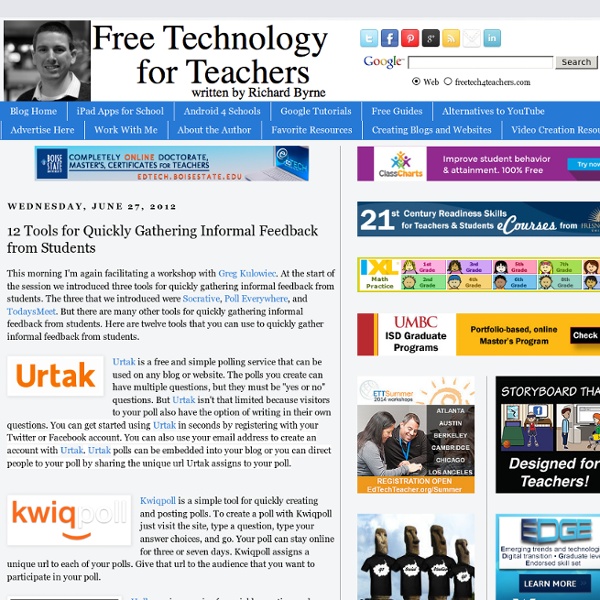
Nine Survey Tools for Teachers and Students On many occasions in the past I've written here and shared on other forums that I think placing a survey or poll on your classroom blog or website is a great way to get informal feedback from your students. I usually put a survey on my class blog a week or so before any formal assessment that my students are going to take. That feedback helps me identify the areas that my students need more help and or clarification on. Here are nine tools that you can use to put a survey or poll on your class blog. Using Yarp you can create a simple one question survey or one line event invitation. Vorbeo is a free service for creating polls for your blog or website. Urtak is a free and simple polling service that can be used on any blog or website. Buzz Dash is a free polling service that allows anyone to create a poll to use on any blog or website. Obsurvey gives you the flexibility to create multiple choice surveys or open-ended surveys.
Testmoz - The Test Generator Lore Lore is a new learning/teaching tool, which enables teachers/trainers/educators to create online training tools. From the look of it, it's really designed for people who are already in education, but I was able to sign up and go through the process of putting a course together without any difficulty. Once you create an account, you get prompted to give the course a name, an indication of subject content, dates and so on. The interface looks very simple: You can create a library of resources, either by adding them manually or by finding them via a websearch. Your syllabus is next on the list to create, with a course description, list of topics and so on, and you can add assignments as well. I think it could be a really useful resource for those people who wanted to mainly run an online training course, but it would take a lot of work to build it up.
Give Your Low Tech Class a Mobile Makeover with 5 Awesome Apps! For many teachers the lack of technology in their physical classrooms is the biggest hurdle to engaging students in active learning online. I, like so many public school teachers, do not have any technology in my classroom beyond my ancient Dell desktop and a roll around transparency machine. If I want to get students researching, problem solving and collaborating using technology, I have to leverage the mobile devices they bring into the classroom. The use of mobile devices, especially smart phone, is a new and emerging frontier in education. Students are increasingly connected to information and each other via their mobile phones. This connectivity can be used in the classroom to improve learning and engage students in more active learning both inside and outside of the classroom. Some interesting stats to consider: The reality is that more and more students enter classrooms texting, talking or listening to music on their phones. 1. 2. 3. 4. 5.
Part One: Ten Steps… Transforming Past Lessons For the 21st Century Digital Classroom Welcome to this four part series devoted to bringing curriculum to the digital era. In this series of posts I want to walk you through ten practical steps I have found helpful in transforming yesterday’s lessons into 21st century digital treasures! I even include some awesome links that you will find useful in the process! Before introducing this goldmine of resources… I want to thank you for continuing to return and for continuing to share this blog with others. If you haven’t subscribed, please take a moment to do so. You will be guaranteed future posts by subscribing by either RSS or email. Quick Note – I have been getting a lot of request asking if I will make a visit to your school, organization, or conference. Introduction I travel across the country presenting and in-servicing teachers and continually post to this Blog various ways to infuse 21st century skills and technology into the curriculum. Part One: Steps One through Three…. Links For Critical Thinking Evaluation Like this:
The 35 Best Web 2.0 Classroom Tools Chosen By You 100 Web 2.0 Tools Every Teacher Should Know About 44.24K Views 0 Likes We're always trying to figure out the best tools for teachers, trends in the education technology industry, and generally doing our darnedest to bring you new and exciting ways to enhance the classroom. But I wanted t... 20 Free and Fun Ways To Curate Web Content 23.98K Views 0 Likes What's the best way to organize it all into at least some reasonable manner? It’s Time To Crowdsource Your School’s Social Media Policy 12.53K Views 0 Likes Every school has a different policy when it comes to social media. EclipseCrossword - the fast, easy, and FREE way to create crossword puzzles in minutes Remind101 Part Two: Ten Steps… Transforming Past Lessons For the 21st Century Digital Classroom Welcome to Part Two of this four part series devoted to bringing curriculum to the digital era. In this series of posts I want to walk you through ten practical steps I have found helpful in transforming yesterday’s lessons into 21st century digital treasures! I even include some awesome links that you will find useful in the process! Before introducing this goldmine of resources… I want to thank you for continuing to return and for continuing to share this blog with others. If you haven’t subscribed, please take a moment to do so. Quick Note – I have been getting a lot of request asking if I will make a visit to your school, organization, or conference. Introduction In the last article I introduced the first three steps in this Ten Steps… Transforming Past Lessons for the 21st Century Classroom Series. Part Two: Steps Four and Five …. Step Four – Develop an Engaging Title… and Pose a Question with out the Content Step Five – Outline the Technology to Incorporate Bloomin with the Web 2.0
Telling a Story- Creating Poems with Animoto There is a growing list of incredible sites and tools to give wings to our and our students’ creativity in telling stories. These stories can be poems, voice, text, video, music and so much more, only limited by our own creativity. Last year I concentrated on exploring tools such as In addition to these tools, take a look at Here is my attempt to convert a poem by Jorge Luis Borges into an Animoto music video with my images. First I picked a poem by Jorge Luis Borges, that spoke to me.Segmented the poem and typed the words separately onto different slides into PowerPointChanged fonts style and background colorSaved the slides as individual pictures *( You might have to go into “Options” to make sure it exports ALL the slides not just your selected slide)Uploaded these slides into animotoUploaded images that connected the words and the feeling of the poem for meArranged images in orderUploaded Creative Commons MP3 musicFinalized the movie Here is my Animoto embedded video: Like this:
Accessible Documents and Presentations These materials are for anyone who creates documents and presentations in their work. There are many reasons why you should ensure that the documents and presentations you create are accessible and inclusive. There is a legal obligation for organisations to ensure that no-one is disadvantaged because of a disability. Accessible Word Documents Most people in education today produce Word documents. We have also included where necessary older versions of Word. Accessible PDFs PDF documents are commonly used on the web, or may be provided to print impaired learners who have requested textbooks in an electronic format. Accessible Presentations Many people working in education regularly use PowerPoint to deliver presentations. We have also included where necessary older versions of PowerPoint.
Doing The Impossible: Helpful Tool Lets You Track And Assess Mobile Learning Figuring out how to manage mobile learning is hard. So we worked with the folks at Raptivity to see how they’re helping teachers tackle this Herculean task. Technology is ubiquitous and so is its phantom. It has become a major guiding force in the training and education field with the advent of E-Learning and Mobile Learning. Of course, the journey hasn’t been as smooth as we imagine it to be. In fact, formal learning being the fundamental milestone for centuries, it has ingrained into our society. What Is Mobile Learning? To give you a better idea of what mobile learning actually is, it’s an implicit learning that can occur all the time without a conventional classroom. This type of learning involves dealing with intricate information in a supplementary and non-deliberate approach. So, here the learner is not dependent on a formal setting of a classroom and the teacher to learn using an iPad. Learning happening outside the formal learning system is not very clear to the masses.
Making the Most of Google Docs: Tips & Lesson Ideas Since attending the Google Teacher Academy in April, I have been trying to learn as much as possible about each Google application. The result? I am realizing how little I actually knew about these tools and how tragically I was underutilizing them! Take Google Docs, for example. So, in this blog want to share some information on basic functionality as well as fun ideas for using Google Docs (now Google Drive for some of us) with students. Back to Basics Let’s start with a definition, Google Docs “is a suite of products that lets you create different kinds of online documents, work on them in real time with other people, and store your documents and your other files — all online, and all for free.” Types of Docs: Documents Documents are a free online word processor. Click here to check out “Google Docs in the Classroom” a resource created by CUE and WestEd for Google. Forms “Collect RSVPs, run a survey, or quickly create a team roster with a simple online form. Use forms to: Spreadsheets 1. 2.