


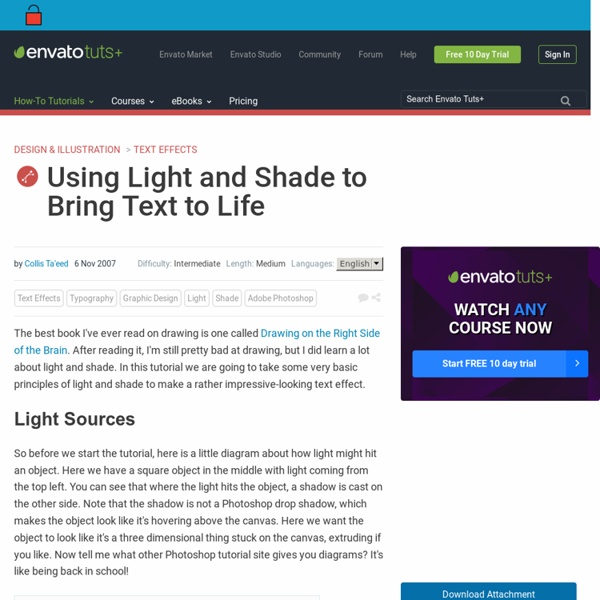
Produce a portrait inspired by Billy and Hells This is a simple workflow loosely inspired by the film-processing techniques of Berlin-based photographers Billy and Hells. Ideally you would start with a RAW image file and create two versions: a high-contrast black-and-white version with heavy shadows and defined highlights; and a much flatter colour version with smoother, cleaner tones. These are then combined in Photoshop, resulting in an image that seems to simultaneously possess the qualities of both a black-and-white and a colour image. 01 First load your RAW image file into Camera RAW. 02 Load up the RAW image file again: we’re going to create the black-and-white version. 03 With your black-and-white image opened in Photoshop, copy your previous colour version and paste it in on the layer above. 04 Now select your bottom black-and-white layer and duplicate it with Cmd/Ctrl+J. 05 Now change this layer’s blending mode to Overlay. Master the art of studio portrait photography with Creative Bloq's tips.
800+ photoshop tutorials selected by best web design blog by Sebastiano on 26/12/08 at 5:00 am 0 diggs digg The photoshop tutorials collections are always liked by the readers. For this reason today I decided to propose 16 photoshop tutorials collections realized by best web design blog. Good work;-) From DeveloperFox From max.designWalker From SixRevisions From Dzineblog From Smashing Magazine From PhotoshopTalent From Vandelaydesign From PSDTUTS From BestPhotoshopTutorials From DesignReviver From Noupe From Hongkiat From 3dtotal From Abduzeedo From PSDFAN From PhotoshopLady Hello there! Making Complex Selections in Photoshop - DesignFestival » For Web Design Trends | Inspiration | Design Theory | Colors | Web Fonts | UX | Photoshop | Tutorials and more Making precise selections in Photoshop is an essential skill that every designer needs. As a print designer, you will find yourself using selections to remove objects from their background to place within ads. As a web designer, you might extract an image and place it on a website with no background. If you are a photographer, you might make a selection to remove blemishes or other unwanted features from an image. You can’t get around it; everyone uses selections, and if you make excellent selections, you’ll end up with excellent work. So, what do you do when you have something that is extremely difficult to select with normal selection tools? Even with the masking and channels, you can’t make a precise selection consistently. You can try the quick selection tool, which does a great job of making a selection of the bulk of the image, but making a more refined selection is difficult with this method. In comes Refine Mask to the rescue. We can fix this by using the Smart Radius Slider.
15 metallic photoshop styles-All Free Brush 15 metallic photoshop styles Added: 2009-02-12 Category: Home >> Styles and Gradients >> Photoshop Version: photoshop CS and up Downloads: Description: 15 metallic photoshop styles.free photoshop styles Download Copyright © 2008 allfreebrush.com - All rights reserved. 26 Professional Photoshop Retouching Tutorials Adobe Photoshop is the go-to tool for digital artists when it comes to professionally retouching images. Enhancing and retouching photos in Photoshop is an effective way to "work with what you’ve got". There are many tips, tricks, and techniques for improving things like skin tone and imperfections, and enhancing the photo subject’s features. This article shares a huge variety of photo retouching tutorials for Photoshop users with brief descriptions of each. 1. Learn how to improve a poorly taken photograph by reducing its noise in this Photoshop subject-enhancing tutorial. 2. You can learn how to lower the amount of beard stubbles a person has by reading this excellent Photoshop retouching tutorial. 3. This tutorial goes over an easy method for digitally applying makeup on a subject for a beautiful and realistic outcome. 4. 5. 6. Learn the basics of photo retouching and enhancing a photos color by way of the colorization method. 7. 8. 9. 10. 11. 12. 13. 14. 15. 16. 17. 18. 19. 20. 21.
25 Helpful Tutorials for Lighting Effects in Photoshop Photoshop allows designers with unlimited possibilities when it comes to creative effects, including lighting effects. There are plenty of different ways to create lighting effects in Photoshop, and there are equally as many different possible uses for them. If you’re interested in learning more about how to create awesome lighting effects in your own work, here are 25 tutorials that can help. Looking for hosting? 70 Tutorials Using Photoshop To Design A Website This article features a huge amount of Photoshop web design tutorials, which will teach you simple effects which can be combined together in order to create a great website design. Theses tutorials are perfect for first time Photoshop users because there short and sweet. I hope you enjoy the article and feel free to leave a comment below. 1) Carbon Fiber Layout you’ll learn how to make this sleek layout with a carbon fiber background that would look great as a landing page for a website. 2) Design Studio Layout In this tutorial you will learn how to make a layout for your design studio website. 3) Create a web 2.0 layout in photoshop In this tutorial, you’ll learn how to create a very fancy “Web 2.0″ website layout in Adobe Photoshop using beginners skills. 4) Watercolored design studio blog layout In this tutorial you will learn how to make a clean and simple watercolor design studio layout for a blog. 5) Corporate Business Layout 6) How to create a worn paper layout 7) Arhitecture layout
50 Stunning Photoshop Text Effect Tutorials - Smashing Magazine Photoshop’s text and layer tools can be used to create some really awesome effects. We’ve put together a list of 60 of the best tutorials we could find to help you stay up to date on the latest trends and techniques. You’ll find some really cool grunge and glass styles (plus a few surprises!) and learn how some of the best designers create their unique effects. Courtesy: LemonDesign1 Instead of listing 100 plus tutorials that you’ll bookmark never to come back, we’ve decided to take you through the basics of typography, hopefully inspiring and then teaching you. You may want to take a look at the following related posts: Introduction to Typography Link Typography is the art of arranging type, designing type, and modifying type glyphs. Here are some resources to give you further insight: The Wisest Mind Has Something Yet to Learn Link And we, too, never stop being inspired, learning and creating: How to Choose the Right Type Link Guess if you can, choose if you dare. Resources to Live by Link
Carved Book Landscapes by Guy Laramee (click images for detail) For the better part of three decades multidisciplinary artist Guy Laramee has worked as a stage writer, director, composer, a fabricator of musical instruments, a singer, sculptor, painter and writer. Among his sculptural works are two incredible series of carved book landscapes and structures entitled Biblios and The Great Wall, where the dense pages of old books are excavated to reveal serene mountains, plateaus, and ancient structures. Of these works he says: So I carve landscapes out of books and I paint Romantic landscapes. Mountains of disused knowledge return to what they really are: mountains. Laramee’s next show will be in April of 2012 at the Galerie d’Art d’Outremont in Montreal.
Melhorando a Qualidade de Fotos An In-Depth Look Into Background Removal Techniques Removing a background from an image is a common task that every designer needs to do on an almost regular basis. There are so many ways that you can extract a subject from its background to end up with a transparent background. With all the different ways, there is really is no exact method that you should take every time. If you have the luxury of being the designer as well as the photographer, then you have complete control of the contrast between the subject and the background. Most of the time you will be supplied an image or have to find one on a stock site. Becoming a master at extraction is very useful in all design jobs. The Extract filter is an oldie but goodie extraction filter that originally came pre-installed with Photoshop. Download Windows Download Mac Pros for Extract Filter Easy to use and learnGreat for hairGreat results when the background is not to complex. Cons for Extract Filter Tutorials: Fine Selections Using Photoshop’s Extract Filter The Extract Tool Mask Pro
mental_floss Blog & 11 Pencil Vs. Camera Images 986 653Share10.7K Born in Abidjan, Ivory Coast and now living in Belgium, Ben Heine is an amazing artist who overlaps hand-drawn works of art with photos to create stunning images. I selected eleven of his Pencil Vs. Camera images from his site, but you should check out all his awesome work if you have time.
Melhorar a qualidade da foto com photoshop cs5