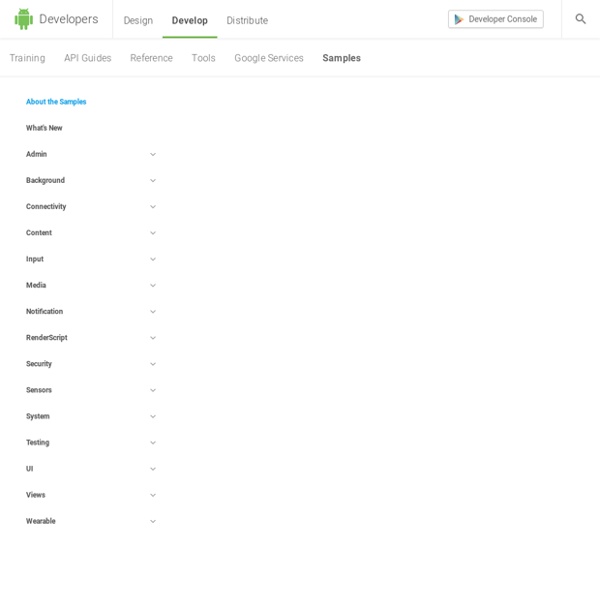Speech Input API for Android
People love their mobile phones because they can stay in touch wherever they are. That means not just talking, but e-mailing, texting, microblogging, and so on. So, in addition to search by voice and voice shortcuts like "Navigate to", we included a voice-enabled keyboard in Android 2.1, which makes it even easier to stay connected. We believe speech can fundamentally change the mobile experience. Speech input integrated into Handcent SMS The Android SDK makes it easy to integrate speech input directly into your own application—just copy and paste from this sample application to get started. One important tip: for speech input to be as accurate as possible, it's helpful to have an idea of what words are likely to be spoken. Google's servers currently support English, Mandarin Chinese, and Japanese.
Getting Started with Processing for Android
Pick up a pen and draw a sketch. There, that was easy – however crude, you can get out an idea. Sketching with paper is still the fastest way for most of us to imagine something. But between that immediacy and the end result, you need prototypes. The Processing language has long been one of the easiest ways to sketch an idea in code – best after you’ve first put pen to paper, but as an immediate next step (and for ideas you just can’t draw). Processing now runs just as easily on a mobile platform with Android. Translation: with one, elegant API, you can “sketch” visual ideas on screens from an Android phone to a browser to a projection or installation. This is a first-draft tutorial, as I make the same presentation in Stockholm at the info-rich Android Only conference. I’m assuming basic familiarity with Processing, so if you haven’t tried it out yet, check out the excellent tutorials available online to get rolling. Install Processing and the Android SDK 1. 2. 3. 4. 5. Tune in Next Time…
Mi primera aplicación Android con Eclipse en Linux, instalar Eclipse Ubuntu Proyecto AjpdSoft
Explicamos cómo realizar una aplicación de ejemplo para el sistema operativo de móviles Android. Para ello usamos como IDE de desarrollo Eclipse sobre el sistema operativo GNU Linux Ubuntu 10.10. Explicamos cómo instalar Eclipse en Linux y cómo preparar este entorno para realizar aplicaciones para Android. Explicamos cómo instalar el SDK de Android y cómo crear un dispositivo virtual. Instalar recursos necesarios para programar en Eclipse para Android Instalar JDK de Java en Linux Ubuntu En primer lugar necesitaremos instalar el JDK (Java Development Kit) de Java, para que Eclipse funcione correctamente, para ello abriremos una ventana de terminal desde el menú de Linux Ubuntu "Aplicaciones" - "Accesorios" - "Terminal": Introduciremos el comando linux: sudo add-apt-repository "deb lucid partner" Ejecutaremos a continuación este otro comando linux: sudo apt-get update Por último, para instalar JDK de Java, ejecutaremos el comando linux: android Pulsaremos "OK":
Android Developer Nanodegree
This will be a challenging and rewarding journey that will take a novice programmer 9 months or longer to complete, spending an estimated 10 hours per week on the coursework. Do you have the dedication and mindset to sustain you through it? If you're not sure, please check out the courses and projects, listed under Nanodegree Structure, before making this commitment. Programming Experience This is not a "Zero to Hero" program. You should have at least 1-2 years of experience in Java or another object-oriented programming language prior to enrolling. If you have no prior programming experience, we recommend you take our Android Development for Beginners course, also built with Google. Technical Skills and Requirements You will submit your projects on GitHub, and must have a GitHub handle and know how to share code prior to enrolling. You will build your apps in Android Studio, and will need to install it on your machine to complete your Nanodegree projects. Dedication and Mindset
audio - Text To Speech In android
Android Adventures, part 5: access the camera in Processing
Go to part 4…, part 6… This became far more difficult than anything previous I’d tried to do with the hardware I thought it would be a simple matter to access the camera’s pixel data in Processing, but that was not the case. And I should point out I can’t take credit for everything below: The camera passes back a byte stream encoded in YUV format, that my brain simply couldn’t\wouldn’t decode. I’d already ran across the Ketai library before (here, & here), and discovered that they had written a YUV decoder function (since they’ve already completed this exercise I’m trying…), so my solution below uses a direct implementation of their code. As well, I used concepts for my CameraSurfaceView class from examples in the book Android Wireless Application Development, page 340. At any rate, it works.
The Humble Bundle for Android 4 (pay what you want and help charity)
Interação com voz no Android: Aprenda a desenvolver um aplicativo com interação por voz no Android | Revista PROGRAMAR
Do que se trata no artigo: Este artigo demonstra os passos básicos para desenvolver um aplicativo que utiliza a interação por voz, posterior reconhecimento do que foi dito e com isso realizar uma determinada acção (no nosso exemplo, faremos uma simples mudança na interface). Em que situação o tema é útil: Será útil para os programadores que desejem ter uma experiência inicial com a API de reconhecimento de voz. Desenvolvendo aplicações para Android: A utilização de smartphones tem crescido no mundo todo, tendo como um dos principais sistemas operativos o Android, o qual conta com diversas aplicações para atrair novos utilizadores. Pensando nisso, a Google disponibilizou o Android SDK, uma plataforma gratuita para o desenvolvimento de aplicações. Este artigo apresenta os passos necessários para o desenvolvimento de uma aplicação que utiliza uma busca por voz, e através dessa busca retorna resultados que serão analisados e uma nova acção será tomada de acordo com essa análise. Introdução
Signing Your Applications
Android requires that all apps be digitally signed with a certificate before they can be installed. Android uses this certificate to identify the author of an app, and the certificate does not need to be signed by a certificate authority. Android apps often use self-signed certificates. The app developer holds the certificate's private key. Signing Overview You can sign an app in debug or release mode. Signing in Debug Mode In debug mode, you sign your app with a debug certificate generated by the Android SDK tools. Android Studio signs your app in debug mode automatically when you run or debug your project from the IDE. You can run and debug an app signed in debug mode on the emulator and on devices connected to your development manchine through USB, but you cannot distribute an app signed in debug mode. By default, the debug configuration uses a debug keystore, with a known password and a default key with a known password. Signing in Release Mode Create a keystore. Figure 3. Figure 5.