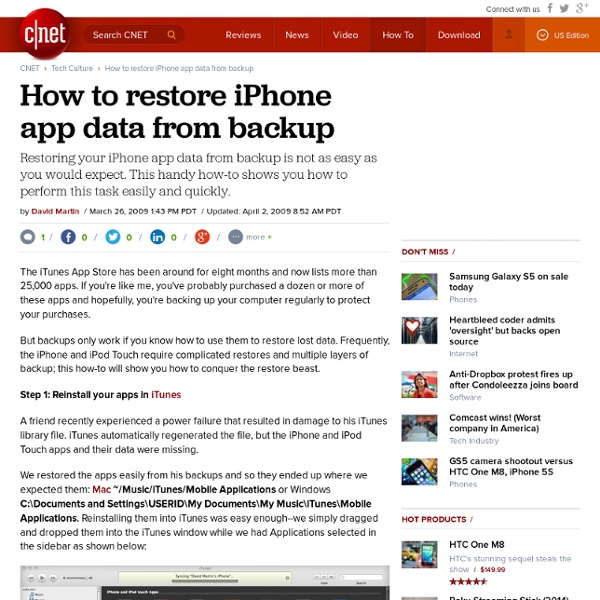Transferring your iTunes Library
For most users, iTunes does a great job of handling all of the details of managing your media library for you, allowing you to manage your content through iTunes itself and not having to worry too much about the underlying files and folders that make up your iTunes library. Unfortunately, this user-friendly approach has one serious limitation: When it comes time to move your iTunes library, it can often be a bit of a challenge to figure out exactly what pieces you need to move and how to go about doing this. Many iTunes users start out with a basic iTunes library and use the default settings to store all of their media content on their primary internal hard drive. Another common scenario many users find themselves in is what to do when they upgrade to a new computer. How iTunes Manages Media Content The first and most important point is that iTunes is designed to handle all of the details of the underlying file system for you. iTunes: The Database versus the Content
iPhoneHeat
How To Use Google Voice On iPhone
iPad 2 - is it True
Why if you miss Siri you’ll miss the future of the Web
Siri is the most useful thing I’ve seen so far this year. But after playing with it, getting an interview with its CEO (video here on building43) it’s even more important for you to pay attention to. It is the best example of what the web will be. Let’s go back. Web 1994 was the “get me a domain and a page” era. Web 2000 was the “make my page(s) interactive and put people on it” era. Siri is the best example. Why is it so different? Because on the back end they’ve stitched together a sizeable group of APIs from services like Opentable to Flightstats. Before it was common only for a couple of APIs to be joined together, here they have dozens. That’s the other thing. Why is this really new and important? No, the real secret sauce and huge impact on the future of the web is in the back end of this thing. I just asked Siri “who checked into the Half Moon Bay Ritz?” But the team now could hook up Foursquare’s APIs and make this question answerable. This is the future of the web.
Siri And The iPhone’s Physical Keyboard
The backlash was inevitable. Siri has had a bit of an image problem this past week. Just like all technology propelled by the tailwinds of hype, it hit the inevitable wall of tech punditry. First of all, the downtime issue is a total red herring. That’s why stories demanding an explanation for Siri’s downtime are comical. The more interesting angle of the backlash goes after what Siri is and what Siri is not. Yet. Again, see: beta. The key is when Jordan also complains that she can often type faster than Siri can think. Now all of those people seem to happily be using iPhones (or Android phones) without physical keyboards without problems. What Siri represents is an extension of computing by utilizing something that (most) everyone has: voice. Everyone is amazed now when they see children interact with the iPad in such a natural way. But we’re not there yet. But maybe it’s hard to blame them. Does that mean speech replaces text input entirely? [image: CBS]
iA » Designing for iPad: Reality Check
by Oliver Reichenstein Over the last two months we have been working on several iPad projects: two news applications, a social network, and a word processor. We worked on iPad projects without ever having touched an iPad. One client asked us to “start working on that tablet thing” even before we knew whether the iPad was real. Even though we developed everything inside the black box of Photoshop, it became quite clear that iPad application design is substantially different from web design in many ways. 1. The obvious issue with the resolution gap is typography. Is the font big enough? …we had no choice but to print out 1:1 scale mockups. Reality check: Wow, this thing is sharp! After two months of printing, we did get the typography pretty much right, but there was another surprise waiting for us: The sharpness. Web body text sizes (14-16px) feel too small on iPad, while bigger sizes clash with the canvas dimensions. Backgrounds and the delicate sound of noise 2. Using metaphors 3.
for iPad is here!
Two months ago, we sat glued to our browsers as details of the iPad started streaming out of Apple’s launch event. It didn’t take us very long to formulate our official strategy for the new device: we were going to support the hell out of it, and we had 60 days to do it. Today is iPad launch day and as long lines start to form outside of Apple stores and UPS-Santa makes his rounds to sleepless geek households, we’re happy to say that Evernote for the iPad is live in the Apple AppStore! The new Evernote version (3.3) for Apple’s mobile devices is a universal binary that will run on all iPhone, iPod Touch and iPad devices. There aren’t many changes for iPhone / iPod Touch users in this version, but if you run it on an iPad you get a completely new user experience. Something to hold Designing the new interface was a daunting task. What should it be? We tried taking our existing iPhone UI and making it bigger. Things to try Views Scroll through all your notes in the “All notes” screen. Places
30 Useful iPad Apps for Business & Presentation
Apple sold more than 1 million copies of iPads in the first 3 months. This gadget is definitely more than just a larger version of iPhone or iPod touch. With 4x the screen of an iPhone, the iPad’s display is ideal for reading and for presentations. In today’s post, we’d like to highlight some really useful iPad applications that might replace the things you do daily with your laptop or netbook. Full list after jump. Presentations KeynoteKeynote is the most powerful presentation app ever designed for a mobile device. CorkulousCorkulous is incredible idea board for iPad to collect, organize, and share your ideas that feel completely natural. Power Presenter This application is used for Presentation. Sadun’s WhiteboardTransform your iPad into a presentation screen with Whiteboard. Graph, Charts, Diagram & Statistic Analytics HDThe premier app for Google Analytics, Analytics App, now debuts on the iPad as Analytics HD! Idea BoardsA simple easy way to put your ideas somewhere. Planning Meetings
All things iPod, iPhone, iPad and Beyond
Buddies Facebook Browser for iPad