


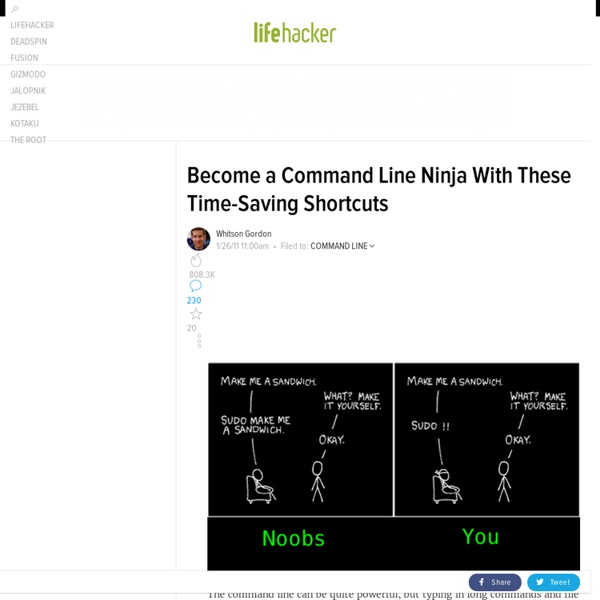
A Visual Explanation of SQL Joins I love the concept, though, so let's see if we can make it work. Assume we have the following two tables. Table A is on the left, and Table B is on the right. We'll populate them with four records each. id name id name -- ---- -- ---- 1 Pirate 1 Rutabaga 2 Monkey 2 Pirate 3 Ninja 3 Darth Vader 4 Spaghetti 4 Ninja Let's join these tables by the name field in a few different ways and see if we can get a conceptual match to those nifty Venn diagrams. There's also a cartesian product or cross join, which as far as I can tell, can't be expressed as a Venn diagram: SELECT * FROM TableA CROSS JOIN TableB This joins "everything to everything", resulting in 4 x 4 = 16 rows, far more than we had in the original sets.
The Linux Firewall There are several firewall applications for Linux, but what you may not realize is that, at the heart of all these programs is a single all-mighty application that is built right into the Linux Kernel: iptables. This is the Linux firewall. No matter which program you use to configure your firewall under Linux, it ultimately all comes down to iptables. All that these other programs do is configure it. So, here comes the question: if those programs simply configure iptables, why not simply configure it directly yourself? Networking Background If you’re familiar with networking terms, like connections, IP, TCP, and Port, then feel free to skip ahead to the next step. Please note that the terms and definitions below have been intentionally over-simplified. TCP/IP is a protocol that allows computers to communicate with one another over Internet and Ethernet Networks. Failure is the last resort. Each network communication is bound to a specific port . Gateway & Bridge Definition of a Firewall
Stephen Roberts' Blog Wie man das WPA Passwort eines WLANs mit Reaver knackt > Informationssicherheit Blog | PC.DE Das WLAN ist für viele zur drahtlosen Schnittstelle zum Internet geworden und wenn man sein Passwort mit niemanden teilt, dann ist das doch auch alles sicher, oder? Wer auf eine Verschlüsselung mit WPA oder WPA2 setzt, der wird durch diesen Artikel eventuell des besseren belehrt, denn wir knacken das WPA-Kennwort eines WLANs. Das ganze machen wir mit einem kostenlosen Open-Source Tool mit dem Namen Reaver. Dieses kann die meisten WLAN-Router knacken und das WPA oder WPA2-Passwort knacken. Was brauchen wir? Zuerst müssen wir uns bewaffnen. Im Detail brauchen wir folgendes: Die BackTrack 5 Live DVD laden wir uns herunter. Schritt 1: BackTrack booten Um in BackTrack zu booten muss man eventuell beim Starten eine Tastenkombination drücken. Im Zweifel genügt natürlich auch ein Blick ins Handbuch, oder eine schnelle Google-Suche zum eigenen Modell. Während des Bootens wird BackTrack nach dem gewünschten Bootmodus fragen. apt-get update Wenn alles durchgelaufen ist tippen wir: apt-get install reaver
UltimateVimPythonSetup - Launchpad Development Did you come here by mistake? If so, check out our EmacsTips. Here's a complete vimrc file that you can use. To call it add these lines to your ~/.vimrc: if ! And then create the ~/.vim/python file as below. Set indent to 4 spaces with no tabs and wrapping at 78 columns. Finally, there's a great pyflakes plugin here: Follow its setup instructions. Most of the configs on this page are included in this branch, and it includes a macro for sorting and formatting a from/import statement and a plugin for pocketlint checking, which is not found elsewhere.
Mount/USB This page explains how to use USB drives, like external hard disks and USB flash drives (aka USB sticks, thumb drives, pen drives, etc). The material here also applies to flash cards (like in your digital camera). USB storage devices have the enormous advantage that for the most part they use a standard set of protocols. Thus, instead of needing individual drivers, as does much computer hardware, a standard driver permits access to the devices, making them very portable and able to easily work on many platforms. For help with internal hard drives, see Fstab and MountingWindowsPartitions. Mounting By default, storage devices that are plugged into the system mount automatically in the /media/<username> directory, open a file browser window for each volume and place an icon on your desktop. If the volumes have labels the icons will be named accordingly. To change the volume label see RenameUSBDrive. Configuring Automounting To enable or disable automount open a terminal and type: dconf-editor or:
s gitignore at master - GitHub