


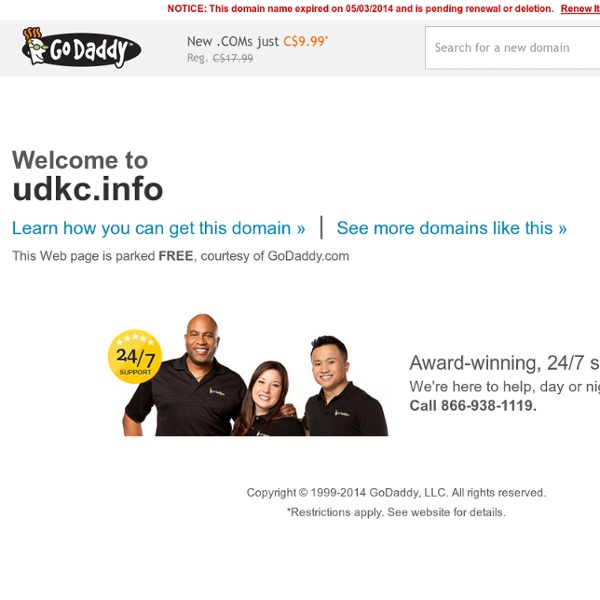
» Creating A Third-Person Camera Allar's Awesome Blog Where is the video version? Its below the written version, because the written version came out much better. Written Version Subject: Creating A Third-Person Camera Skill Level: Intermediate Author: Michael Allar Notes: How to implement a third person camera. Background Info – Pawn When Unreal calculates your camera view to use when a PlayerController possesses a Pawn, a lot of things are happening. CylinderComponent Every Pawn class has a CylinderComponent that defines a rough approximation of our player to use for collision and size. Pawn.uc: If your character is a bit bigger or smaller than a 34 radius with 78 units of height, you can change these values in your own Pawn class. HTPawn.uc CalcCamera defined in Actor.uc The comment pretty much tells us exactly what we need to know. 3D Math Ahead! In order to calculate the location and rotation for our Camera, a bit of vector math is involved. Coordinate Spaces Local Space My Room As Itself World Space My Room in World Space What Is A Vector? Phew.
Icy Material Introduction Prerequisites Creating Seamless Textures in Photoshop Hi, thanks for stopping in. Reference It’s always important to get good reference when building materials. Photoshop Within Photoshop we will create the diffuse, reflection, and specularity textures. Diffuse Texture Let’s Duplicate (ctrl+j) our base diffuse layer and remove it’s saturation by accessing Hue/Saturation (ctrl+u) and pull the saturation all the way to the left. Reflective Texture The reflective texture you use really depends on the environment you want to display your material in. Crazy Bump Normal Texture If you haven’t installed CrazyBump get to to their website and download the free trial. Unreal Development Kit Setting Up Our Package After launching the Unreal Development Kit Editor we want to open the content browser (ctrl+shift+f) and click the “Import” button at the bottom left of the content browser window. Material Editor Diffuse Input Part 2: Contrast Boost The contrast boost is just a “Power” node. Conclusion
DevelopmentKitGemsCreatingActorSelectionBoxesOrBrackets Search public documentation: DevelopmentKitGemsCreatingActorSelectionBoxesOrBrackets 日本語訳中国翻译한국어 Interested in the Unreal Engine? Looking for jobs and company info? Questions about support via UDN? Last tested against UDK Mar, 2011PC and iOS compatible Overview Some game objects require more visual information on screen which help the player in making decisions. GameInfo Rendering the actor selections is done within the HUD. ASIGameInfo.uc class ASIGameInfo extends UTDeathMatch; defaultproperties { bUseClassicHUD=true HUDType=class'ASIHUD' } Related topics HUDInterface An empty interface is used to do extra checks or retrieve extra information from actors. ASIHUDInterface.uc interface ASIHUDInterface; For example, without the interface implementation method; you would need to do this. if (PawnSubClass(Actor) ! As you can see, this is very wasteful as you do a lot of type casts as you go further down the line. if (ASIHUDInterface(Actor) ! To find the actor in front of the player a trace is used.
UDK: Cinematics Introduction Part 1 April 27, 2012 Category: UDK Following article was written and contributed by Pete Bottomley. Pete is a co-founder of White Paper Games. UDK Scripting Series by Pete Bottomley: Intro to Kismet Moving Doors How to Pick Up and Place Item How to Trigger Material Instances How to Spawn Bots in Kismet - Part 1 How to Add Functionality to the Bot - Part 2 Bot Functionality Final Touches - Part 3 Bools - Puzzle Design and Interaction Cinematics Introduction Part 1/2 Cinematics Introduction Part 2/2 Using Console Commands as Gameplay Elements How to Prototype Quick Time Events in Kismet In this Cinematics tutorial we will show you how to set up your scene ready for a cinematic along with go into all the Kismet actions and events you may need. We will also take a more in-depth look at Matinee how and how use it to power our cinematic. In this Cinematics video you'll learn: Be sure to check the Cinematic UDN page for more information: UDN Matinee and Cinematics. 1. click on image to view full size 2.
Unreal – 3rd Person Follow Camera « Ryan Medeiros This tutorial goes over the process for creating a 3rd person follow camera (think Mario 64) within Unreal. Very useful for any platformer-type game especially if you plan to target a game pad as the input system. Keyboard and mouse controls still function reasonably. First Steps First of all, you need to have custom player and controller classes hooked up through your custom GameInfo class. If you’re unsure of how to accomplish that then this tutorial is probably too advanced for you! Alright, now that we’ve gotten rid of the stragglers. Let’s go ahead and create those input and camera classes now. Starting the Camera Class Now we’re ready to start work on the camera. We’ll need a few more variables to keep track of the camera state. It’s true, there’s a lot of handwavium up there. Most importantly, on line 49 we call FollowCamTarget which we’ll write as our custom camera. The FollowCam For simplicity, we’ll calculate the camera in two dimensions. Here’s basically how this will work. Input
3D Modeling & Texturing: Distance Based Texture Blending (UE3/UDK) Repetitive patterns of tileable textures can be a real pain, espacially when working on terrains. Common ways to fight this effect is the use of detail textures or a multiplication of the texture by itself at a different scale. However these methods have some drawbacks and won't give you completely satisfying results in some situations. This led me to another approach: blending the diffuse map with another texture at a certain distance. That can be (for example) the same texture with a different (=less) tiling, an overall landscape texture or a multiple tiled version of the same texture just without noticeable repetitiveness. Material For a material editor implementation you start off with calculating the distance between the World Position and Camera World Position. In older UE3 builds (like in UT3) there won't be neither a WorldPosition node nor a Distance node. Example Here you can see typical repetitive patterns of a tileable texture on a large landscape:
CharactersTechnicalGuide Search public documentation: CharactersTechnicalGuide 日本語訳中国翻译한국어 Interested in the Unreal Engine? Visit the Unreal Technology site. Looking for jobs and company info? Questions about support via UDN? Last tested against UDK June, 2011 Overview Characters in Unreal are made up of two parts: a Pawn and a Controller. Each Pawn can have a single Controller at any one time. Under normal circumstances, the GameInfo class will handle creating the Controllers for all the players upon login and then when the match begins it creates a Pawn for each Controller and assigns it to that Controller. Of course, this does not have to be the case. Controllers A Controller is a non-physical Actor which is attached to a Pawn in order to control its actions. The two main subclasses of Controllers are PlayerController and AIController. Controller Pawns and Possession These functions have to do with the possessing and unpossessing of Pawns. Inventory See the Weapons Technical Guide for more information about Weapons.
UE3:Actor native functions (UDK) From Unreal Wiki, The Unreal Engine Documentation Site Actor native functions in other games: Other member categories for this class: Adds a component to the actor's components array, attaching it to the actor. Parameters: NewComponent - The component to attach. native(3971) final function AutonomousPhysics (floatDeltaSeconds) native final function ChartData (stringDataName, floatDataValue) Draw some value over time onto the StatChart. Clamps out_Rot between the upper and lower limits offset from the base Clears all previously set timers Clears a previously set timer, identical to calling SetTimer() with a <= 0.f rate. inTimerFunc - the name of the timer to remove or the default one if not specified native final function Clock (out floattime) native function stringConsoleCommand (stringCommand, optional boolbWriteToLog) Execute a console command in the context of the current level and game engine. Returns true if the spot is within the collision of any of the actor's PrimitiveComponents. Returns:
BasicGameQuickStart Search public documentation: BasicGameQuickStart 日本語訳中国翻译한국어 Interested in the Unreal Engine? Looking for jobs and company info? Questions about support via UDN? Overview Getting a new game project up and running can be a daunting task when you first start out. Project Setup The first thing to accomplish when starting a new game is to set up various project directories that will be used to hold scripts and content for your game. UnrealScript Project Any new game project is eventually going to require using UnrealScript to create custom classes to form the gameplay for the game. To create an UnrealScript project, first find the .. In the example game being created here, the UnrealScript project will be named UDNGame. Inside this UDNGame folder, a new folder is created named Classes. For a detailed guide to setting up custom UnrealScript projects, see the Custom UnrealScript Projects page. Content Directory A game is nothing without content. Gameplay Classes Camera PlayerController Pawn Gametype
UDN - Three - ExampleGameTutorials Search public documentation: WebHome 日本語訳中国翻译한국어 Interested in the Unreal Engine? Visit the Unreal Technology site. Looking for jobs and company info? Questions about support via UDN? Unreal Developer Network The Unreal Developer Network is the official support site for both licensees and mod developers of the award-winning Unreal Engine real-time technology, including both engine licensees and users of Unreal Development Kit. Support for Unreal Engine 4 can be found on the Unreal Engine Q&A site and the Unreal Engine 4 documentation site. International developers may experience better speeds by visiting our East Asian mirror sites and Learn all the skills you need to master the #1 game engine in the industry and use the intuitive toolset to create engaging experiences, exciting gameplay and beautiful environments.