


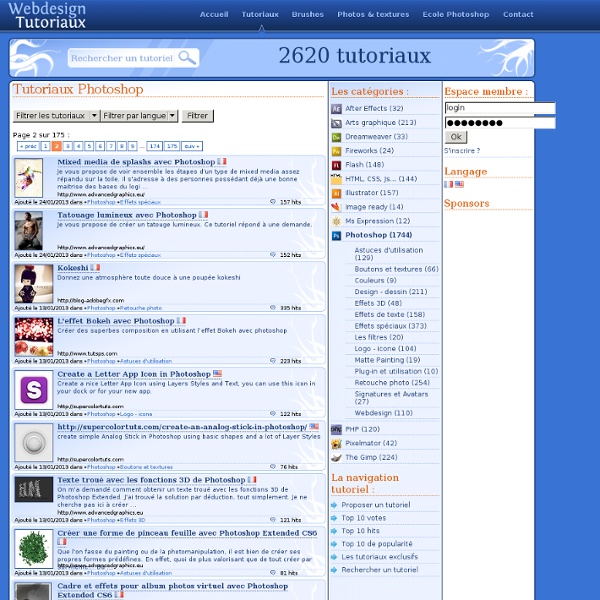
L'école Photoshop, tout les tutoriaux pour apprendre Photoshop gratuitement Cette formation est destinée aux personnes désirant apprendre à utiliser le logiciel Photoshop. Lisez attentivement cette page avant de vous lancer dans la lecture des (...) Publié mardi 28 septembre 2010 Lorsque vous ouvrez la pour la première fois Photoshop sur votre ordinateur, vous arrivez surement sur un écran similaire à celui situé ci-dessous. Publié vendredi 1er octobre 2010 Grâce à cette leçon vous apprendrez tous les détails pour bien créer un document avec le logiciel Photoshop. Publié mercredi 6 octobre 2010 Lisez cette leçon pour tout savoir sur les outils de la barre d’outils du logiciel Photoshop. Publié mercredi 13 octobre 2010 Dans cette leçon vous apprendrez absolument tout sur les fenêtres et les panneaux de Photoshop, les déplacer, les fermer, accéder à plus d’options etc. cliquez vite (...) Publié lundi 18 octobre 2010 Publié mercredi 27 octobre 2010 Publié vendredi 3 décembre 2010
intégrez un arc-en-ciel réaliste dans photoshop cs6 avec Photoshop CS6 sur Tuto Dans ce tuto "Intégrez un arc-en-ciel réaliste dans Photoshop CS6", nous allons apprendre une méthode simple et rapide pour réussir une intégration d'arc-en-ciel dans une photo paysage. En utilisant les outils suivants : CalqueOutil DégradéFiltreMasque de fusionMode de fusion Ce tutoriel est accessible à tous les niveaux d'expérience. La photo est disponible dans le fichier source. Jetez un oeil à ces autres tuto Photoshop CS6 Pour vous faire un avis, voici un extrait de quelques secondes. olivierlandry , Formateur Directeur de la Photographie sur tournages fictions/clips/pubs et photographe reporter en évènementiel, je m'intéresse depuis plusieurs années à la post-production numérique, principalement sur Photoshop, Lightroom et logiciels d'étalonnage vidéo. Toutes les formations de Olivierlandry D'autres tuto de olivierlandry Notes attribuées par les utilisateurs (1 vote) Note moyenne des utilisateurs Votez pour ce tuto Les avis / Questions des utilisateurs (2)
Photos populaires Page 184034 Images gratuites Next Page Language Bahasa IndonesiaČeštinaDeutschEnglishEspañolFrançaisItalianoNederlandsNorskMagyarРусскийPolskiPortuguêsRomânăSuomiSvenskaTürkçe日本語한국어简体中文 Service Forum Mentions légales API FAQ Conditions d'utilisation Blog © 2014 Pixabay - Images gratuites Photos gratuites Cliparts gratuits Vecteurs gratuits
Photoshop Shortcuts – The Fun Way In this post I’m going to focus on several Photoshop shortcuts that I tend to use more often than others. Sure I could sit here and spell out every single shortcut available, but why reinvent the wheel? Here is a list of 10 of my favorite and most used Photoshop shortcuts delivered to you via Mr. Stickman. Zoom with scroll Sure you can use the zoom tool straight off of the tool bar, but there is a much easier way. Individual font scaling If you’re looking to change the individual font size for a particular word or word-phrase within the text of your Photoshop document, simply highlight the text and hold Ctrl + Shift while using the > or < key to change the size of the font in 2px increments. 100% zoom Often times when I’m working on a project, I’ll zoom in particularly close to handle detail-oriented aspects of the design. Brush size I’m a fan of the brush tool, as most people are. Layer opacity The amount of transparency that a particular layer displays is know as it’s opacity. Super nudge
Creative Nerd AWESOME This article features a huge amount of Photoshop web design tutorials, which will teach you simple effects which can be combined together in order to create a great website design. Theses tutorials are perfect for first time Photoshop users because there short and sweet. I hope you enjoy the article and feel free to leave a comment below. 1) Carbon Fiber Layout you’ll learn how to make this sleek layout with a carbon fiber background that would look great as a landing page for a website. 2) Design Studio Layout In this tutorial you will learn how to make a layout for your design studio website. 3) Create a web 2.0 layout in photoshop In this tutorial, you’ll learn how to create a very fancy “Web 2.0″ website layout in Adobe Photoshop using beginners skills. 4) Watercolored design studio blog layout In this tutorial you will learn how to make a clean and simple watercolor design studio layout for a blog. 5) Corporate Business Layout 6) How to create a worn paper layout 7) Arhitecture layout
35 Stunning Planet and Space Art Tutorials | Inferno Development Photoshop enhanced Space and 3D Planet scenes created have always fascinated me. They are inspiring and makes me imagine what NASA and our nation will accomplish in the future. Creating stunning scenes of space nebulae, stars, and planets can be quite a difficult feat using Photoshop. Fortunately, we've gathered 30 stunning space and planet tutorials to help you get started on your space art hobby. In terms of difficulty, I think the nebulae are the hardest to create. Space Environment Photoshop Tutorial The after effects look great on this beautiful teal planet. Fiery Photoshop Space Explosion Tutorial by Collis A popular Photoshop tutorial portraying a fantastic scene of a moon colliding into a planet. Photoshop Space and Planet Tutorial This gas planet illustration is packed with detail and the lighting is really well done. Create a Spectacular 3D Space Explosion This tutorial explains how to create a supernova in the background using a proper lens flare and a cool vortex texture.
Techniques de bases Voici la section technique, cette section est composée de différents tutoriaux afin de vous aider dans les bases, la prise de vue, et la Post Production, je tenterais ici d’apporter mon expérience et de vous faire part de mes impressions. Cette partie comprend également des articles rédigés par d’autres photographes dans le but de couvrir plus de sujets tout en conservant des articles pertinents, sur chaque article vous pouvez apporter vos commentaires et vos réactions, bonne visite ! Les bases Prise de vue Post Production
Formation Photoshop par tutoriel vidéo avec votre formateur certifié Adobe ACE et ACI Photoshop, pour tous les niveaux Quel que soit votre niveau, Elephorm vous aide à prendre en main et vous perfectionner sur Photoshop, le logiciel de retouche et de traitement de l’image numéro 1 du marché. De la découverte de l’interface à la préparation de la certification Adobe Expert, nos formateurs vous accompagnent pour vous permettre de découvrir Photoshop, et de toujours plus agrémenter vos connaissances et performances sur ce logiciel. Photoshop, pour tous les métiers Graphiste, webdesigner ou photographes, chacun trouvera son compte dans l’ensemble de notre catalogue.
5 logiciels gratuits pour la photo HDR On a abordé plusieurs fois la photo HDR, cette technique qui permet d'assembler plusieurs images avec des réglages d'exposition différents. Photo par Paco CT, sour licence CC Je reprends les mots de Xavtek (Composer des images HDR.) pour définir le HDR : Citation: On peut se référer à l'article disponible ici (Composer des images HDR.) pour en savoir plus sur la photo HDR avec Photoshop. Photo par Mike9Alive, sous licence CC Voici aujourd'hui 5 logiciels gratuits pour la photo HDR, qui peuvent être utiles en complément du tutorial de Xavtek : 1. Création de photos HDR à partir de plusieurs images, tone mapping, import d'images RAW. 2. Certainement le plus connu : il permet de combiner plusieurs images pour créer une photo HDR, et dispose d'une fonction de tone mapping. 3. easyHDR Basic (Windows) De la même manière que les autres logiciels, il permet de créer des photos HDR à partir de différentes images. 4. 5. Un excellent logiciel, pour toutes plateformes.