


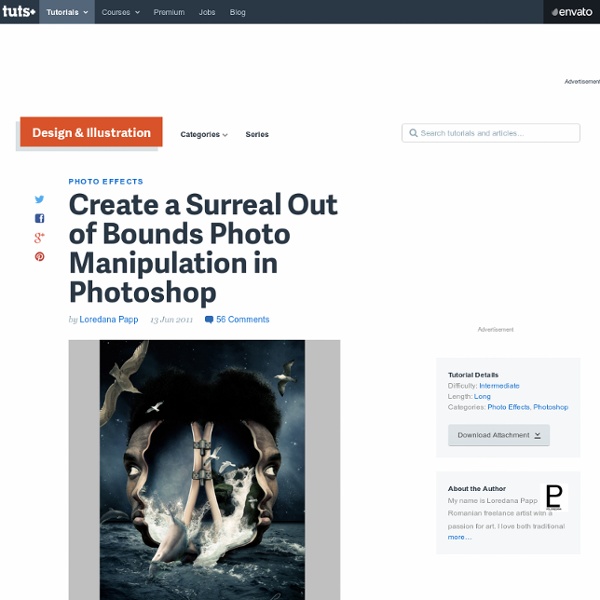
Create a Beautiful Lonely Fantasy Fairy - Photoshop Tutorial Step 1 This is the source image from "Red Berries" contest. Step 2 First we create wings from the source image.Cutout the Berries from the source image and use Warp tool (Edit -> Transform -> Warp) to change it like the image below. Step 3 Now select Smudge tool and set the values below and smudge around the edges of the source. Step 4 Now color balance the smudged object. Step 5 Now again use the warp tool and adjust the wing shape and Hue/saturate the image like below . Step 6 The wings part is over.Now we make a fairy's body.First select berries and transform it and then use the warp tool to adjust the shape.The arrows indicates the direction how to warp the source image. Step 7 This step explain you how to make fairy's hat from source. Step 8 Now create fairy's hair.Select the wings image (step 3) and transform it like below. Step 9 Step 10 Use Smudge tool again same value in step 3 to smudge it like the image below. Step 11 Step 12
Custom Web Design, eCommerce, and Web Design Template - SederGraphics is located in Sonora, CA - Web design templates, Photoshop website design templates, UNIX Web Hosting & High-End Web Design by SederGraphics Design a Futuristic Abstract Portrait Design a Futuristic Abstract Portrait This tutorial will walk you through the steps of how to create your very own futuristic artistic portrait. The great thing is that these techniques can be applied to virtually any portrait, meaning you can give yourself a creative self portrait, or even Photoshop the faces of your friends and family to surprise them! Final Image Here is a preview of the image that we are going to be creating: Step 1 Start by creating a new document (800X800px). Step 2 The nebula image is looking a little blurry, so go to filter>sharpen>unsharp mask. Unsharp Mask Settings: Amount: 70% Radius: 1.5 pixels Threshold: 0 levels Step 3 Now we want to add some light effects to our background. Create a new layer called ‘center highlight’. Now change this layer’s blend mode to ‘overlay’: Now create a new layer called ‘white highlights’. Now create a new layer called ‘rainbow highlights’. Ensure that your layer is set to ‘overlay’ blend mode: Step 4 Step 5 Levels Adjustment Layer Settings:
Designs - Tutorials Photoshop I do not claim to be an expert at Photoshop; I only know what I know. I should also add that I am not graphic artist by profession. I can still take it seriously, though, just as I do my writing. Now, disclaimers aside... Photoshop, Painter, and a vector drawing progam such as Illustrator or FreeHand, form the foundation of a solid graphics toolkit. The cost is that all of these packages come with a steep learning curve, and that includes becoming effective with the tools--something that goes beyond knowing all the functions. Smoking Chrome Simple and not-so-simple effects. Recreating Images Working at the image level, rather than on special effects. Photography As with Photoshop, I claim only serious amateur status.
Develop a Dynamic Illustration for a Dance Motion in Photoshop Tutorial This tutorial shows how to create fantastic image poster in Photoshop. We will concentrate on masking and adjusting color parameters mainly. We will put parts of stocks to use in order to improvement defects and elaborate details. We will learn how to use blending mode of layers and how to use pen tool. We’ll start with an image of some skyscrapers and use lots of useful techniques to transform it into a really interesting image that will stand out. Tutorial Details Program: Adobe Photoshop CS4Difficulty: Beginner Estimated Completion Time: 3 Hours Resources: The main stock image used on this tutorial is available here. Lets create a new document with 4000x3163px dimension and fill the first layer with black. Now we take care of making the sky in right and left corner uniform. Using (Selective Color) and (Curves) we choose the appropriate colors for the city. Create new layer by choosing (Image>Apply image) and click OK. Create another new layer choosing (Image>Apply image).
Amazing Water Splash Effect in Photoshop In this tutorial you will learn how to create an abstract splash composition in Photoshop. Tutorial Details Program: Photoshop CS5 Estimated Completion Time: 30 Minutes Tutorial Assets The following assets were used during the production of this tutorial. Now that we have everything we need, so let’s start! Step 1 - Create a new file with 675px width and 1000px height. Step 2 - Now open the wall texture and paste it on our file Step 3 - Select the Soft Round Brush and use it over the background with color # 000000 Step 4 - Now change the blending mode of the above layer to overlay. Step 5 - Open the dancer image and select it using pen tool then paste it on our file. Step 6 - Select the Easer tool and erase some parts of the model image Step 7 - Open the water image and paste it on our file Step 8 - Create a new layer for this click on Layer> New> Layer, and then select the soft round brush and use it on the water with # a864a8 color. Step 9 - Now change the blending mode of the layer to “Color”.
Amazing Dancing Effect in Photoshop Today I want to show you a tutorial about how to create a simple and colorful photo manipulation using only Photoshop. You will learn techniques to colorize your brushes and you can create amazing dancing effects. So let’s have a try…Resources needed: The stock image used on this tutorial is from here The brushes that will be used on this tutorial can all be founded on the Light Streak BrushesStarlight fractal Step 1 The first thing you have to do is to extract the dancer from the background image and paste it on a different layer but keep that background image because we need part of the floor. Create a layer under the dancer and the floor, this will be the background. Select the layer with the floor and create a layer mask (Layer>Layer Mask>Reveal All). Step 2 Make some color adjustments to the dancer using a Curves Adjustment Layer. Step 3 – The abstract light shapes It’s time to add the abstract stuff. Step 4 Add more brushes and use the same coloring technique. Step 5 – More light
Enterprise Open Source Consulting New Stylesheet Switcher. I'm trying to use the DOM and Javascript to come up with a new stylesheet switcher for this site. Currently, I use Javascript to read a cookie and do a bunch of document.write's to write out the full <style type="text/css">...</style> code. However, I should be able to use the following to simply replace the <style> tag's contents. However, it doesn't work in IE5/Mac :-(. <script type="text/javascript"> function switchStyle() { var current = document.getElementsByTagName("style").item(0); if (current.hasChildNodes()) { // IE5/Mac returns false, Mozilla returns true var newStyle = document.createTextNode("@import url(/skins/sunset/styles/colors-n-fonts.css);"); current.replaceChild(newStyle, current.firstChild); } } </script><button type="button" onclick="switchStyle()">switch stylesheet</button> You can try it out using the button below: Web Builder Blogs In the course of this week, several speakers mentioned they had blogs and I even found a few via Google.
Adobe Photoshop Tutorials | Dream Infinity Studios / Chris Takakura | Art Direction + Design These Photoshop tutorials cover wide range of topics from basics of using layers, cutting out objects from backgrounds, saturation and hue to photo abstractions, special effects for digital art work, to creating typographic effects. This page also features video tutorials from the official Dream Infinity Studios YouTube Channel. Beginning Basic Tricks in Photoshop Using the Hue and Saturation control in Photoshop. Create pixelation effect using Photoshop. Smart object is a great feature that was implemented in CS2 that lets you import Illustrator objects with a simple copy and paste. Basic tutorials on how to apply layer blending utilizing two layers. Basic tutorial covering how to use Quickmasking to cut out images from the background and etc… Master the Quickmasking tool in Photoshop for excellent results in your art / design work! Intermediate Photoshop Tutorials First part of the photographic abstraction series. Part II of the futuristic abstraction tutorial. Burn up your type.
External Tip – 13 Amazing Photoshop Tutorials You Should See In this category we want to give you an advice to other great sites, where you can get a lot of very useful information, inspirations and materials. Here I collected 13 fantastic Photoshop tutorials, which can help you to expand your skills. Create a Female Cyborg in Photoshop Create a Surreal Girl with a Raven Composition in Photoshop Create Awesome Abstract Nebula Circle Shape in Photoshop Create Dramatic Meteor and Burning City Effect in Photoshop Undress a Giraffe in Photoshop Turn an Ordinary Photo Into an Avatar Style Portrait in Photoshop A Photo Manipulator’s Guide to Blending Create a Vector Style Magazine Cover in Photoshop Make a TRON-Inspired Photo Manipulation in Photoshop Creating a Surreal Smoking Bird Composition in Photoshop Radar Icon in Photoshop Create an Amazing Abstract Heart Surreal Photoshop Tutorial Create a Shattering Angel effect in Photoshop
Graphic Design Create A 3D Push Pin In this Photoshop tutorial I'll show you how to create a 3D Push Pin using Photoshop Extended's 3D drawing and rendering capabilities. Put your 3D glasses on and enjoy the show! A Simple Wedding Invitation This Photoshop tutorial comes to you by way of a request from Susan in London, who wanted to know how to create an invitation similar to one she'd seen online. Creating A Customized Product And Label I recently finished a brochure for a client where I had to take a vector piece of stock art and customize the look and feel to match that of the company identity as well as the brochure's monochromatic style. Turn Your Signature Into A Photoshop Custom Shape In this Photoshop tutorial I'll show you a quick and easy way to convert your signature into a vector Photoshop Custom Shape. Website Navigation I Festive Photo Frame with Embossed Texture A Scrap Of Notebook Paper Peeled Back Sticker Effect II Political Campaign Button Pencil It In
Graphic Design Resources