


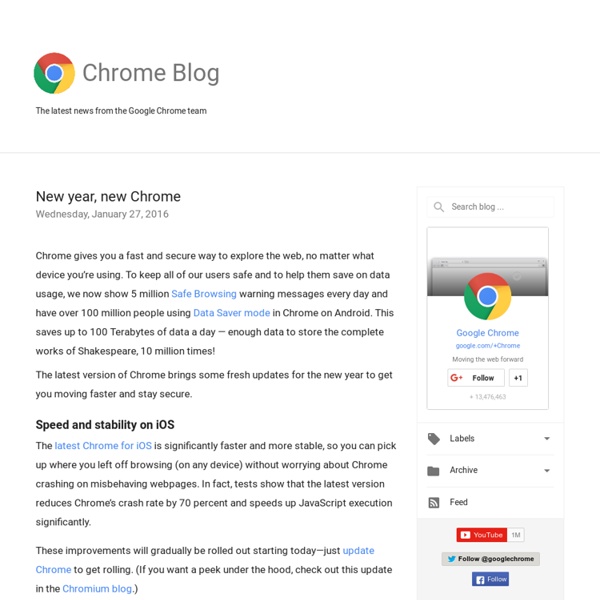
Google Webmaster-Zentrale Blog Top 85 Tips for Google Chromebook What happens when your Chromebook gets old? How long will you get regular Chrome OS upgrades? Google Chromebook End of Life Policy answers all those questions. This version of the End of Life Policy is applicable to Chromebooks marketed to Education and Enterprise customers. You can read the complete policy here. ” This document provides advanced notice of the End of Life date for specific Google approved Chrome devices and is currently applicable only to Chrome OS for Enterprise and Education customers.” Hence, you may not see a few popular Chromebook devices on this list. How Long Will My Chromebook Get Updates? The first Chromebook that is going to hit End of Life is Acer AC700 according to this list. via Carol LaRow
Official Google Webmaster Central Blog Chrome Apps for teachers Inside Search Top 12 Google Chrome Extensions That Enhance Student Learning This post was co-authored by Beth Holland and Tracy Sockalosky. Being 1:1 is fantastic, and if you are fortunate enough to have constant access to your own device in the classroom, then the benefits – especially in terms of efficiency – are tremendous: stored passwords, saved bookmarks, familiar file structure, and more. However, even if you don’t have the advantage of always being in possession of your own device, thanks to the versatility of Google Chrome extensions available through the Chrome Store, the web experience has become customizable and productive in completely new ways. What are Chrome Extensions? Chrome Extensions are tools that live inside of your Chrome Browser and provide additional functionality by connecting to other web utilities. We also find this video to be a helpful explanation for getting started. When we think about tools to maximize efficiency and enhance student learning, these 10 Chrome extensions immediately come to mind. EdTechTeacher advertises on this site.
Official Google Enterprise Blog 15+ Great Chrome Extensions for Teachers The thing about Chrome extensions is that you need to be careful with the ones you install on your Chrome browser; some might cause loading time issues and others might cause the sudden crushes that Chrome is known for. Therefore, choose only the add-ons that you think can really be helpful to you and if it happened that you installed an extension and then later on realized that you don't use it at all, go to your Chrome settings and get it deleted. Another work-around for problems caused by installing too many extensions on your browser is to download the extensions you need and put them in 'disabled' mode, activate them only when you need them. Here is how to do it : 1- Click on customize button to open the drop down menu 2- Click on Tools, then on extensions 3- Uncheck the " enable" button in front of the extension you want to disable . Now check out the list of some great Chrome extensions created by Link Jake Duncan.
Google Online Security Blog 3 Important Chrome Tips for Teachers Chrome is the browser of choice I have been using for two years now and though from time to time it acts up but I still prefer it over other browsers particularly Firefox and Internet Explorer. I like Chrome browser for a variety of reasons but today I will only cite the reasons related to us as teachers and educators. 1- Auto-syncing On of the best things I like about Chrome is the ability to sync your bookmarks, recently closed tabs, history...etc into any other device. To do this you will have to sign in to Chrome when you use it. 2- Educational Extensions Besides the extensions I use to help me with my blogging, I also use a wide variety of add-ons that, I believe, can increase the productivity of your online browsing. 3-Chrome Omnibar Chrome omnibar (AKA address bar) is also a search bar.