


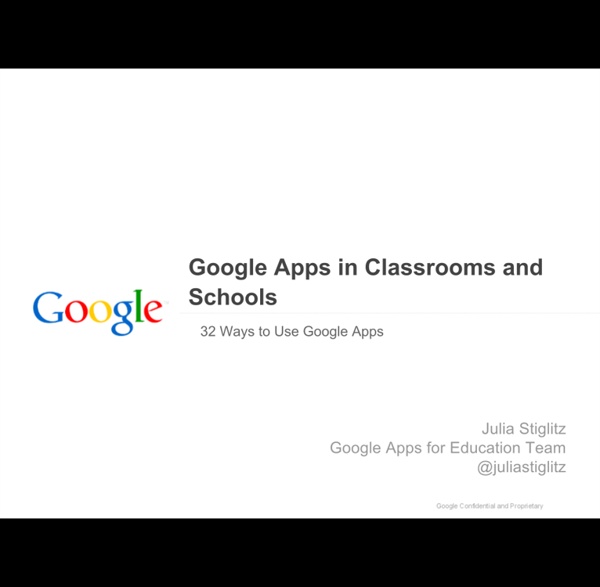
20 Things You Can Do With Google Classroom - Teacher Tech Google Classroom ( is available to schools with a Google Apps for Education (GAfE) domain. Classroom is a way to get all of your students in one place and allows you to easily assign work and for students to turn it in. Book: “50 Things You Can Do With Google Classroom” now available on Amazon. Sharing Resources: Google Classroom allows you to take a document, video or link and push it out to your students.Create a Lesson: More than simply assigning work to students, Google Classroom allows you to build an assignment. Link to my follow up blog post: 15 MORE things you can do with Google Classroom. Link to my follow up blog post: 10 additional things you can do with Google Classroom. Thank you to Sean Junkins for creating a nice poster infographic based on this blog post.
Tips and Tools to Help you Better integrate Technology in Your Instrcution March 30, 2014 Looking for some ideas on how to integrate technology in your instruction? Dr. Kimberly Tyson from Learning Unlimited has these excellent tips to share with you. In this visual she created she outlined 6 practical ideas to help you choose digital tools to support students learning. For each of these ideas she provided a bunch of web tools that you can use to attain them. While the web tools Dr Kimberly suggested serve the purpose pretty well, however, based on my long experience with reviewing education tools, I picked some more titles to add to her visual. Tools to create individualized learning experiences for students: Tools that support classroom instructionTools that facilitate collaborationTools to help students curate content In addition to Paperli, Pinterest, Flipboard and Scoopit I would add:Tools to helps students stay organized:
80+ Google Forms for the Classroom If you're new here, you may want to subscribe to my weekly newsletter. Thanks for visiting! Google Forms is a great tool for the classroom and this post from 2008 has always proven popular on my blog. I have created example forms for each of the different topics, follow the links in each of the ten sections. 1 ) Get to know your class Use this form to gather some indication from your new class about their likes and dislikes, their favourite lessons or after school clubs they enjoy. 2 ) Emotion graph An emotion graph is a simple line graph comparing a range of happiness to sadness against different points (time) in a story or film. Use a Google Form to gather the children’s responses to different parts of any type of linear narrative, written or visual. 3 ) Spelling test For your weekly spelling test use simple 1-10 or 1-20 numbered form (with a name question too of course) and ask the children to type in their answers as you read out the list of words. 4 ) Comprehension questions More Ideas
How to Use Piktochart in Any (and Every) Classroom This post is part of our guide to using infographics in education. For more information, check out the guide here. I’m the instructional tech coordinator in a rural school district in Michigan. I love to think about transforming education. On a day to day basis, though, I have to be more concerned with small steps rather than radical change. The teachers I work with want simple, somewhat different, and effective. So this year, I put aside the plans I had to redefine school. One of those Packs focuses on Piktochart as a tool for creating infographics. Infographics are my go-to option when I’m asked for “something easy, but that’s more than a PowerPoint.” Whether the class just finished a traditional unit on The U.S. And Piktochart is my favorite tool for making these. My Tech Project Packs are sort of like FAQs for tech tools. What is an infographic? What are infographics best for? If you normally would assign a “PowerPoint”, these can be a more contemporary format. Examples:
20 Fun Free Tools for Interactive Classroom Collaboration | Emerging Education Technologies The 2014 Gates Foundation report, Teachers Know Best: What Educators Want from Digital Instructional Tools, indicates that teachers want tools “supporting student collaboration and providing interactive experiences”. This doesn’t come as a big surprise since these types of tools are fun and engaging. They also support 21st century skills like collaboration, communication, and creativity. You know what else teachers like? This week on EmergingEdTech, we’ve put together a listing of 20 top notch free tools that are being used in schools and classrooms to collaborate and interact on assignments, projects, and other active learning efforts. These tools deliver a wide array of functionality, from communication to collaborative document editing, whiteboards, and gaming, to full Learning Management System capabilities. 1. Twiddle provides a really easy to use collaborative online whiteboard. 2. 3. 4. 5. Yammer is a private social network. 6. 7. Vyew is a collaborative interactive white board.
Google For Students - Admin Info Welcome to the DCSD Google Apps for Students Administrators' Resource Center! We believe that Google Apps for Education offer schools an amazing opportunity to accomplish great things within and outside of the classroom. Adding student Google accounts has always been Phase II of the DCSD Google Apps roll out. Please remember that - while Google Apps accounts will be available for all DCSD students starting on August 1, 2011 - we are in no way requiring that anyone use them. The Google for Students Team has created this site to help make the District roll out of student Google Accounts as painless as possible for our administrators. See something we missed? Please use the Comments or Feedback form (found in the left navigation panel) to help us make this site the best it can be for you and for your colleagues. Sincerely, The DCSD Google for Education Team Questions?
3 Ways to Use Blogging in ELA | Kidblog We’ve all heard about exciting and different ways to motivate and engage our students. If you’re like me, my first question is always, “how would this look in MY class with MY students?” As a language arts teacher, I am always looking for ways to foster the love of reading and writing in my students. Luckily, in my class with my students, blogging is the answer Literary Response Blogging is a great outlet for literary response, and the possibilities endless. Creative Writing Blogging also supports and encourages creative writing. Book Reviews Finally, I have found that a class blog can promote student reading. I hope you give blogging a try in your language arts instruction.
Education Experts Top 82 EdTech Tools If you work in education, you’ll know there’s a HUGE array of applications, services, products and tools created to serve a multitude of functions in education. Tools for teaching and learning, parent-teacher communication apps, lesson planning software, home-tutoring websites, revision blogs, SEN education information, professional development qualifications and more. There are so many companies creating new products for education, though, that it can be difficult to keep up - especially with the massive volumes of planning and marking teachers have to do, never mind finding the time to actually teach! So how do you know which ones are the best? Well, as a team of people passionate about education and learning, we decided to do a bit of research to help you out. We’ve asked some of the best and brightest in education for their opinions on the hottest EdTech of 2020. Looking for a new learning management system that fits your needs? 1. Twinkl are pioneering EdTech in the classroom. 2. 3.
Google For Students Please click on the question in the box below to jump to that spot on the page. What is Google Apps for Education? Google Apps for Education is a suite of web-based programs providing email, word processing, spreadsheet, presentation, calendaring, research, and collaboration tools for all DCSD students and teachers. What programs are available through Google Apps for Education? DCSD’s Google Apps for Education may include Gmail, Calendar, Docs, and Sites among others. I thought only students over 13 could have access to email. Yes and no. Students under 13 ordinarily need parent permission to have email accounts, however COPPA allows DCSD to act as the parents' agent and approve the accounts on their behalf. Please check your school's website for more information about which Google services they will use. How will Google Apps for Education be used in my child’s school? It is up to each school to decide which tools are most appropriate for its individual educational setting. Yes.