


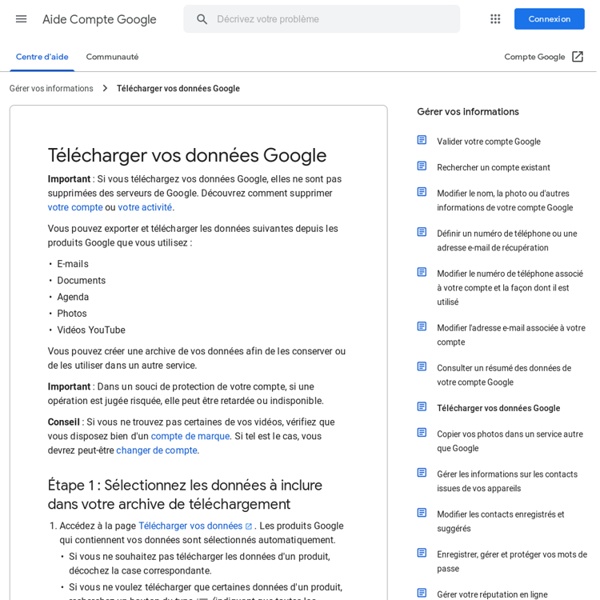
How to Use Google Takeout 2023 It's that time of year when I start to get lots of questions from readers about what to do with files in their Google Workspace accounts before they leave one school for another. In fact, just yesterday I answered that question three times. My answer was to use Google Takeout to create zip files that they can re-use when they go to their new school districts. Through Google Takeout you can download the data and files that you have in your Google account. This information can include things in your Google Drive, Google Keep, Google Earth, and all of the other Google services you may have used with a school-issued Google account. In this new video I demonstrate how to use Google Takeout. It should be noted that when you use Google Takeout you should be mindful of what information you're downloading regarding students or other confidential information that isn't intended to leave your school district.
Google Drive File Stream for Mac and PC - Google Apps - Swarthmore KnowledgeBase Google offers a desktop application that allows you to sync your Drive folder structure with your computer. This allows you to save directly to Drive and access already existing files from within desktop applications. Your Drive will appear as if it is an external device connected to your computer. This version of the Drive desktop application does require an internet connection to display your Drive folders and files. Please Note Drive File Stream is still considered a Beta application by Google, so features may change quickly and issues may arise. Download Drive File Stream Logging into the App After you download the application and launch it for the first time, you will be presented with a Google login screen. Enter your full Swarthmore email address (example@swarthmore.edu)You will be redirected to the Swarthmore login pageSign in using your Swarthmore credentialsComplete your Duo authentication Once successfully logged in File Stream will begin syncing your files. Tips and Tricks
Change your profile name, photo, or password - Computer - Classroom Help In Classroom, you can change your profile photo or password. Your Google Workspace administrator can change your profile name that's used in all Google services. Change your profile name Your Google Workspace administrator can change your first and last name that appears in all Google services. After they change your profile name, the new name appears in messages, shared documents, calendar invitations, and in your school's searchable directory. To change your profile name, contact your Google Workspace administrator. Change your profile photo You can display a profile photo next to your name in Classroom. Your photo can be a JPG, JPEG, or PNG file of up to 5 MB. At the top, click Menu Settings. Under Profile picture, click Change. Change your password At the top, click Menu Settings. On the left, click Security. I forgot my password Related topics
Googley Wintertime Activities for Kids As we get closer to the holiday break, it is expected and understandable that our students start getting a little distracted. They are looking forward to lots of days off, holiday celebrations, gifts, and more. Let's be honest … we may be a little distracted as well. This is a time of year when we look for some fun activities to keep our students focused and active. But we don't just want busy work. To help out with that, I have put together eight sample wintertime-themed activities that use free Google tools, including Docs, Slides, Sheets, and Drawings: Some of these are projects I have shared in the past, while others are new twists on previous posts. Original blog post with more details, directions, and a short tutorial video: Build a Snowman with Google Slides - Blog post link This is a popular activity I have shared in the past that let's students be creative, improve their tech skills, and do some creative writing. 🎄 Activity #2 - Decorate a Holiday Tree with Google Slides
Pack Up Your Content with Google Takeout Two Options to Take Your Google Content with You Google users have two options for taking their Google content with them when leaving their organization. Once enabled by your administrator via the Admin Console, you can either download a copy of all of your stuff, or directly transfer to another Google account outside of your school. Since Takeout creates a COPY of your content, it can be done at anytime either to create a backup or to bring your files and data with you as you leave. Since a copy is made, all of your Google contents remain in the originating school account. Option 1: Direct Transfer to Another with Google Takeout Transfer Google Takeout Transfer allows users to migrate Drive and Gmail, from a school account to a personal Google account or Google Workspace account. Steps for Migrating Data with Takeout Transfer Google Takeout Transfer Tutorial Video Option 2: Export Google Data for Use in Other Applications with Google Takeout Classic Tips for Preparing to Takeout Gmail
30 collaborative Google Apps activities for schools - Ditch That Textbook 4. Shared presentations Create a presentation with one slide per student and give students permission to edit it. Then assign an activity — some quick Internet research, a writing prompt, an image search to find an example, etc. When they’re done, show the presentation on a projector. 5. This goes for any creative student work — poetry, video, visual art, etc. Kick this assignment up a notch with a Google Earth and Slides appsmash! 6. When you add a speech bubble or thought bubble to an image, you let students speak or think for the subject of the photo. Select a set of pictures that either introduces your current lesson focus or is key to your subject for the lesson and let students caption them as a group. 7. This idea comes from Jennifer Scott, an English teacher, and technology leader in California. To create a unified look, students create Layouts with Image templates. A layout like this… …becomes this. SlidesYearbook.com was born in December 2016 and continues to grow. 8.
Embed Google Docs – Strikingly Help Center Google Docs is a free service from Google which allows you to manage and store your documents online. If you'd like your site viewers to view them through your site, you can copy the embed code of the document and place it in a "HTML section" (for Pro users). This is also applicable to other Google Drive services such as Google Sheets, Google Slides, etc. Set your document's privacy to public so your site viewers would see it. "Preview" your site to see how your document would look like. In case you need assistance, shoot us a line at support@strikingly.com or chat with us. You can take it with you! Transfer your Gmail and Drive with Google Takeout for Schools Change is a part of life:Maybe you are a high school senior or a college student and you are graduating.Or perhaps you are a student who is moving to a new school.You might be a teacher who is taking a job at a new school district.Or maybe you are an educator who is retiring after many years of service. In each situation it is very possible you may have a Google account. G Suite may be used at your high school, your college, and any one of your jobs. So what happens to your Google account when you graduate high school, graduate college, move from one job to another, and eventually retire? You will have built up years of emails, documents, slideshows, and much more. Is there an easy way to take all those files and all that data with you? Well thankfully we have that with Google Takeout for Schools. Tutorial Video (9 minutes) Directions for Copying Gmail and Drive You will need to log into both accounts to copy your files. Directions for Downloading Other Content
Google Will Now Delete Your Data Automatically Advertisement You can now force Google to automatically delete your data after a set period of time. This should save you from having to delete said data manually. How to Auto-Delete Your Google Data In a post on The Keyword, Google explains how and why it’s introducing auto-delete controls for your data. Of course, you don’t have to give Google your data. Until now, the only option you had was to manually delete your data. We notice you're using an adblocker. I've whitelisted MakeUseOf. Not now. Set it and forget it: Rolling out soon to your Google Account, new auto-delete controls will make it even easier to manage your Location History and activity data ? All you need to do is log in to your Google account and tap Manage Your Google Account. The new auto-delete controls are available for Web & App Activity and Location History. Be Aware of How Your Data Is Being Used Everyone should be more aware of how the data they generate while online is being used.
Teacher Center: Devices Training Tout Google avec un seul compte Connectez-vous à votre compte Google. Localiser mon compte Mot de passe oublié ? Se connecter avec un autre compte Créer un compte Tout Google avec un seul compte How to turn off Google's location tracking | Technology When you turn off “location history” Google still tracks your location when you use several of its key services including Maps, search and the weather. Here’s how to really turn all of it off. A report from the Associated Press has highlighted that the feature called location history is just one of the systems that Google uses to track your location for personalised services, local search and other purposes such as advertising. When you turn off location history, Google stops automatically recording your location for features such as the Maps timeline, but it warns you that “some location data may be saved as part of your activity on other Google services, like Search and Maps”. When you perform a search, access Google Maps, or get the weather, either manually or automatically through a smartphone widget, Google will still log your location. To prevent it from doing so you need to turn off another setting called “Web & App Activity”. To do so on an Android device follow these steps:
Grow With Google Part 1 - My Favorite Google Training Resources I know that great teachers and sound pedagogy will always trump the power of EdTech, but I also know that the right tool at the right time can enhance the learning experience for both teachers and students. Google has become my partner in almost everything I do that is connected to my teaching and learning experience. The foundation of my teaching and learning philosophy is built on the 4 Cs of collaboration, communication, critical thinking, and creating. Google has done more than any digital resource I've ever worked with in my 25 years of teaching to support the development of these essential skills connected to my content. Recently I was inspired to revisit some of the resources we've explored in the past connected to G Suite for Education. As I explore and reflect, I am going to share my learning in a series of blog posts connected to Google for Education. Google for Education Transformation Center - Explore real examples from school leaders and learn from their successes.
Fix connection errors - Google Chrome Help If the error mentions HSTS, privacy certificates, or invalid names, try the steps below: Step 1: Sign in to the portal Wi-Fi networks at places like cafes or airports need you to sign in. To see the sign-in page, visit a page that uses Go to any website starting with like Step 2: Open the page in Incognito mode (computer only) Open the page you were visiting in an Incognito window. If the page opens, a Chrome extension isn't working right. Step 3: Update your operating system Make sure your device is up-to-date on Windows, Mac, or another operating system. Step 4: Temporarily turn off your antivirus You'll see this error if you have antivirus software that provides "HTTPS protection" or "HTTPS scanning." To fix the problem, turn off your antivirus software. Remember to turn your antivirus program back on when you're done. Step 5: Get extra help If you still see the error, contact the website owner.
Google Docs Shortcuts - Every Keyboard Shortcuts You Need To Know - Adnabu We are here to know about what is Google Docs shortcuts that we can use while operating google docs for our convenience. Google Docs is a web-based application on which documents and spreadsheets can be created, edited, stored online and accessed anywhere online. Google Docs can be used from anywhere having an internet connection and a full-featured browser. Users can create, import, edit, update documents and spreadsheets in a different variety of fonts and file formats, including text with formulas, lists, tables, and images. The shortcuts are categorized into below categories: Computer Shortcuts: It is categorized into two different types which are Windows and Mac.iPhone & iPad Shortcut: This is for mobile devices AdNabu helps improve sales in Google Ads. if you are running search, shopping or display campaigns in Google Ads, Our software will be able to increase your sales. Computer & Desktop Shortcuts Google Docs Windows Shortcuts Text Formatting Shortcuts Images and Drawing Shortcuts