


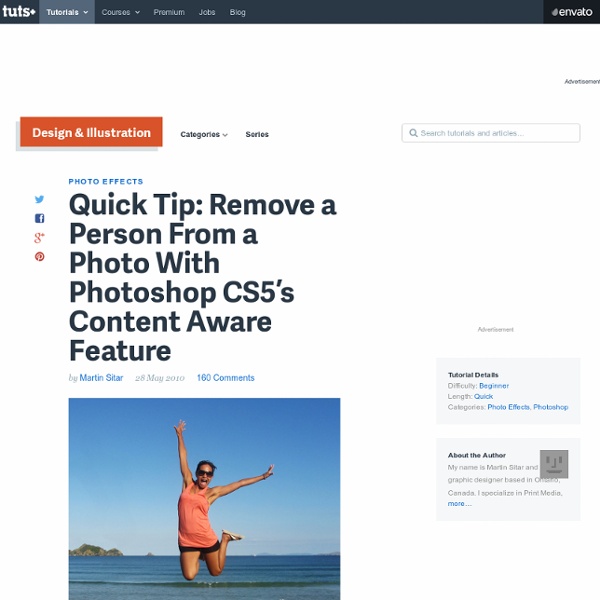
Eye Sharpening - Photoshop Tutorial With this tutorial you can create amazing, bright eyes within minutes. First retouch, adjust levels and do all necessary colour corrections on your image. With a Lasso Tool (L) select the eyes (hold Shift key to add to selection). Use Smart Sharpen filter on the eyes, the choice of right settings will depend on the size of your file. Add a layer mask to the sharpened layer, then using a white soft brush on 50% bring back paint only iris’ and pupils to expose the sharpened eyes. Using levels brighten the whole picture and then copy mask from previous layer to select only eyes by holding Alt while dragging the sharpened mask (“layer 1” in the pic) onto the “levels 2” layer. With a Colour Balance set desired eye colour, keep “Preserve Luminosity” ticked, again use copy of previously created mask to select eyes only. Reduce opacity of the colour layer to make the eyes look more natural. And voilà, the image is ready.
My Brush Pack by `DanLuVisiArt on deviantART Photoshop Light Effect Tutorials I’ve selected various Photoshop tutorials that I’m liking at the moment for light effects, some have quite cool techniques on how to achieve the end result that can be applied to a million different designs (try and experiment with them), check them out below. You might also enjoy: Design a Vista Styled Wallpaper Windows Vista Aurora Effect Design a Vibrant Blackberry Inspired Ad NoPattern “Jumper” Effect Mysterious Lighting Effect How to Create Brilliant Light Streaks Creating a Mac-Type Background Luminescent Lines Create a Glowing Light Painting Effect Abstract Dust And Spray Effect Make a dreamy abstract background Digital Bokeh effect Abstract Lines Background Abstract Light Rays Drawing an Abstract Lightbulb How to create 3D abstract circles Comments Do you have any favourite tutorials that you have seen for light effects?
50 Essential Tools I Use For Blogging and Freelance Writing Banksy - Guerilla art wrapped in mystery and controversy [35 pics] Banksy Truck Photo credit: Banksy Banksy, an anonymous England based graffiti artist, political activist, film director and painter, is probably the most popular, yet most mysterious, urban street artist in the world. He has dozens of celebrity collectors including Brad Pitt, Angelina Jolie and Christina Aguilera. Hint: Use “J” and “K” keys (after the page finish loading) to navigate from picture to picture. Banksy art: Picnic At the guerilla artist Banksy’s L.A. show in 2006, Angelina Jolie spent nearly $400,000 on three pieces of his work. Banksy art: Laugh now but one day we’ll be in charge Banksy art: The bad artist imitate, the good artist steal Photo credit: Banksy Banksy street art: escaping Banksy art: Maid Banksy art: Choppers with pink ribbon Banksy art: Flowerchucker Photo credit: Banksy Banksy art: Attacking carts Banksy art: Moisturizing Banksy street art: Graffiti cleaner Graffiti depicting graffiti removal by Banksy. Banksy street art: Naked man Banksy street art: Death Banksy portrait
Free Pack of 14 Quality Photo Effect Photoshop Actions I’ve shared all kinds of free design resources on my blog over the years but one freebie I’ve never actually made is a set of Photoshop Actions, so today I’m going to change that with this free pack of actions to enhance your photos. The set contains 14 unique actions that will transform your images with various levels of colour correction to create trendy retro, vintage or fashion style effects. I’ve created 14 individual actions to produce a range of unique photo effects. Some have a classic retro or vintage theme while others result in edgy fashion style effects. Red Haze Winter Grey Action Movie Schindler Retro Camera Split Toning Summer Sunset Hollywood Blvd Vogue Fashion Strawberries & Cream Country Classic Vintage Chic Bleached Forest Light This set of photo effect actions is free to everyone. Download the photo effect actions pack 4kb Join the mailing list to have every new post hand delivered to your email inbox.
Photoshop Tutorials from PhotoshopCAFE Special effects tutorials Photoshop training In this free photoshop tutorial, Colin Smith shows you how to change the color of eyes in a photograph. Change eyes to green, blue, brown or even vampire red in a very natural way. Colin's method will give you pro looking results that even maintain secondary colors. Changing eye color in Photoshop retouching tutorial When you are photo compositing, a realistic shadow is what makes it look real and believeable. Create a Cast Shadow in Photoshop Tutorial Custom Brushes from Photos Make a reusable custom brush from a distorted photograph Microphone Create a photorealistic illustration of a microphone from scratch Kiosk Orbs Glassy Orbs to display your futuristic wares
9 Websites To Manipulate And Have Fun With Your Photos | Free and Useful... Don't Forget to participate in a contest where you can win an amazing e-Commerce template from TemplateMonster. The most fun way to use image manipulation technology is by using it on our own photographs. Morphing our photos can produce some very amusing results which will surely entertain us. If you want to share more entertaining and cool websites to have fun with photos so please comment about them below. PhotoFunia PhotoFunia is another effect-adding website to add interesting and humorous effects to our photos. In20Years In20years is a free to use website. GetGrossedOut GetGrossedOut is another free website, although its aim it quite different from in20years. Fotobabble With Fotobabble, we can upload our images and record audio with them. MagMyPic MagMyPic will add a magazine-like look to our pictures. Citrify Citrify does not contain many humorous features, although it does let users to add very interesting effects to their photos which (at times) can be hilarious. TiltShift Generator
5 Alternative Fun Ways to Earn Money Online EmailEmail Tired of boring daily work? Why not try some other (fun) ways to earn a little bit of money? 1. ShareAPic pays you cash if you are good at sharing your pics uploaded to the service; the details: Get paid $0.22 per 1000 pic views; Pay out within 30 days Payments via PayPal Alternative prizes: gift certificates from Amazon and eLuxury 2. JustAnswer pays its experts for answers the provide to the random user. Earn 50% (25% if you are new) of what a customer is offering for an answer; Payout threshold: $20 Payments via PayPal 3. Buxr offers you the way to earn money by sharing online coupons and deals. Daily prizes: $10 and monthly prizes: over $100 Alternative prizes: mugs. 4. MyLot is a social media community that pays its members for being active: participating in discussions, sharing photos, refer friends, etc. Payment threshold $10 Payments via PayPal 5. Sample HITs: answer the question "Are these two products the same?" Rates depend on hits; Payments via Amazon Payments account
mamma 50 Portrait Retouching Tutorials To Take Your Photoshop Skills To A New Level Email Is it something that often happens to you? You just sit and keep on looking through your photos on the computer screen trying to take a closer look at your full-size pictures. And then it occurs to you that they didn’t really suck that much during the actual shoot? Of course, what you see during the shoot with your eyes and what you get after the photo session is not the same thing. Photoshop is capable of making slightly imperfect photo into an awesome shot. 1. 2. 3. 4. 5. 6. 7. 8. 9. 10. 11. 12. 13. 14. 15. 16. 17. 18. 19. 20. 21. 22. 23. \24. 25. 26. 27. 28. 29. 30. 31. 32. 33. 34. 35. 36. 37. 38. 39. 40. 41. 42. 43. 44. 45. 46. 47. 48. 49. 50.
Photoshop Tutorials — Basics Have you ever wanted something to do all the work for you in Photoshop? Then you’ll be interested to hear about Photoshop actions. These addons perform a series of actions to create everything from photo effects to 3D text. In this beginners tutorial, you’ll learn how to use and create your own Photoshop actions. Every month we make a roundup of some of the best Illustrator and Photoshop tutorials out there, so that every month you get to have a little crash course, and become just that little bit better at using the software, and of course, so you can get a bit of design inspiration. Today we will create a detailed wax seal using Photoshop and a simple texture. Most of the time people take pictures with some unwanted things, that ruin the beauty of that picture. With global temperatures rising, the areas most affected are out of sight from many. Today we will create a really cool conceptual headdress using stock photos, Photoshop and our imagination. Iris Blur in Photoshop.