


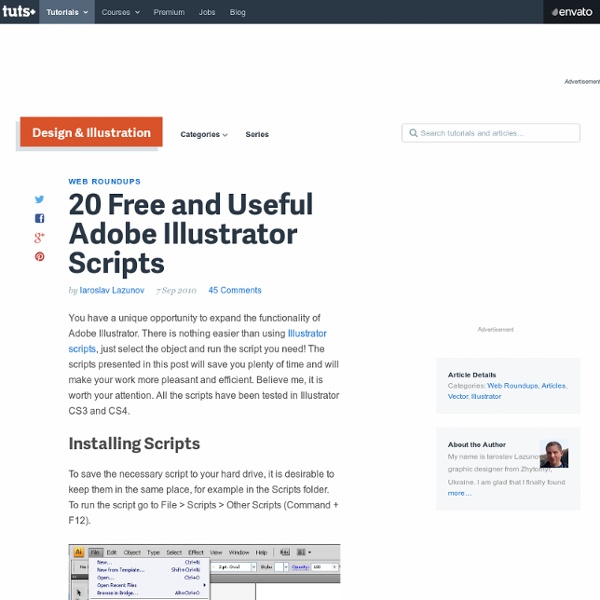
"Size By Luminance" a.k.a. Halftones!!! Download:SizeByLuminance.jsx Want to make halftones in illustrator? You could go the auto trace route, or you could go with a plug-in from Phantasm. First off, if you don't know about the "Mosaic Filter" in Illustrator, read this quick article. I will review the steps, but the above link is a detailed and well illustrated walk-through of how to turn an embedded image into an "object mosaic". So, first of course you need to find an image. The image I'm using here is iStock_000008518543.jpg from iStockPhoto.com. Note: You'll get a better result if you "pre-pixellize your image in Photoshop, but if you're just goofing around with this tutorial, you could just skip that step and embed your image directly into illustrator and apply Filter>Create>Object Mosaic.Be sure to actually embed the image, and not just link to it, or this step won't work. (The script doesn't actually add the background, it just reverses the dot sizing, see the images: This is the same image but processed inversely. Tada...
Was Apple’s Logo Really Designed Using The Golden Ratio? Apple is well-known for its love of the so-called golden ratio, an “extreme and mean” mathematical ratio that designers as far back as the third-century B.C. had identified as most likely to lead to harmonious design. The iCloud logo, for example, is designed with the golden ratio in mind… and it’s widely believed that the iconic Apple logo is also designed using the golden ratio. It’s a nice thought, isn’t it? That Apple’s logo is constructed out of mathematically perfect circles and partial circles? Unfortunately, not only is it not true, but Apple has different logos it uses even in its own official materials: the Apple icon etched into the back of your iPad is very different than, say, the official Unicode symbol. In a fascinating but technical post over at Quora, David Cole — Quora’s own product designer — debunks the notion that the Apple logo comes from the golden ratio. Source QuoraRelated
dafont.com Facebook offers new call-to-action buttons for posts - myMarketing Cafe Facebook has added a new way to add visual calls-to-action to your business page posts, and ultimately drive fans to your content. How to create a Facebook Business Page Call-to-Action Post If you haven’t already done so, install the Facebook Power Editor. This is a more complex and functional dashboard that allows marketers to be very strategic with Facebook ads, and now even status updates. Use this link to navigate to the power editor. Find the Create Post near the middle of the page. In the field titled URL – We entered the website for the video tutorial on YouTube.In the field titled Post Text – We entered the status update for the post. Learn how to create a powerful Inbound Marketing Plan. In the field titled Call-to-Action – Click on the arrow and choose the most relevant call-to-action. In the field titled Link Headline – We entered Video Tutorial: How to build a Powerful Marketing Plan. In the field titled Display Link – We entered our business homepage. Like this:
10 Steps To Designing An Amazing Infographic Information can be useful—and even beautiful—but only when it’s presented well. In an age of information overload, any guidance through the clutter comes as a welcome relief. That’s one reason for the recent popularity of information graphics. Infographics are visual designs that help to explain complicated data in a simple way (mental-health emergencies at Burning Man, anyone?). But how are they created? What can we learn from the designer’s process? Over the last decade, Hyperakt has come to specialize in this type of design, and we’ve found a process that works for us. 1. Sifting through data is where it all begins. 2. While it’s tempting to read only the highlighted facts and skim the rest, this shortcut tends to result in more time wasted later. 3. What starts as boring data will become a boring infographic unless a great story can be found. 4. As a story emerges from the data at hand, it’s time to stop for a reality check. The truth in information takes experience to uncover. 5.
Social Media Sizing Guide for Designers and Marketers What are the key ingredients to building a strong social media presence? Asked that question, different folks will give different answers. While some will stress on the importance of the number of followers, others will put quality of those followers on the piedestal. Third group will be all about the diversity and the usefulness of what you share… All of the above are valid points, but aren’t we missing something? That’s right. The first thing that people will see when they land on your Twitter, Facebook or Google Plus (and not only) page will be your cover image and your photo along with other visual elements. Today’s infographic, created by the Raidious team, is all about those visuals and their proper dimensions! Below you can discover a great sizing cheat sheet that covers the most important dimensions (cover images, photos, tabs, backgrounds, etc) for all major social networks - Facebook, Twitter, Google Plus, LinkedIn and YouTube! Scroll down to see it!
Start Now – Webydo Webydo's Studio is best viewed in the following browsers: Webydo's Studio has been created and tested using Safari, Firefox and Chrome web browsers. We highly recommend that you view our website with one of these browsers. Create exceptional HTML websites from scratch, without writing code. No technical knowledge needed, no limitations. Use our fully integrated CMS (Content Management System) to enable your client to easily update the website’s content. Click Publish and your client's website will be live online, immediately, enjoying advanced cloud hosting and built-in management tools. Check out some of the latest websites created by designers using Webydo. Webydo’s web suite gives you full artistic control. Webydo revolutionizes professional web creation with code-free design and a full cloud solution that features: an online design studio for you and an integrated CMS for your client. Every feature in Webydo’s system is developed in order to fit
Multimedia File Formats — Fondren Library - Rice University Contents: Images A single still video image, whether created by a drawing or paint program or scanned from a book or grabbed with a video camera, can be stored in any of a wide variety of file formats. The data will be stored in a raster or a vector file format. A raster image is one composed of a field of pixels, each characterized by a color, and is usually created in paint programs, by scanning a picture or by grabbing an image. A vector format is created almost always by a drawing/CAD program and consists not of pixels, but objects such as curves, shades, and characters. Raster formats can be generally separated into two categories. The following list of image file formats is not inclusive, but describes the formats that comprise the majority of files encountered on the Internet. .gif GIF, which stands for Graphics Interchange Format, is a graphics file format originally popularized by Compuserve. .jpg, .jpeg, .jfif JPEG stands for Joint Photographics Experts Group. .ps, .eps, .epsi .pdf
Official Social Media Logos As social networks grow from a bootstrapped tech start-up to a thriving social platform, they’re bound to undergo some logo changes. I have a particular sensitivity to when these social media logos change because branding is one of the things I do for a living. So when I see someone use a social media logo that is out-dated, or worse— a cheap knock-off of a logo, it really bothers me. It not only hurts my eyes, it gives the impression that the individual using it either doesn’t know better (they’re not paying attention to what they’re talking about) or they don’t know the importance of using credible visuals. So as a public service, I’ve decided to keep an updated list of the top social networks logos along with some visual assets that you can freely use to your heart’s content. Why Am I So Obsessed With This? You may have already read my post on Icontastrophes or maybe even seen my Social Media Icon set that was created for this same purpose. Social Media Logos Google+ Twitter Facebook
UIkit Top 10 Sites for Creating a Chart or Graph Charts and Graphs are an effective tool when trying to convey information in a simple and visual way. Also, it is a great way to track trends and help explain complex datasets. This is something that has been used in the business world and education on a everyday basis. With that, I decided to list my top favorite sites for creating a chart or graph. Top 10 Sites for Creating a Chart or Graph Rich Chart Live - An excellent site for created animated flash based charts that can be embedded into a site. Bonus - Useful Charts - While not a chart creation tool, this site has some of the best looking charts for every subject. 18 Insanely Addictive Font Games Typography helps you engage your audience and establish a distinct, unique personality on your website. Knowing how to use fonts to build character in your design is a powerful skill, and exploring the history and use of typefaces, as well as typographic theory, can help. But it doesn't have to be boring. This selection of online and mobile font games will help test and expand both your knowledge and identification skills. 1. The Font Game From I Love Typography The "rather difficult font game" from I Love Typography tests your general knowledge of fonts by displaying 34 samples. You can also download the Font Game iOS app to play on the go. 2. Type Connection is a fun "type dating" game that helps you learn how to pair typefaces. 3. Image: Kern Type Kern Type is a game in which you try to achieve pleasant and readable text by distributing the space between letters, called "kerning" by typographers. 4. 5. 6. 7. Image: Shape Type 8. What Type Are You? 9. 10. 11. 12. Image: Rag Time 13. 14.