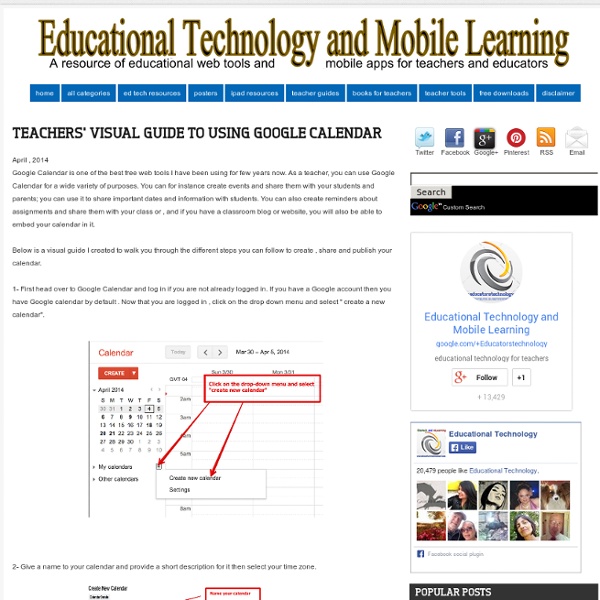Google Calendar
April , 2014 Google Calendar is one of the best free web tools I have been using for few years now. As a teacher, you can use Google Calendar for a wide variety of purposes. You can for instance create events and share them with your students and parents; you can use it to share important dates and information with students. Below is a visual guide I created to walk you through the different steps you can follow to create , share and publish your calendar. 1- First head over to Google Calendar and log in if you are not already logged in. 2- Give a name to your calendar and provide a short description for it then select your time zone. 3- Add attachments to your calendar 4- Add reminders to your calendar 5- Create an event in your calendar 6- Edit your event and add more information to it. 7-Click on 'Share this calendar with others' or type in their email addresses then click on 'create calendar'. 8- Embed your calendar
work
Learn.ly – Give a voice comment function on Google Drive | Some Concepts Some Ideas
Learn.ly gives you a voice comment function on Google Drive. In general, you only type a comment in doc at Google Drive. But Lean.ly gives you different. After testing, I found that the files created by Google Doc like Doc and presentation can be used with Learn.ly (Voice Comment). As the recording technology seems using Flash, so you can’t use it on your iPad when recording. Application for Education Using your voice to give comments to students. How to Add Voice Comments to Google Documents (freetech4teachers.com) Like this: Like Loading...
anarcho communist
Mer script i Google Drive för ett formativt arbetssätt
Förra året delade jag helkursmatriser via ett Google-dokument med varje elev för att de kontinuerligt skulle kunna se sin progression under kursens gång. En förändring som föll väldigt väl ut, vilket visade sig tydligt i (mitt)kursutvärderingarna. Därför är det ett helt naturligt inslag i mina kurser även i år. Men! En viktig förändring har gjorts. Istället för den rätt så tidsödande varianten jag ägnade mig åt förra året då jag uppdaterade och färglade varje elevs matris manuellt sker nu detta via ett script i Google Drive. Förra året träffade jag Johan Falk på ett Edcamp på Vittra Telefonplan. Jag utgick ifrån Johans finfina instruktionsfilmer och var igång på en halvtimme ungefär. Läs mer om Johans tankar om bedömningsmatriser i hans blogginlägg på Skollyftet “Så hanterar jag 100 bedömningsmatriser per elev utan att dränkas i arbete” och “10 erfarenheter från att samla betygsunderlag i matriser”. En annan som är väldigt kunnig inom området är Sven Järgenstedt. Gillade du detta?
Tanzania
Free Technology for Teachers
a better pain chart
Turn a Set of Spreadsheet Cells Into Easy to Read Documents
Save As Doc is a free Google Spreadsheets Add-on that enables you to select a series of adjacent cells and turn them into an easy to read Google Document. The Save As Doc Add-on takes just a minute to install. Once installed select the Add-on from your "Add-on's" drop-down menu and click "start." After clicking "start" you can choose a set of cells or all cells to be converted into a Google Document. Applications for Education I love to use Google Forms to create and deliver quizzes to students.
family togetherness
How to Enable Offline Use of the Latest Version of Google Drive
Last year I posted directions on how to enable offline use of Google Drive. Those directions are still valid for anyone using the older version of Google Drive. If you're using the latest version of Google Drive, the process is slightly different and much easier. To enable offline use of Google Drive on a laptop or Chromebook open Drive in a Chrome browser window. 1. 2. A few things to note about using Drive offline. Drive will only work offline in a Chrome browser window.You can use Drive offline on multiple computers, but you need to enable it on each computer individually.
Related:
Related: