


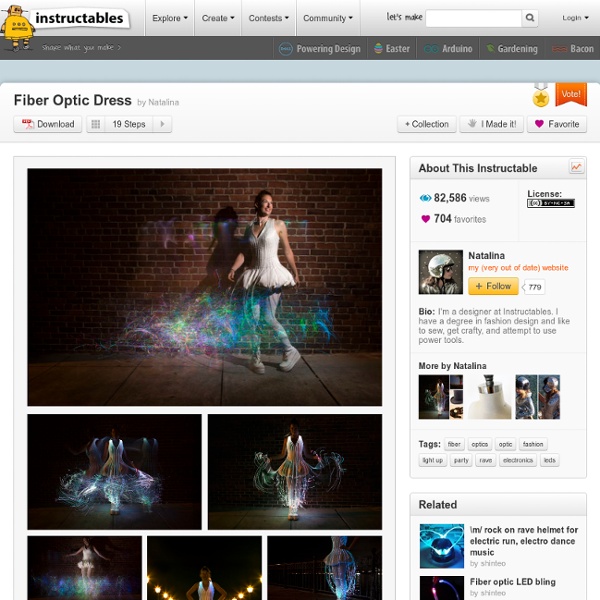
Home Alert: Arduino + Cloud Messaging On A Large Display In the age of mobile phones, you would expect that people would be responsive to your call 24/7. Or… not. Once my wife gets home, the phone stays buried in her hand bag, or its battery is flat. We don’t have a land line. Calling or SMSing to ask for a lift home from the train station on a rainy night or calling to ask if my keys are still on my desk is literally wishful thinking. I have this problem often enough to warrant a solution. Home Alert is made of these parts: A Freetronics Dot Matrix Display, which is an array of 16x32 LEDs. Home Alert is controlled via a web page that is hosted on Heroku, a cloud-based application host. Have a look at the home page (show in the first attached image in this step), where the form awaits a new message from the user. The first field accepts a numerical hardware code. The message you want to display goes to the second field. If you want to make some noise, check the Yes! Let’s get started!
Setting up Processing for Android development environment Phatch – Editar imágenes por lote en Ubuntu | El blog de alejandrocq – Videojuegos, Tecnología, Actualidad Phatch es una aplicación que nos permite editar varias imágenes fácilmente. Podemos redimensionarlas, añadir transparencias o sombras, bordes… entre otras cosas. Para instalarlo en Ubuntu, abrimos un terminal y ejecutamos: sudo aptitude install phatch Una vez instalado, lo ejecutamos en Aplicaciones->Gráficos->Phatch procesador de fotografías por lotes. Seleccionamos el boton + de la barra de herramientas, y nos aparecerá una lista de acciones que podemos realizar. Debemos añadir la acción guardar, que nos permitirá elegir el formato de salida, el directorio donde se guardará… etc. Os explico que significa cada opción: Escalar Ancho del lienzo: Ancho de la imagen en píxeles, centímetros… y otras unidades.Alto del lienzo: Alto de la imagen en píxeles.Resolución: La resolución de la imagen en ppp. Guardar Una vez tengamos todo listo, podemos guardar esta lista de acciones para utilizarla en otra ocasión, seleccionando lista de acciones->guardar, o simplemente ejecutar las acciones. Me gusta:
NodeBots - The Rise of JS Robotics Android Adventures Go to part 2… I finally got a smartphone: Samsung Captivate. Why? And their reference to Processing For Android… …and considering my love for Processing… …it just all seemed to make sense. The first thing I wanted to do though had nothing to do with Processing: I wanted to get the ‘Scripting Layer For Android‘ (SL4A) installed on it so I could run Python (which I love more than Processing), in a shell, on my phone. Disclaimer: I’m a total smartphone\Android noob, and this is the first time I’ve ever written words like ‘sideload’ or ‘root’. A. AT&T in its infinite wisdom has disallowed ‘sideloading’ of apps onto the phone: You can’t copy something onto the internal SD card and ‘install’. After a lot of websearching, I came across this form post, which describes how to install the “Unleash the Beast” root tool. Excellent, root complete! B. Loooong story short: When I first got the phone and before the root, my XP laptop wouldn’t detect it. C. D. E. >>> import this Continue to Part 2
Calligra/Building - KDE Community Wiki These instructions are for Unix and similar operating systems. For Windows, see the building Calligra on Windows page. For OSX, see the building Calligra on OSX page. Recommended Setup Here is recommendation of a directory structure: $HOME/kde4/src/ source code $HOME/kde4/build/calligra directory that Calligra will be built in $HOME/kde4/inst directory that Calligra will be installed in The build directory is needed because you cannot (or should not) build Calligra inside the source directory; the source and build directory have to be separated. Create these directories with: mkdir -p ~/kde4/src; mkdir -p ~/kde4/build; mkdir -p ~/kde4/inst Advantages of this setup: It is possible to have different builds (e.g. with different options out of the same source code) David Faure's scripts can be used to make development easier. Also, check the Techbase instructions on setting up a build environment. Getting the Source Code There are two most useful options: If unsure pick the stable version. Then execute $ .
Nuevo buscador de referencias de código en WordPress.org Se ha lanzado una nueva herramienta oficial de búsqueda de referencias de código en WordPress.org, el sitio oficial de WordPress, desde la que buscar de manera sencilla funciones y demás códigos de WordPress. Siguiendo la estela de otras herramientas de búsqueda de referencias de código WordPress existentes, el nuevo buscador ofrece, por un lado, una caja de búsqueda, y por otro unos listados rápidos a funciones, ganchos, clases y métodos WordPress. Cara referencia encontrada ofrece los correspondientes enlaces, explicaciones y ejemplos de uso de cada código, donde cada función está enlazada a su propia explicación. No es la mejor herramienta de este tipo que ha salido a la luz pero si ofrece garantías de perdurabilidad al estar incluida en la web oficial, así que a probarla.
Electric Coffee Maker This instructable is for making a sustainable electric coffee maker. Nearly all components are from readymade diy parts & materials, so if any part ever breaks, you can repair or replace it. The parts from the casing were printed using Filabot filament, which is made out of recycled plastic. Other parts are made by casting local waste aluminum (such as cans, aluminum foil and chips from cnc milling aluminum). I made everything by learning from online tutorials, by using as much scrap material as possible and by utilizing the local fablab: Fablab Genk. You will need a 3D-printer (I used the Makerbot Replicator 2X from Fablab Genk for the 3D-printed parts), a setup for casting aluminum and the right tools for assembling the internal components to each other and to the casing. NOTE: This is a prototype, so some components or parts might have to be optimized. Please keep all safety aspects in consideration.
120 cursos universitarios, online y gratuitos que empiezan en febrero Artículo de Míriam Shchuager reproducido con permiso del blog WWWhatsnew En febrero nos encontraremos con nuevas opciones en cursos online y gratuitos, provenientes de más de 60 universidades y diferentes instituciones educativas. Veremos interesantes propuestas en español y el lanzamiento de nuevos programas en inglés que comienzan con su serie de MOOC. Para conocer más información de los cursos que mencionamos, solo tenemos que seleccionar el enlace correspondiente que nos llevará a la plataforma de origen. Allí encontraremos la fecha de inicio, requisitos, tipo de certificación que se provee, entre otros datos que nos pueden resultar útiles antes de realizar la inscripción. En Español Tecnologías educativas (Universitat Politècnica de València) Una excelente propuesta para los docentes que deseen implementar las TIC en la educación, mejorando su formación en la utilización de diferentes herramientas web para posteriormente crear un escenario de aprendizaje productivo. En Inglés Educación
Cómo hacer un backup de tus PPA en Ubuntu Aptik permite crear una copia de respaldo (backup) de los PPAs y paquetes instalados, así como también de los temas y los íconos, simplificando la reinstalación de los mismos en una copia “fresca” de Ubuntu y derivados. No hay duda de que esta herramienta es ideal para quienes sufren de “versionitis” o para quienes deben instalar Ubuntu en varias máquinas. La aplicación, realizada por el mismo desarrollador de Conky Manager, no es más que una bonita interfaz a las poderosas herramientas de línea de comandos que hacen el “trabajo sucio”, pero esa es precisamente su mayor ventaja: convertir una tarea tediosa en una increíblemente sencilla e intuitiva. Instalación Abrir un terminal e ingresar los siguientes comandos: sudo apt-add-repository -y ppa:teejee2008/ppa sudo apt-get update sudo apt-get install aptik Cómo crear una copia de respaldo Al abrir Aptik, se nos presentan 4 opciones para realizar copias de respaldo: Cómo recuperar la copia creada