


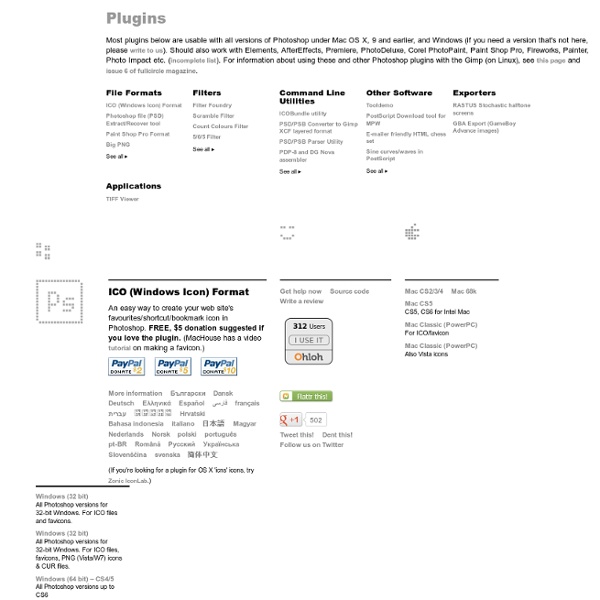
Ask Designorati: Converting CMYK To Spots + Transparency — Designorati Converting a full color (CMYK) EPS file into a one-color or two-color image can be tricky in Photoshop, but there are a couple ways to do it right. We’ll also show how to lose a white background in order to create transparency. Jared Young, a marketing writer in Bend, Oregon, writes, I have a full-color company logo saved as an eps file. I would like to use the logo on merchandise that requires I use one or two colors. How can I turn my full color logo into a mono or duotone image (can’t use gradients)? Figure 1: The resolution test in Illustrator. Figure 2: The selection test in Illustrator. Quick tip: To select every shape with a specific fill or stroke, select one and then use Select –> Same –> … to select them all. If your EPS file is made of vectors, then it’s a snap to bring it into Illustrator, select each colored area and make it a spot color. What if your EPS file is a bitmap, not a vector? Add spot channels to a grayscale image. Convert to duotone.
Must-Have (Free) Photoshop Plugin: GuideGuide [CS4, CS5] | BittBox If our freebies have benefited you personally or have helped you earn a profit please consider donating via paypal. Donate Now I’ve recently come across a lifesaver Photoshop plugin that is gonna rock your world. It’s called GuideGuide from Cameron McEfee and it’s a godsend for creating print layouts, and web for that matter. GuideGuide can even find the center of a selection! About Jay Hilgert Formally trained at Oklahoma State, Jay Hilgert is a graphic and web designer, font designer (Link), software developer (Brush Pilot™), and the founder of BittBox. If our freebies have benefited you personally or have helped you earn a profit please consider donating via paypal.
How to separate an image from its background I've seen people try to separate an image from its background by using the Pencil tool, by playing with the Magic Wand, and even by trying to draw an outline with the Lasso tool. The main difficulty with trying to separate an image from its background is that there are pixels which cover an area of the picture which is partly foreground and partly background. With any of the aforementioned methods, you have to declare whether a pixel is either foreground or background, even though it may be both. Believe it or not, there is a way that you can cut pixels in half. In Photoshop, the way it works is that if you cut a pixel in half, you'll have the same pixel, but it will be 50% transparent, so it will be affected by what colour you put under it, just like the difference between coloured paper and cellophane. 1 – The original image Select the Freeform Pen tool from the Toolbox (click and hold down on the pen tool if it's not immediately visible.) 2 - Creating a Path 3 - Removing the background
Adobe Photoshop Tutorials - Best Of | Tutorials... Psdtuts+ | Adobe Photoshop Tutorials from Beginner to Advanced 70 Tutorials Using Photoshop To Design A Website This article features a huge amount of Photoshop web design tutorials, which will teach you simple effects which can be combined together in order to create a great website design. Theses tutorials are perfect for first time Photoshop users because there short and sweet. I hope you enjoy the article and feel free to leave a comment below. 1) Carbon Fiber Layout you’ll learn how to make this sleek layout with a carbon fiber background that would look great as a landing page for a website. 2) Design Studio Layout In this tutorial you will learn how to make a layout for your design studio website. 3) Create a web 2.0 layout in photoshop In this tutorial, you’ll learn how to create a very fancy “Web 2.0″ website layout in Adobe Photoshop using beginners skills. 4) Watercolored design studio blog layout In this tutorial you will learn how to make a clean and simple watercolor design studio layout for a blog. 5) Corporate Business Layout 6) How to create a worn paper layout 7) Arhitecture layout
Photoshop Tutorials: Blending Images Like A Hollywood Movie Post Written by Steve Patterson. In this Photoshop Effects tutorial, we’re going to learn how to blend photos together like a Hollywood movie poster. Blending photos is easy to do in Photoshop thanks to layer masks, yet finding two photos with similar colors isn’t always so easy, and you end up with a photo effect that doesn’t really seem to look right because the colors don’t match. With this technique, you don’t need to worry about the colors in the images at all because we’ll be removing them completely and adding our own colors to blend the two photos seamlessly. Any recent version of Photoshop will do, but Photoshop CS6 users in particular will want to check out the newly updated Photoshop CS6 version of this tutorial. Here’s the first photo I’ll be using: The first photo. Here’s the image I want to blend it with: The second photo. And here’s what the final effect will look like: The final result. Let’s get started! Step 1: Drag One Image Into The Document Window Of The Other Image
Mizuno's Super Airbrush PP Tutorial! (56K Warni... The link is not currently active. There are a number of reasons that you may have received this message. The most common is that the merchant who was advertising is temporarily not-actively promoting that program. If, however, you feel you have reached this page in error, please let us know. Shareasale.com does not tolerate or send any SPAM mail to anyone. If you feel you have been targeted by a SPAM message, we would appreciate if you could forward the message to us at abuse at shareasale.com. Shareasale.com manages the relationships between advertisers and affiliates, which is why you were directed to our site. If you are a new affiliate, your links will not be active until Shareasale.com gets a chance to review your account - you will receive an email when your account is approved and links are activated.
Using SVG For Flexible, Scalable, and Fun Backgrounds, Part I Scalable Vector Graphics (SVG) consist of circles, rectangles, and paths created in XML and combined into drawings on web pages. You can apply solid colors, gradients, and a sophisticated number of filters to SVG—although not all browsers implement all filter types. You can incorporate text, as well as images, and you can copy and clone your SVG as much as you want. SVG in the wild#section1 Several people use SVG for site design—mostly for topic icons. I’ve used SVG to provide a gradient color selected from a currently displayed photo (reload the page a couple of times to see the effect), as a whimsical background element, and to provide an overall theme to unite my websites. When you can, and can’t use SVG#section2 You can use SVG anywhere you use a GIF, JPEG, or PNG. SVG, being a vector graphic, can scale to fit the web page, while bitmap images such as JPEG and GIF cannot, or at least, can’t scale cleanly. Fig 1. showing snapshot of EMACS for OS X website Browser Support#section3
How To Give Your Photos a Dark Processed Lomo Effect This post was originally published in 2010 The tips and techniques explained may be outdated. Follow this step by step post processing guide to give your photos a dark lomo style effect with high contrast, blue tones and vignette burns. The effect is based on the popular lomographic technique and is similar to the processing effect used in many fashion shots and advertisement designs. Overall this effect does a great job of adding impact to a plain photography with cool colour casts and unusual saturation. View full size photo effect Begin by opening your photograph of choice into Adobe Photoshop. Go to Image > Adjustments > Levels and tweak the tones of the image. At the bottom of the Layers palette, click the Adjustment Layer icon and select Curves. Change the drop down menu to Green and tweak the graph for the green channel to further alter the tones of the image. Finally alter the Blue channel, creating an inverted ‘S’ shape to enhance the blues to give a cool colour cast.
Consistent RGB Color Values with... What I want is very simple: I want the Photoshop files I am working on and the rendered PNGs in my browser to have the same color values. I don't care if my web images look the same color on other screens or anything like that. All I want is for the screenshots of PNGs my web browser to match the color values I have used in Photoshop. I've had it up to here with color shiftsthis did not used to be an issue in CS3. Moreover, if I save a file on my Mac, and a color value is, say, #cf4640, I want someone who opens the file on a Windows box to get the same color value for that pixel. Ditto for the images I have saved for the webI want the RGB values to be consistent. Right now, I have turned all color management policies set to Off, working spaces are all set to Generics, and documents are set to "Don't Color Manage"my Windows colleagues also have these same settings. Once again, I don't care if the colors *look* the same from platform to platform or screen to screen. Thanks very much.
brushes Free Photoshop Brushes for High-Res Designs: Electrosketch Electrosketch is a sketchy mess of organic lines and circles with some grungy, abstract elements weaved in and out of wiry configurations and linear tracks; great for both scrapbookers and designers. Use these Photoshop Brushes to add some flair to that next poster design or brochure layout. No limit to what you could do with this labyrinthine of twisted, tangled, zigzagging brushes. Download Free Photoshop Brushes: Electrosketch Continue reading... Tags: art, brush, circles, decoration, decorative, embellishment, free, geometric, high resolution, high-res, high-rez, modern, ornamental, photoshop, retro, scrapbooking, sketch, squiggles, texture, vintage, zag, zig Free High-Res Photoshop Brushes: Shabby Shapes A Free High-Resolution Photoshop brush set of grungy, dirty simple shapes. These are big. This set is royalty-free, so you can use it in your products and designs both for personal use and commercial work. Continue reading...