


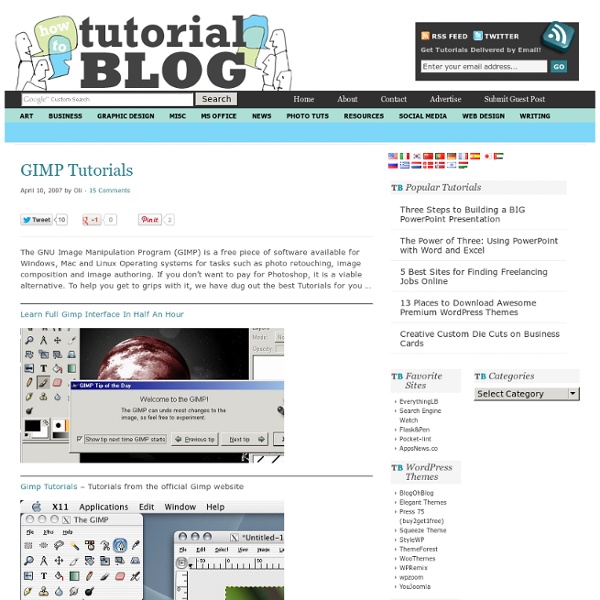
30+ Exceptional GIMP Tutorials and Resources Oct 20 2008 GIMP is a freely distributed GNU Image Manipulation Program. Available for such tasks as photo retouching, image composition and image authoring. It’s always fun to experiment different techniques and learn how to work with various aspects of GIMP to spice up boring pictures and make them into works of arts and masterpieces. So, if you’re interested in learning some new skills, whether you’re a beginner, intermediate or advanced user, these GIMP tutorials are for you. Below you will find an incredible amount some of the best GIMP tutorials hand picked to enhance or highlight whatever action is going on in the photo. 1. 1. This tutorial illustrates how to implement a nice animated menu using Mootoolsand some lines of CSS and HTML code ready to reuse in your project. 2. This tutorial will teach you a quick and simple way to recolor eyes. 3. This is specially for anime/cartoon style lineart. 4. A fairly easy tutorial to follow to make a sig. 5. 6. 7. 8. 9. 10. 11. 12. 13. 14. 2.
25 GIMP Video Tutorials to Help Get You Started The GIMP is a very powerful, open source digital image editing application that rivals its commercial counterpart – Adobe Photoshop. Open source alternatives are great not only because they’re free, but because of the helpful community that typically surrounds them. One of the quickest ways to pick up something new is by watching video tutorials. With that concept in mind, I’ve collected 25 awesome GIMP video tutorials geared to get you started, get you familiarized, and get you inspired. If you’re intrigued to try out GIMP after watching some of these videos, you can grab GIMP from their download page. Basics 1. A showcase of some fundamental functions in GIMP. 2. A basic introduction to the interface to help you get started in exploring GIMP. Photo Enhancement and Manipulation 3. A simple but beautiful photo effect based on a photoshop tutorial from Veerle’s blog. 4. Change parts of of an image into grayscale, a technique known as "selective decolorization". 5. 7. 8. 9. 10. 11. 12. 13. 14.
70 Best GIMP Tutorials To Enhance Your Design Skills GIMP is a software for image editing and photo manipulations. Most of the designers say that Adobe Photoshop is the best software available for image editing but I would love to tell them that they should check GIMP before saying that because GIMP has some of the very amazing options that makes image editing more easier than Adobe Photoshop. In this post I collected 70 best GIMP Tutorials to make you a better designer. Also See2000+ Free GIMP Brushes For Designers Creating Ripped Fabric in GIMP 2.6 Advanced Jigsaw Puzzle Effect How to Create a 2d Space Craft Texture for a Games Wedding Photo Enhancement Using GIMP Fake Depth of Field In GIMP Old Photo Restoration Using GIMP Create A Celebrity Wallpaper How To Do HDR Photography With A Single Image Create A Grunge Business Card Using GIMP How To Create A Winter Landscape Scene Using GIMP Enhancing The Colors Of Your Photos Create A Diorama Effect Creating Fireball and Explosion effect Abstract Glass Art Transparent Glass Lettering Split-toning in GIMP
60+ Best GIMP Tutorials of 2010 The Gimp is a fantastic and free piece of software that can run on all major operating systems and can do nearly any graphic related task! I have been using GIMP for over two years now and really appreciated the many tutorials I had at hand for when I was starting out. Since the early days I have produced my own tutorials in an effort to give back to the open source community and so the purpose of this post is to share and acknowledge the hard work that people have put in into making these great tutorials of 2010! Best GIMP Tutorials of 2010 Photo Manipulations The Catch – going beyond the frame of photographs Reaching out from the frame Attack of the Clones – Cloning Attack of the Clones! Wedding Photo Enhancement Wedding Photo Enhancement Just to Big – Panoramic like photo Just Too Big! Enhancing the colors of your photos Enhancing the colors of your photos Glow FX extreme Glow FX Extreme The creepy zombie hand of death The creepy zombie hand of death! How to turn a photo into a Sketch drawing
20 Awesome Photo Manipulation Tutorials For GIMP There’s nothing better than free open source software that can do a lot of the same things and sometimes more than your professional overpriced software can do. I don’t know, it just feels good and that’s why I love GIMP. The tutorials below are some great examples of GIMP in use and several are Photoshop tutorials converted for GIMP use. Well, minus the $700 you had to pay to do it with Photoshop. You’ll learn how to transform a stock image – into a fireball and explosion scene. Article Link Advertisement This tutorial was converted from Giackop’s tutorial at psdtuts.com. Article Link This tutorial will describe how to make a colorful photo manipulation using a parrot picture, two flower stock photos and two texture background. Article Link This tutorial has been converted from the original Photoshop tutorial into Gimp. Article Link In this GIMP tutorial we will transform this stock bulb photo into a switched on 2watt? Article Link Convert a photograph to a pencil sketch. Article Link
Gimp tutorials for Photo Editing of images, pictures, photos Tutorials in this section of Gimps.de may help photographing woman to use the Photo Software Gimp in order to improve, retouch, fix or correct pictures, portraits and images of people, cats, dogs or horses. « back Remove, retouch red eyes with Gimp. Pictures and images with red eyes of people or shining eyes of animals often look scary, demoniacal and unattractive. This tutorial reveals how to retouch, remove or correct red eyes with Gimp in a picture, image or photo. Improve, retouch and correct eyes with Gimp. The eyes are the most important part of the face. Change the natural eye color This tutorial explains how to change the natural eye color with Gimp in an image, photo or picture without to order a free soft colored contact lens by mail or to buy a cheap plastic surgery online. Smooth skin care with Gimp This tutorial explains how to remove, correct, retouch or fix any blemish, wart, acne scar, allergy and itchy red rash in an image, picture or photo portrait with Gimp.
Tutorials | GIMP Guru Tutorials These tutorials show step-by-step techniques for accomplishing a variety of photographic “digital darkroom” tasks using the GIMP image editor. Even if you use another image editing program such as Photoshop you will find that tutorials apply to that program with only slight modifications. Click on the picture thumbnail to view the tutorial. Many of these tutorials were written when GIMP 1.x was the latest version. Beginning These tutorials do not assume much prior knowledge. Intermediate These tutorials use layers and layer masks. Advanced These tutorials are somewhat complex and may require skill with tools like paint/smudge/clone/convolve, advanced use of levels/curves, filters, channels and selections. Like this: Like Loading... Sorry, the comment form is closed at this time.
Gimp-tutorials.net - Gimp , tutorials , brushes , downloads, forum. Creating a Diorama Effect I remember when I was young when I would build dioramas for school projects and for fun. They were always amazing to me because it was like having my own little town where I could control anything that went on. I found a Photoshop tutorial by Don Engel from psdtuts+ that shows you how to create a diorama illusion using almost any photo and I thought, well, wouldn't that make a great Gimp tutorial? And here it is. The original tutorial has a lot of explanation on what makes a good photo for this type of work, details that can make or break the effect, lighting, color, depth perception, etc that I won't be explaining here. Step 1 First, I would like to start with a landscape image, as in the original tutorial. Let's select a focal point for our image. Step 2 Go to Colors > Curves. Step 3 Download this Color Vibrance script. Go to Filters > Eg > Color Vibrance. 1st Image Final Now we'll try the same effect with a photo of some very detailed aircraft. Go to Select > Feather. 2nd Image Final