


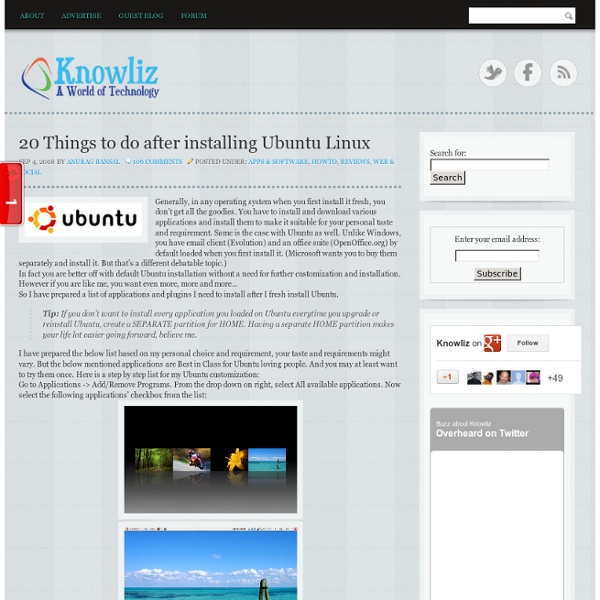
GotoSSH.com - A Web Based SSH client 9 Things You Need To Do/Install After Installing Ubuntu 9.04 After you have downloaded and installed Ubuntu 9.04, what is next thing you should do? Getting Ubuntu onto your hard disk is only the first step. It is still in the raw and unpolished state. To get the best out of it, you really need to configure and customize it to suit your needs. 1) Enable the repositories Every time I do a fresh install of Ubuntu, the first thing that I do is to enable the universe, multiverse, backport and Canonical’s ‘partner’ repositories. Go to System -> Administration -> Synaptic Package Manager. Click on Settings -> Repositories. Checked all the boxes. Go to the Third-Party Software tab. Close the window and press the Reload button at the top left corner to update the repositories. 2) Modifying GRUB menu The GRUB menu is the black screen that you see when you boot up your computer. Before you modify your GRUB menu, it is best to back it up. 3) Configure Firewall UFW is installed by default, but if you need a graphical interface, install GUFW. 4) Wine 6) Ubuntu Tweak
All commands Super OS - Hacktolive.org Super OS 11.10: same aesthetics as Ubuntu Super OS (formerly: Super Ubuntu) is a version of Ubuntu 11.10 with added software and tools, with the goal of making it more usable, in particular for users without an internet connection. Features: Screenshots Super OS 11.10 Super OS with the default interface, Unity 3D App Runner, run any program/binary/script with 2 clicks Installing drivers without an internet connection (they are being "downloaded" from a local folder) Live USB To create a Live USB (bootable USB flash drive), use one of the programs bellow: Download Download the 32 bits version if you are unsure what to download (that version is compatible both with 32 bits computers and 64 bits computers) Super OS hashes 32 bits Size: 1.8 GB 64 bits Size: 2 GB Other Links
Speed up ubuntu boot speed | linuxine After I upgraded my Ubuntu to 8.04 from 7.10 ,I found the booting speed became to be slow,especially after I deleted KDE (i installed KDE once). I have speeded up the boot speed ,I share my experience as follow: 1.Delete Residual Config packages: go to System->Administration->Synapic package manager, click botton Status to check whether your system has residual config packages.If your ubuntu has the residual config packages,you have to mark the residul config packages for complete removing one by one,and click button Apply to delete them,please see below picture for details: 2.Delete incomplete packages. open Terminal,and then implement : sudo apt-get autoclean this command can delete all incomplete packages 3.Delete isolated libraies. sudo apt-get install deborphan sudo deborphan check if there are isolated libraies. If have,please implement below commands to delete them sudo deborphan | xargs sudo apt-get -y remove --purge sudo apt-get autoremove 4. ---End--- Speed up ubuntu boot
10 Things To Do Just After Installing Ubuntu 7.10 at DanielAndrade.net Tweak Your Ubuntu The Easy Way If you are constantly confused over the command line, and wanted to look for an easy way to tweak your Ubuntu, then Ubuntu Tweak is definitely the application for you. Ubuntu Tweak allows you to tweak many desktop and system settings without going to the terminal. It provides a single access point for you to change some of the hidden Ubuntu settings that are not available during your default desktop installation. UT is currently designed for Ubuntu GNOME desktop only. Install Ubuntu Tweak Download the deb file from Double click on the deb file to install the package. Once installed, go to Applications->System Tools -> Ubuntu Tweak to load Ubuntu Tweak Tweak options System Information You can view your system information. Install apps Under the ‘Computer’ section, you can add/remove Ubuntu apps and install the widely used applications such as AWN, Opera, Skype and Compiz Fuzion. Manage your session Desktop settings Personal setting Move to – Move files easily
TweakHound - Optimize Your Computing Experience