


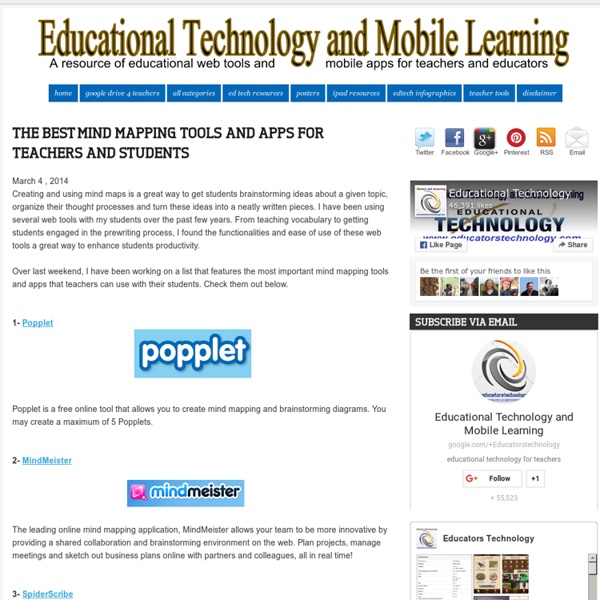
Educational Technology and Mobile Learning: A New Fantastic Bloom's Taxonomy Wheel for iPad Apps March 21, 2014 Today while I was browsing through my Twitter feeds I came across this fabulous Bloom's Taxonomy wheel of apps shared by Anthony. If you still recall, some previous versions of this wheel have already been featured here in Bloom's Taxonomy for Teachers section . As you can see, the wheel outlines a wide variety of verbs and activities related to each thinking level of Blooms taxonomy coupled with iPad apps that go with it. These apps are supposed to help teachers and students better cultivate these different thinking levels in their use of iPad apps. Create Evaluate Annalyse Apply Remember/understand This wheel is originally discovered on the website of Paul Hopkin's education consultancy site mmiweb.org.uk adopted by Allan Carrington.
Working with Google Drive Google Drive is a cloud storage from Google that you can use to store and manage private maps, or collaborate with colleagues and friends in a controlled environment. This page outlines the most important information about working with Google Drive in MindMup. For more information on Google Drive in general, and associated products, see the Google Drive support page. Prerequisites You will need a Google account to store files to Drive. MindMup does not need to know any particular details about your Google account and when working with Drive, the data passes from your browser to Drive directly, without going to our servers. Getting started The first time you try to save a map to Google Drive, or to open a map stored on Google Drive by someone else, MindMup will ask you to authorise access to your Drive. If you are not currently logged in to your Google account, Google might pop up a dialog asking you to log in. The operation you started (saving or loading) will now continue.
The 15 Best iPad Apps For The World Language Classroom The iPad has fundamentally changed how and what I teach in my Spanish classes. First of all, I no longer use textbooks. Ever. Six years ago, I did not know how to download photos from my digital camera to my computer and annoyingly had to ask my husband to do it for me. No matter what level of world language you teach, there are a lot of apps available. For Gaming 1. For Presentations 3. iMovie 4. For Annotation 6. iAnnotate For Studying 7. For Recording 10. For Creating Comic Strips 11. For Brainstorming 12. For Writing Stories 14. For Organization, Document Sharing, and Collaborative Work 15. Teachers are often terrified to try new apps or websites because they do not fully understand how to use them, and they do not want to seem unknowledgeable in front of their students. About The Author: Sarah Wike Loyola has been teaching middle, high school and university courses in Spanish for nearly 14 years.
How to use illustration on websites - 5 creative examples Illustration can add character, warmth and personality into your web design. However, there is a danger of muddying the waters of interaction and communication if it isn't done well. It's important to make sure there is a clear distinction between interactive elements and illustrative content. This will ensure that the site is not only beautiful to look at but is also easy for users to navigate through and take any action, such as signing up for a newsletter. Different styles Differentiating between interaction and illustration can be approached in several different ways. For example, if the illustration is heavily textured and rough, perhaps everything the user interacts with should have sharp edges and drop shadows. Clearing the way The point is that making these elements visually distinct from the illustration helps reduce confusion by making sure that users can easily spot what they want to do or where they want to go. Five examples to check out 01. 02. 03. 04. 05.
26 iPad Apps For A Paperless Classroom 26 iPad Apps For A Paperless Classroom by TeachThought Staff The paperless classroom is a compelling concept for what it symbolizes as much as anything else. While it sounds sleek and futuristic and easy to organize and environmentally friendly, the reality is that paperless classrooms aren’t that simple. The “environmentally-friendly” part, for example, is wildly subjective: the costs of manufacturing–and eventually recycling and disposing of–tablets versus the loss of “renewable” trees and the subsequent waste that is environmentally-friendly. The same with being organized. But what a paperless classroom represents is important. But if you’re looking for tools to give it a go, the following 26 ipad apps for a paperless classroom can help. 26 iPad Apps For A Paperless Classroom; Related Posts 14 Teacher-Recommended Classroom Management Appsby edshelf: Reviews & recommendations of tools for education One of the top frustrations of classroom teachers is behavior management.
33 Super Speech and Language iPad Apps Teachers With Apps brings you 33 super speech and language iPad apps for home, classroom, and/or the therapist’s office. Speech and language is one area of educational apps that has exploded with smashing success. The prices range anywhere from free to expensive. There is an stuttering app that runs almost $1,000! ConversationBuilderTeen is a conversation simulator designed to help teenaged children learn how to have multi-exchange conversations with their peers, in a variety of social settings. Story Builder for iPad targets picture description, word order, sentence formation, vocabulary, making predictions, cause/effect, pronouns, verb tense, and sequencing. Language Builder targets picture description, sentence formation, word order, verb tense, vocabulary, pronouns. Preposition Builder targets picture description and sentences formation using appropriate prepositions. Sentence Builder is designed to help elementary aged children learn how to build grammatically correct sentences.
29 Apps For Teachers: The Educator's Essential iPad Toolkit At TeachThought, we often provide lists of digital resources, and many of them are apps. Apps for struggling readers. Apps for struggling writers. Apps for project-based learning. Any while many of these apps are for students, the following list of apps from Sam Gliksman can be considered for both teachers and students, and an excellent foundation slew of apps for any 21st century teacher. From GoodReader and Slide Shark to Printopia and Air Display, all fill different niches of 21st century learning, and the many possibilities the iPad affords.
Apps That Rise to the Top: Tested and Approved By Teachers Michelle Luhtala/Edshelf With the thousands of educational apps vying for the attention of busy teachers, it can be hard to sift for the gold. Michelle Luhtala, a savvy librarian from New Canaan High School in Connecticut has crowd-sourced the best, most extensive list of apps voted on by educators around the country. “I wanted to make sure we had some flexibility because there’s no one app that’s better than all the others,” Luhtala said. Some apps are best for younger students, others are more complicated, better suited for high school students. Many apps do one thing really well, but aren’t great at everything. 30Hands allows a user to make pictures, annotate them, record a voice explainer and then packages it all into a video. Adobe Voice is a recently released education product from Adobe that allows students to narrate a story over an array of digital images. Tellagami is a tool to share quick animated messages. ExplainEverything is another tool for creating video like tutorials.
Checklista för sociala medier Hur används dina personuppgifter i sociala medier? Vad händer med det material du har publicerat? Kan du avsluta ditt medlemskonto? Skolverket har ställt samman en checklista med ett urval frågor som kan vara bra att ställa innan du börjar använda en tjänst, i skolan eller privat. Under senare år har det blivit populärt att använda sociala medier i skolan, som ett inslag i undervisningen eller som ett sätt att hålla kontakt med kollegor. Det finns dock en hel del att fundera kring innan du börjar använda en social medietjänst. Olika tjänster ställer också olika krav på dig som användare, och kommer också att använda dina uppgifter på olika sätt. Skolverket har ställt samman en liten checklista med frågor som kan vara bra att ställa innan du börjar använda en tjänst.