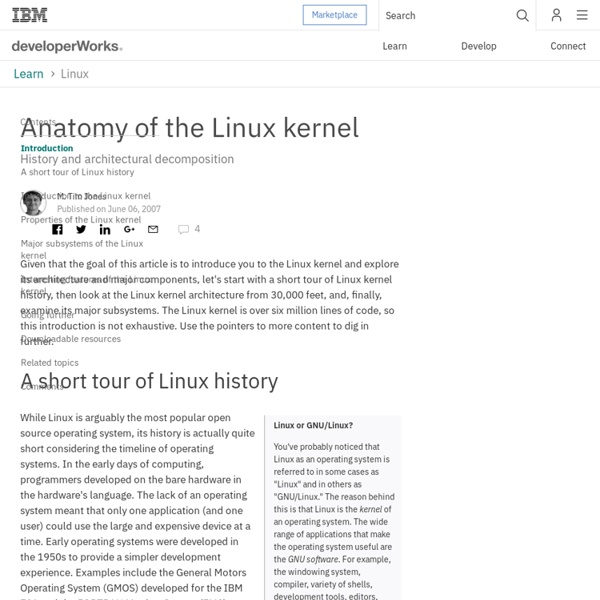Using VirtualBox to run Ubuntu and any other operating system
GNU/Linux can be scary to a new user. After all, what if you mess up? What if you end up corrupting your hard drive so badly that you need to format it to get rid of GNU/Linux? First, choose which virtualization tool to use. VirtualBox is free software. Getting VirtualBox varies from platform to platform. Now that VirtualBox is installed, create your first virtual machine. Select the “New” button (or hit Ctrl + N). Figure 1: New Machine Wizard Click “Next”. Figure 2: New Virtual Disk Wizard Click “New”, and yet another window opens. Now, click “Ubuntu” once, then click “Settings” (figure 3). Figure 3: Adding a CD/DVD-Rom Select “CD/DVD-ROM”. You are now ready. Figure 4: The Ubuntu installer Select “Start or Install Ubuntu”, with the arrow keys, then hit “Enter”. Now that Ubuntu is up and running, do some more advanced things with it. Another powerful tool that VirtualBox offers is the pause feature. Ubuntu isn’t the only GNU/Linux distribution (or operating system) that VirtualBox can run.
hardware commands
35 Cool Applications to install on Ubuntu 7.04
35 Cool Applications to install on Ubuntu 7.04 Ubuntu 7.04 is undoubtedly one of the most popular Linux distribution especially for Linux newbies , now overall it is extremely usable and good but a very limited number of applications are by default shipped with Ubuntu 7.04 . Now here in this sudo aptitude install libqt3-mt and sudo dpkg -i opera_9.20-20070409.6-shared-qt_en_i386.deb After completing above step launch opera from (Applications -> Internet -> Opera ) 2. Downloader for X is a nice download manager that allows downloading files from Internet , pausing them and downloading them later . Anyways to install " Downloader for X " type the following command in the terminal window. ¨sudo aptitude install d4x " After installation is over launch ¨Downloader for X¨ by typing ¨d4x¨ in the terminal window , or by going to (Applications-> Internet -> Downloader for X ) This is how Downloader for X looks 3. sudo aptitude install amarok AmaroK running on Ubuntu 4. sudo aptitude install skype 5. 6. 7.
Linux command list
Installing LAMP On Ubuntu For Newbies | HowtoForge - Linux Howto
In this guide I will show you how to install a LAMP system. LAMP stands for Linux, Apache, MySQL, PHP. The guide is intended to help those who have very little knowlegde of using Linux. Install Apache To start off we will install Apache. 1. 2. sudo apt-get install apache2 3. Testing Apache To make sure everything installed correctly we will now test Apache to ensure it is working properly. 1. You should see a folder entitled apache2-default/. Install PHP In this part we will install PHP 5. Step 1. Step 2. sudo apt-get install php5 libapache2-mod-php5 Step 3. sudo /etc/init.d/apache2 restart Test PHP To ensure there are no issues with PHP let's give it a quick test run. Step 1. sudo gedit /var/www/testphp.php This will open up a file called phptest.php. Step 2. Step 3. Step 4. The page should look like this: Congrats you have now installed both Apache and PHP! Install MySQL To finish this guide up we will install MySQL. Step 1. Step 2 (optional). Step 3.
initrd.img
Seamlessly integrate XP into Linux with SeamlessRDP
To make this work, you need three tools installed on your system. Though not open source, VMware Server is free as in beer; it requires a license number that you get from the same page where you download the program. (Of course you also need a copy of Windows XP to run under VMware Server.) rdesktop is a Remote Desktop Protocol client bundled with virtually every Linux distro, and Cendio's SeamlessRDP is a GPL-licensed utility that lets you integrate rdesktop with Windows XP. With this solution, you're connecting to a virtual machine in the background, but you don't see a window frame or the Windows desktop. All you see is the Windows XP menu bar along with your regular KDE or GNOME menu bar, creating the illusion that both operating systems are working at the same time side by side. To start, install Windows XP in VMware with the usual options, and make sure to set the network connection option to Network Address Translation (NAT). Now it's time to use rdesktop. Voilà!
vmlinuz Definition
vmlinuz is the name of the Linux kernel executable. A kernel is a program that constitutes the central core of a computer operating system. It is the first thing that is loaded into memory (which physically consists of RAM chips) when a computer is booted up (i.e., started), and it remains in memory for the entire time that the computer is in operation. An executable, also called an executable file, is a file that can be run as a program. vmlinuz is a compressed Linux kernel, and it is bootable. vmlinuz should not be confused with vmlinux, which is the kernel in a non-compressed and non-bootable form. vmlinux is generally just an intermediate step to producing vmlinuz. vmlinuz is located in the /boot directory, which is the directory that contains the files needed to begin booting the system. ls -l /boot If vmlinuz is an ordinary file (including an executable), the information about it in the first column will begin with a hyphen. make bzImage vmlinuz is not merely a compressed image.
10 Tips for After You Install or Upgrade Ubuntu
Ubuntu is becoming more and more complete and easy to configure. However, like any operating system there’s work to be done after the installation. Here’s a list of 10 tips that you can use after installing or upgrading Ubuntu. Install software faster As a commenter on Slashdot said: I felt a great disturbance in the force, as if thousands of apt-get repositories had cried out in pain, and were suddenly silenced. The Ubuntu software repositories can get really slow, and even stop responding completely around the time of a major Ubuntu release. Install restricted extras (and enable the multiverse repository) Install support for playback of many types of audio and video, web fonts, Java, Flash, and DVD playback all in one go. Open Applications->Add/Remove. Silence the internal speaker beep Some Ubuntu applications make heavy use of that annoying speaker inside your PC’s case, such as Firefox when you are searching in a page. Clear partition icons off the desktop Remove old configuration files
6 Stages of Linux Boot Process (Startup Sequence)
by Ramesh Natarajan on February 7, 2011 Press the power button on your system, and after few moments you see the Linux login prompt. Have you ever wondered what happens behind the scenes from the time you press the power button until the Linux login prompt appears? The following are the 6 high level stages of a typical Linux boot process. BIOS stands for Basic Input/Output SystemPerforms some system integrity checksSearches, loads, and executes the boot loader program.It looks for boot loader in floppy, cd-rom, or hard drive. MBR stands for Master Boot Record.It is located in the 1st sector of the bootable disk. #boot=/dev/sda default=0 timeout=5 splashimage=(hd0,0)/boot/grub/splash.xpm.gz hiddenmenu title CentOS (2.6.18-194.el5PAE) root (hd0,0) kernel /boot/vmlinuz-2.6.18-194.el5PAE ro root=LABEL=/ initrd /boot/initrd-2.6.18-194.el5PAE.img As you notice from the above info, it contains kernel and initrd image.So, in simple terms GRUB just loads and executes Kernel and initrd images. 4. 5.